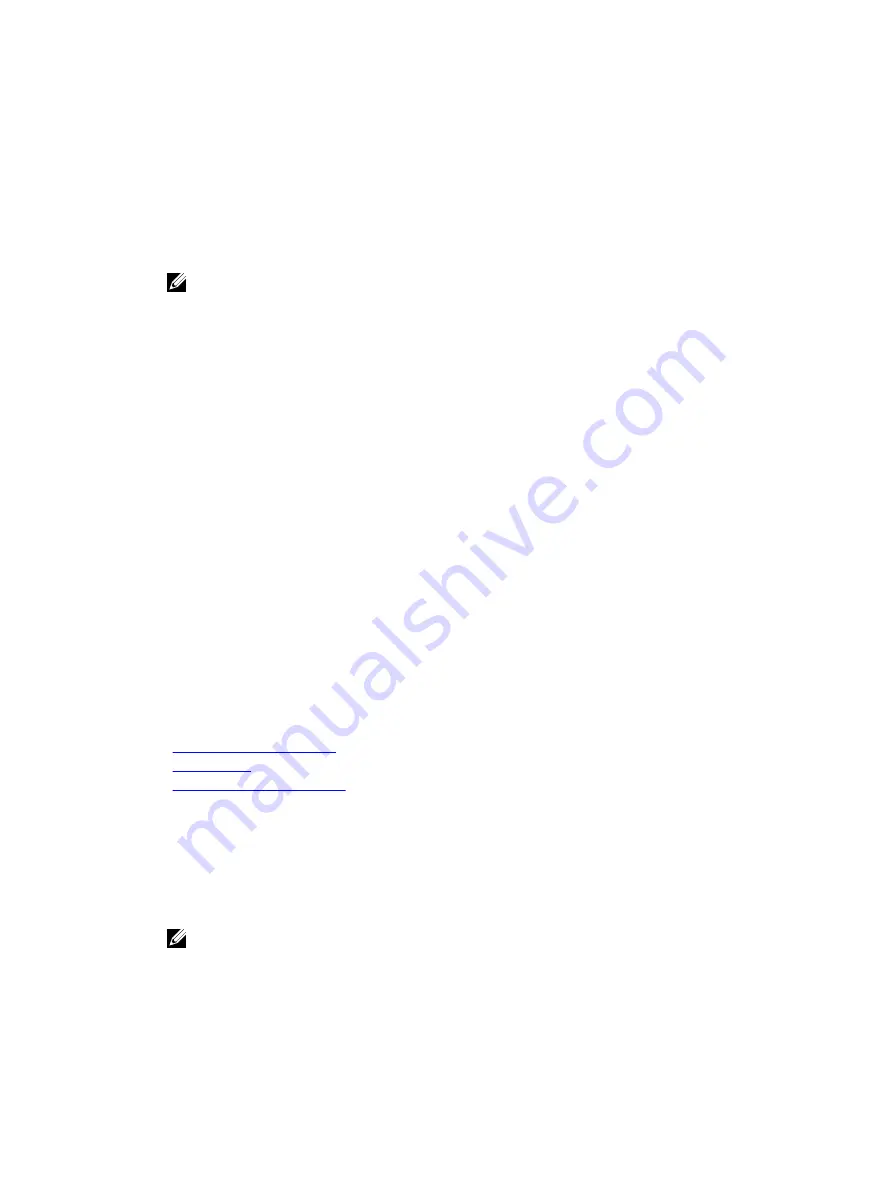
Secure Boot Custom Policy Settings
Secure Boot Custom Policy Settings is displayed only when
Secure Boot Policy
is set to
Custom
.
Viewing Secure Boot Custom Policy Settings
To view the
Secure Boot Custom Policy Settings
screen, perform the following steps:
1.
Turn on, or restart your system.
2.
Press F2 immediately after you see the following message:
F2 = System Setup
NOTE: If your operating system begins to load before you press F2, wait for the system to finish
booting, and then restart your system and try again.
3.
On the
System Setup Main Menu
screen, click
System BIOS
.
4.
On the
System BIOS
screen, click
System Security
.
5.
On the
System Security
screen, click
Secure Boot Custom Policy Settings
.
Secure Boot Custom Policy Settings details
The
Secure Boot Custom Policy Settings
screen details are explained as follows:
Option
Description
Platform Key
Imports, exports, deletes, or restores the platform key (PK).
Key Exchange Key
Database
Enables you to import, export, delete, or restore entries in the Key Exchange Key
(KEK) Database.
Authorized
Signature
Database
Imports, exports, deletes, or restores entries in the Authorized Signature Database
(db).
Forbidden
Signature
Database
Imports, exports, deletes, or restores entries in the Forbidden Signature Database
(dbx).
System Information
You can use the
System Information
screen to view system properties such as Service Tag, system model
name, and the BIOS version.
Related Links
System Information details
System BIOS
Viewing System Information
Viewing System Information
To view the
System Information
screen, perform the following steps:
1.
Turn on, or restart your system.
2.
Press F2 immediately after you see the following message:
F2 = System Setup
NOTE: If your operating system begins to load before you press F2, wait for the system to finish
booting, and then restart your system and try again.
3.
On the
System Setup Main Menu
screen, click
System BIOS
.
4.
On the
System BIOS
screen, click
System Information
.
54






























