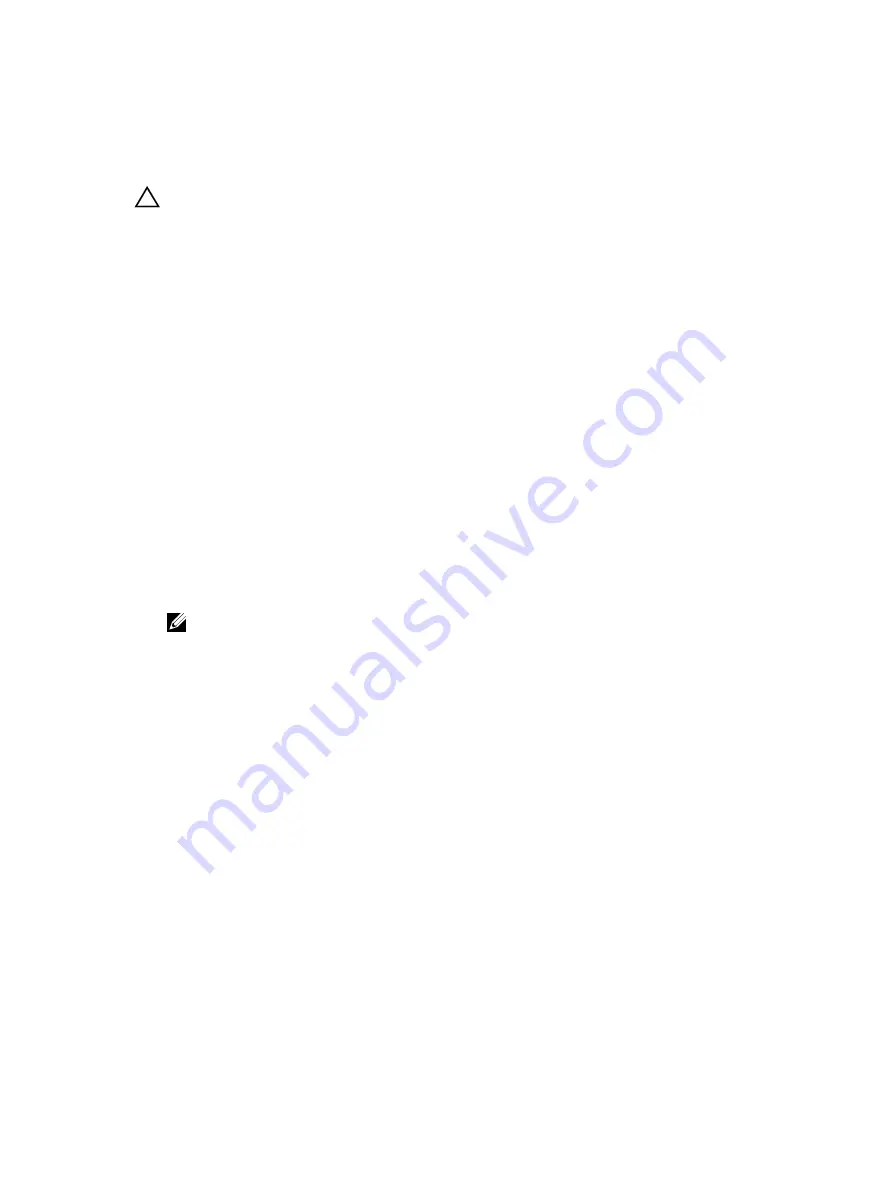
Installing the optical drive or tape drive
Prerequisites
CAUTION: Many repairs may only be done by a certified service technician. You should only
perform troubleshooting and simple repairs as authorized in your product documentation, or as
directed by the online or telephone service and support team. Damage due to servicing that is
not authorized by Dell is not covered by your warranty. Read and follow the safety instructions
that are shipped with your product.
1.
Follow the safety guidelines listed in safety instructions section.
2.
Follow the procedure listed in Before working inside your system section.
Steps
1.
Unpack and prepare the drive for installation.
For instructions, see the documentation that shipped with the drive.
If you are installing a SAS tape drive, you must have an internal tape adapter installed. For more
information on installing a SAS tape drive, see installing an expansion card section.
2.
If applicable, remove the old drive or the drive blank.
3.
Align the guide on the drive with the slot on drive bay.
4.
Slide the drive into the slot until the latch snaps into place.
5.
Connect the power and data cable to the back of the drive.
6.
Connect the power and data cables to the backplane and the system board.
The system board connectors are ODD1/TBU and ODD2/TBU. The system can connect up to two
optical drives, or one optical drive with one SATA tape backup unit, and one SAS tape backup unit
using Dell OpenManage IT Assistant.
NOTE: For systems configured with software RAID and installed with PowerVault RD1000,
connect the PowerVault RD1000 data cable to ODD1/TBU (SATA_E) port and the optical drive
data cable to ODD2/TBU (SATA_F) port on the system board respectively.
Next steps
Follow the procedure listed in After working inside your system section.
118
















































