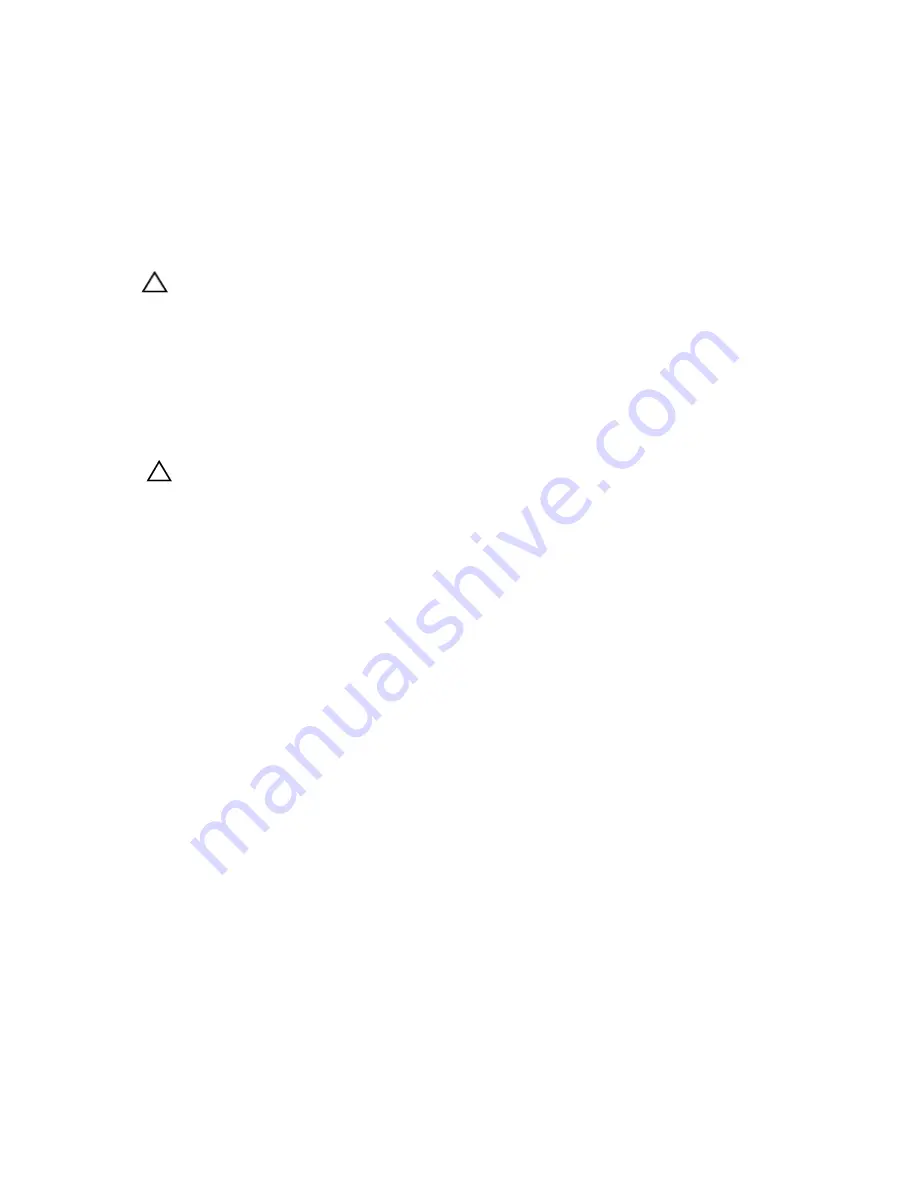
11. If applicable, connect any cables to the PCIe card.
12. Replace the PCIe card holder.
13. Close the system.
14. Reconnect the system to its electrical outlet and turn the system on, including any attached peripherals.
15. Install any device drivers required for the card as described in the documentation for the card.
Removing A GPU Card
CAUTION: Many repairs may only be done by a certified service technician. You should only perform
troubleshooting and simple repairs as authorized in your product documentation, or as directed by the online or
telephone service and support team. Damage due to servicing that is not authorized by Dell is not covered by your
warranty. Read and follow the safety instructions that came with the product.
1.
Turn off the system, including any attached peripherals, and disconnect the system from the electrical outlet and
peripherals.
2.
Lay the system on its side.
3.
Open the system.
4.
Remove the PCIe card holder.
CAUTION: Do not use excessive force when removing the cables as it can damage the connectors.
5.
Disconnect the cables from the GPU card.
6.
Open the two PCIe card latches.
7.
Grasp the card by its edge, pull the card up to remove it from the card connector and out of the system.
8.
Replace the filler bracket, if you are not adding another card.
9.
Close the two PCI card latches.
10. Replace the PCIe card holder.
11. Close the system.
12. Place the system upright.
13. Reconnect the system to its electrical outlet and turn the system on, including any attached peripherals.
65
Содержание PowerEdge T620
Страница 1: ...Dell PowerEdge T620 Systems Owner s Manual Regulatory Model E17S Series Regulatory Type E17S001 ...
Страница 8: ...8 ...
Страница 22: ...22 ...
Страница 148: ...148 ...
















































