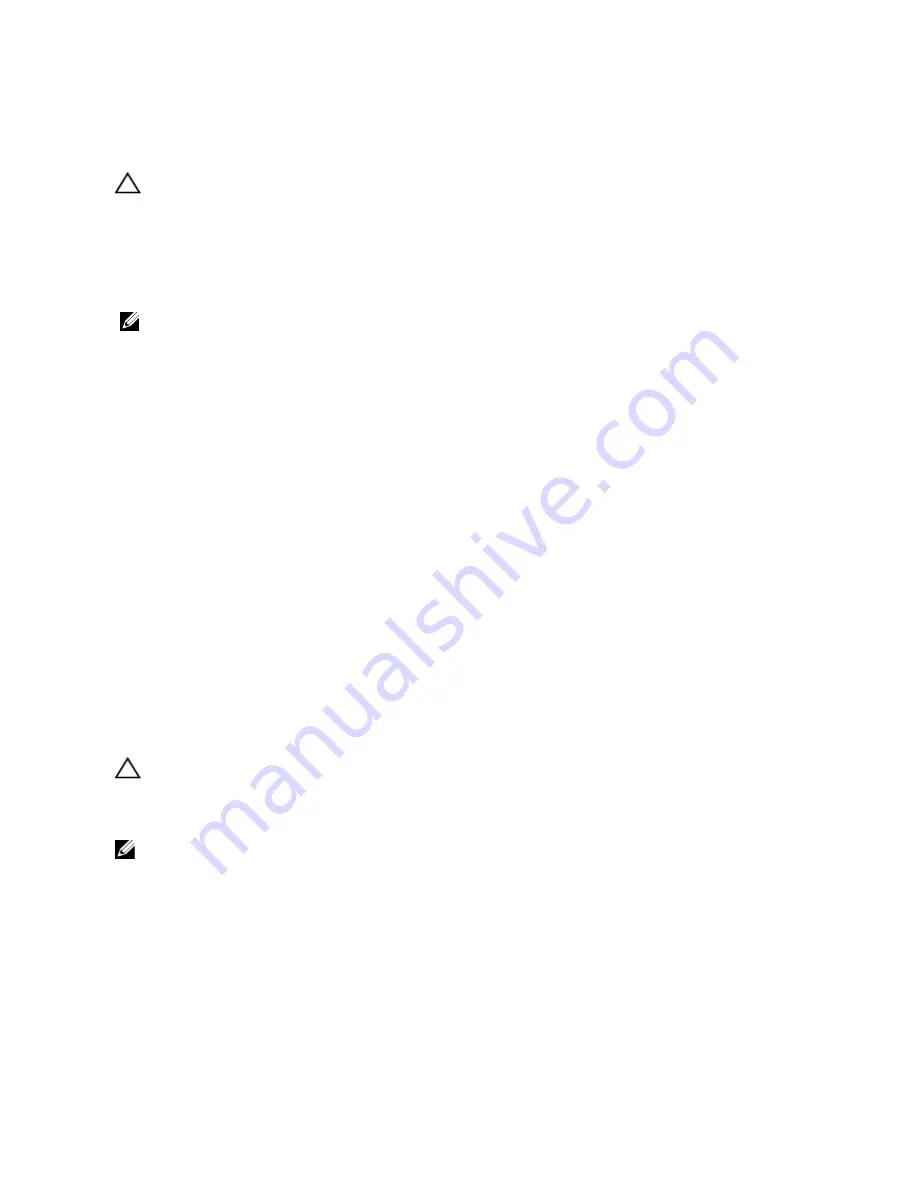
Installing The Hard-Drive Backplane
CAUTION: Many repairs may only be done by a certified service technician. You should only perform
troubleshooting and simple repairs as authorized in your product documentation, or as directed by the online or
telephone service and support team. Damage due to servicing that is not authorized by Dell is not covered by your
warranty. Read and follow the safety instructions that came with the product.
1.
Use the hooks at the base of the chassis as guides to align the hard-drive backplane.
2.
Slide down the hard-drive backplane to secure it into place.
NOTE: For a Dell PowerEdge Express Flash (PCIe SSD) backplane, slide down the hard-drive backplane until the
release tab snaps into place.
3.
Connect the SAS/SATA/SSD data, signal, and power cable(s) to the backplane. See the cabling instructions
provided in this document.
4.
If applicable, replace the cooling-fan assembly.
5.
Replace the cooling shroud.
6.
Install the hard drives in their original locations.
7.
Close the system.
8.
Reconnect the system to its electrical outlet and turn the system on, including any attached peripherals.
9.
If applicable, install the front bezel.
System Top Cover
Use the following procedure when removing and installing the:
•
control panel (in the tower mode)
•
LCD module
•
VGA module
Removing The System Top Cover
CAUTION: Many repairs may only be done by a certified service technician. You should only perform
troubleshooting and simple repairs as authorized in your product documentation, or as directed by the online or
telephone service and support team. Damage due to servicing that is not authorized by Dell is not covered by your
warranty. Read and follow the safety instructions that came with the product.
NOTE: It is recommended that you always use a static mat and static strap while working on components in the
interior of the system.
1.
Turn off the system, including any attached peripherals, and disconnect the system from the electrical outlet and
peripherals.
2.
Open the system.
3.
Remove the system left side cover. For more information, see Removing System Left Side Cover.
4.
Remove the screws that secure the top cover to the chassis.
5.
Slide the cover slightly toward the front of the system and lift it away from the system.
100
Содержание PowerEdge T620
Страница 1: ...Dell PowerEdge T620 Systems Owner s Manual Regulatory Model E17S Series Regulatory Type E17S001 ...
Страница 8: ...8 ...
Страница 22: ...22 ...
Страница 148: ...148 ...






























