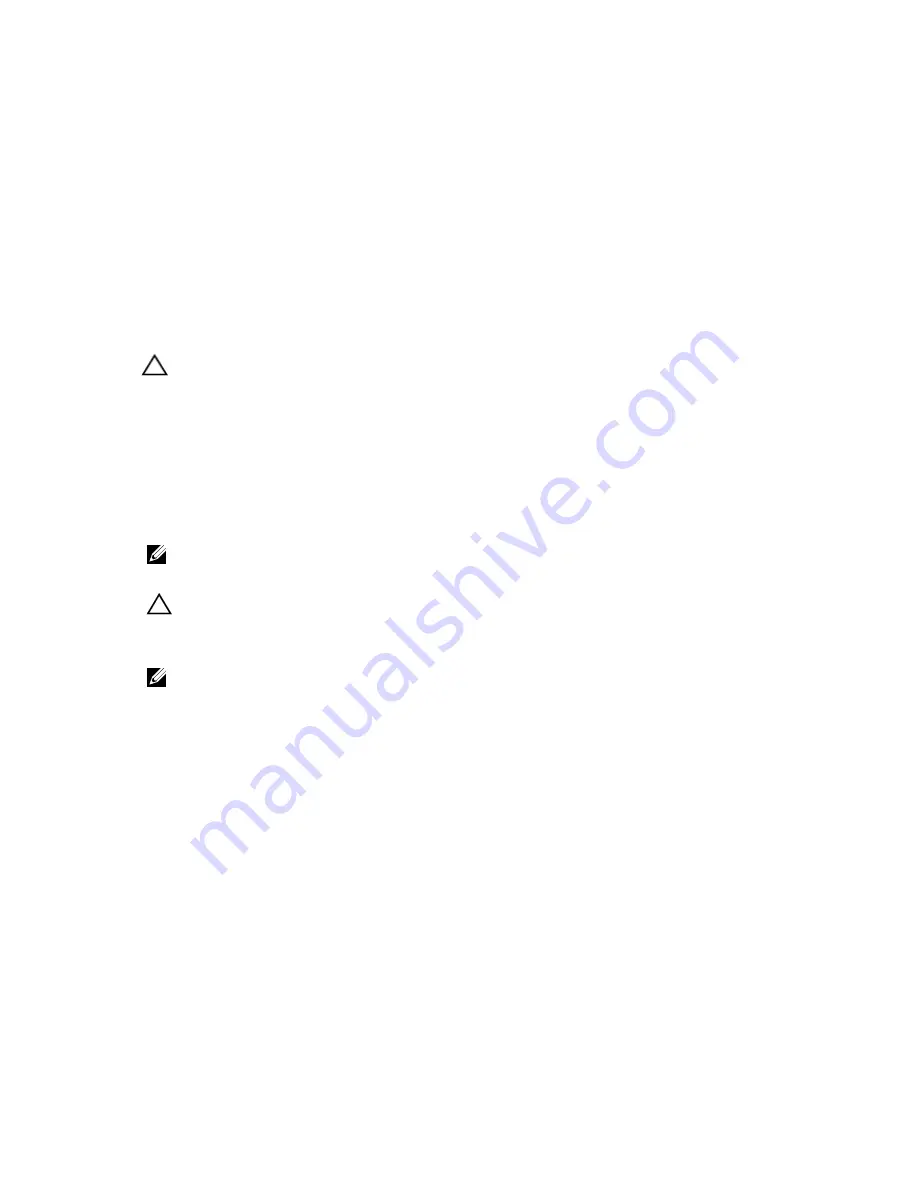
1.
Align and insert the LCD module with the LCD module slot on the control panel.
2.
Secure the LCD module into the control panel using the screw.
3.
Connect the LCD cable, the control panel cable and the control panel USB cable.
4.
Install the control panel assembly.
5.
Install the system top cover. See Installing The System Top Cover.
6.
Install the system left side cover. See Installing The System Left Side Cover.
7.
Close the system.
8.
Reconnect the system to its electrical outlet and turn the system on, including any attached peripherals.
9.
If applicable, install the front bezel.
Removing The LCD Module—Rack Mode
CAUTION: Many repairs may only be done by a certified service technician. You should only perform
troubleshooting and simple repairs as authorized in your product documentation, or as directed by the online or
telephone service and support team. Damage due to servicing that is not authorized by Dell is not covered by your
warranty. Read and follow the safety instructions that came with the product.
1.
If installed, remove the front bezel.
2.
Turn off the system, including any attached peripherals, and disconnect the system from the electrical outlet and
peripherals.
3.
Remove the system from the rack.
4.
Remove the system left side cover. See Removing The System Left Side Cover.
NOTE: The LCD module is located on the left side panel.
5.
Remove the screw securing the module to the chassis from the left side of the chassis.
CAUTION: Do not use excessive force when removing the LCD module as it can damage the connectors.
6.
Pull the LCD module turning it at an angle to release it from the side panel.
7.
Remove the LCD cable.
NOTE: If you are not replacing the LCD module, install an LCD module blank. The procedure for installing an LCD
module blank is similar to installing an LCD module.
109
Содержание PowerEdge T620
Страница 1: ...Dell PowerEdge T620 Systems Owner s Manual Regulatory Model E17S Series Regulatory Type E17S001 ...
Страница 8: ...8 ...
Страница 22: ...22 ...
Страница 148: ...148 ...






























