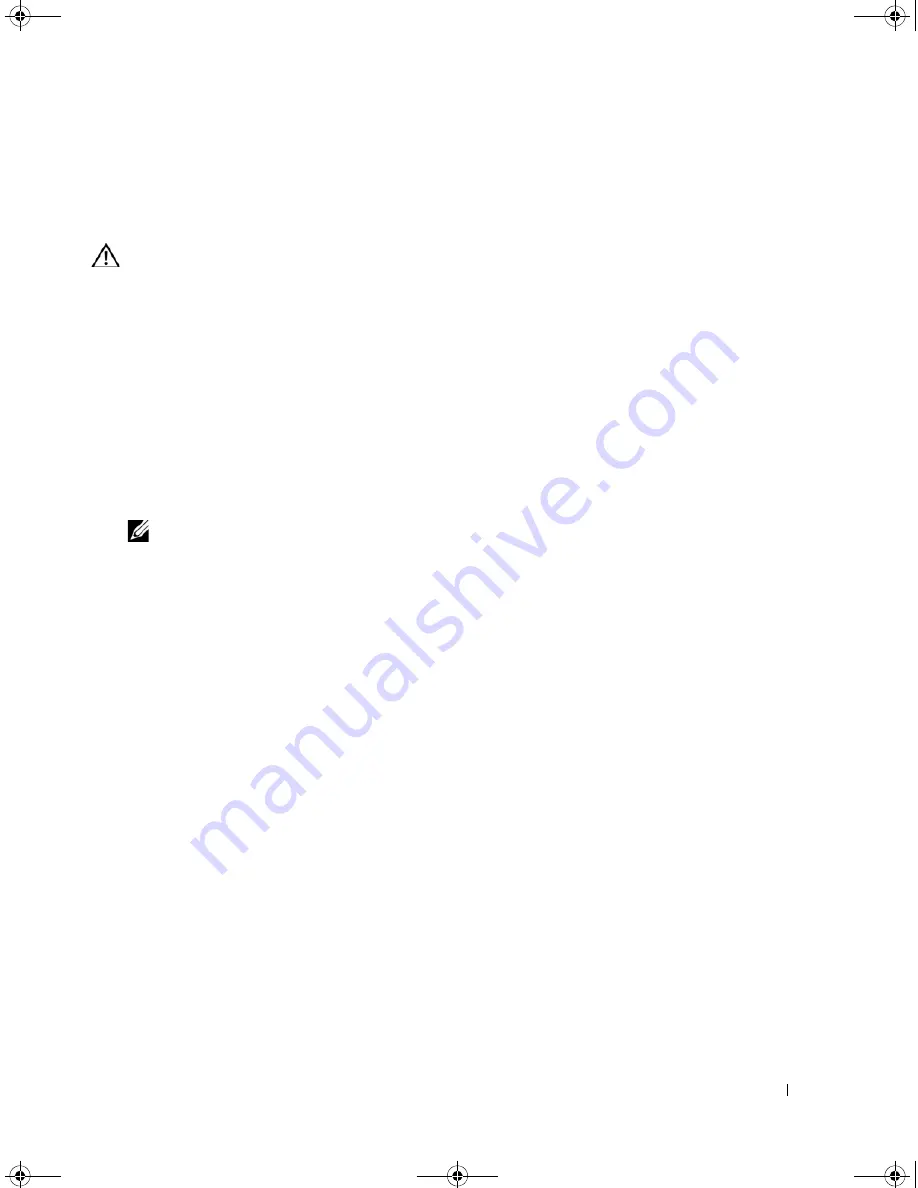
Installing System Components
69
Power Supply
Removing the Power Supply
CAUTION:
Many repairs may only be done by a certified service technician. You should only perform
troubleshooting and simple repairs as authorized in your product documentation, or as directed by the online or
telephone service and support team. Damage due to servicing that is not authorized by Dell is not covered by your
warranty. Read and follow the safety instructions that came with the product.
1
Turn off the system and attached peripherals, and disconnect the system from the electrical outlet.
2
Open the system. See "Opening the System" on page 41.
3
Depending on your system configuration, disconnect the following power cables:
•
P1 and P2 to the system board
•
P3 and P5 to the SATA or SAS drives
•
P7 to the diskette drive
•
P8, P9, and P10 to the optical and tape drives
NOTE:
Note the routing of the DC power cables underneath the tabs in the system frame as you release the
tabs and remove the cables from the system board and drives. You must route these cables properly when
you replace them to prevent their being pinched or crimped.
4
Remove the heat sink and shroud assembly. Loosen the two captive screws holding the heat sink and
shroud assembly in place.
These captive screws are adjacent to the processor cooling fan housing. See Figure 3-15.
5
Tilt the heat sink and shroud assembly away from the fan housing and lift it out.
6
Remove the IDE, I/O panel, and SATA cables (if present) attached to the routing clamps on the side of
the power supply.
7
Using a #2 Phillips screwdriver, remove the four Phillips screws that secure the power supply to the
back panel.
8
Press the power-supply release tab down and slide the power supply toward the front of the system,
then lift it out of the system chassis. See Figure 3-19.
9
Remove the cable clamp and set it aside to attach to the new power supply.
book.book Page 69 Tuesday, August 25, 2009 1:14 PM
Содержание POWEREDGE SC440
Страница 8: ...8 Contents book book Page 8 Tuesday August 25 2009 1 14 PM ...
Страница 96: ...96 Troubleshooting Your System book book Page 96 Tuesday August 25 2009 1 14 PM ...
Страница 100: ...100 Running the System Diagnostics book book Page 100 Tuesday August 25 2009 1 14 PM ...
Страница 106: ...106 Jumpers and Connectors book book Page 106 Tuesday August 25 2009 1 14 PM ...
Страница 140: ...140 Glossary book book Page 140 Tuesday August 25 2009 1 14 PM ...
















































