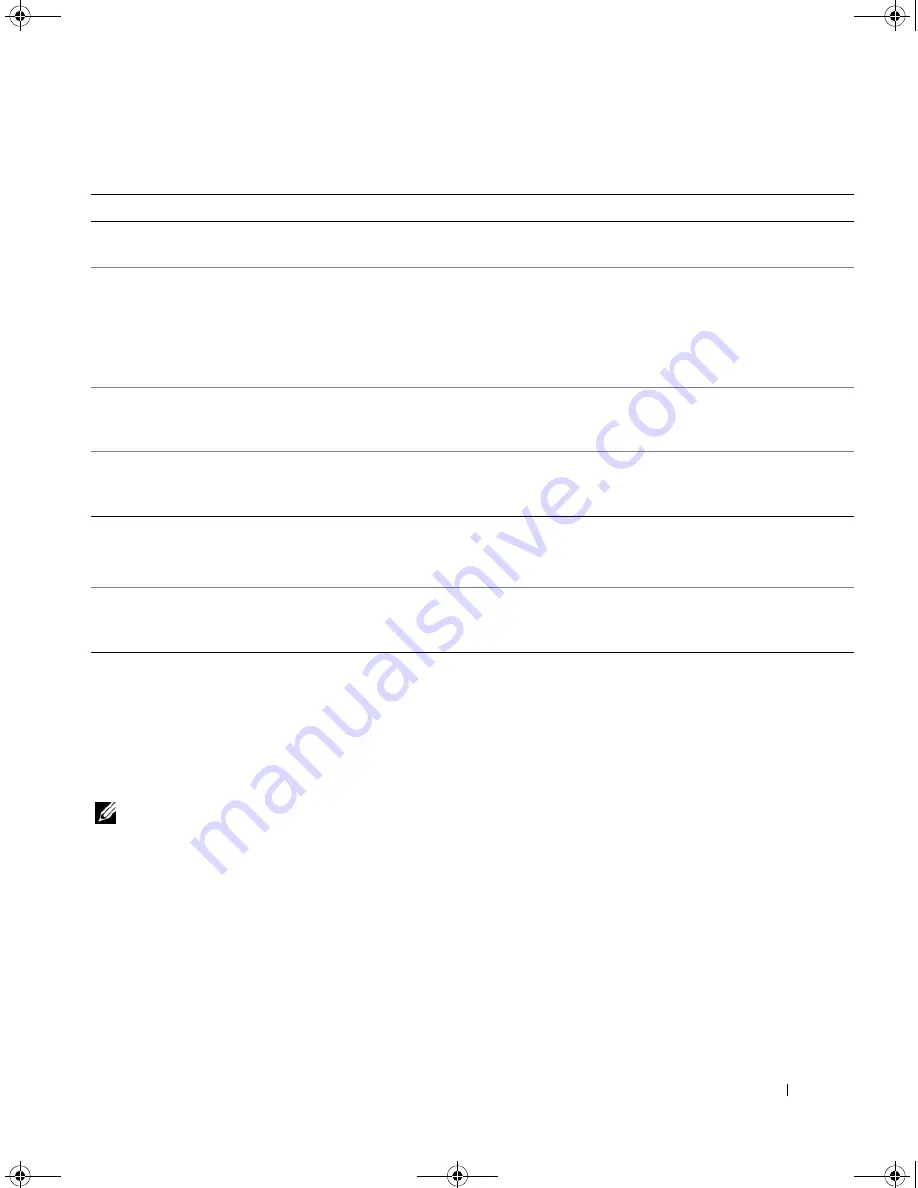
About Your System
25
Warning Messages
A warning message alerts you to a possible problem and prompts you to respond before the system
continues a task. For example, before you format a diskette, a message will warn you that you may lose all
data on the diskette. Warning messages usually interrupt the task and require you to respond by typing
y
(yes) or
n
(no).
NOTE:
Warning messages are generated by either the application or the operating system. For more information,
see the documentation that accompanied the operating system or application.
Time-of-day clock stopped
The battery might be faulty.
See "Troubleshooting the System
Battery" on page 85.
Time-of-day not set
The time or date stored in the System
Setup program does not match the
system clock.
Enter the System Setup program and
correct the
Date
and
Time
options. See
"Using the System Setup Program" on
page 27. If the problem persists, see
"Troubleshooting the System Battery" on
page 85.
Timer chip counter 2
failed
A chip on the system board might be
malfunctioning.
Run the system diagnostics. See
"Running the System Diagnostics" on
page 97.
Unexpected interrupt in
protected mode
Run the system diagnostics. See
"Running the System Diagnostics" on
page 97.
Write fault
Write fault on selected
drive
The operating system cannot write to
the diskette drive or hard drive.
See "Troubleshooting a Diskette Drive"
on page 89 or "Troubleshooting a Hard
Drive" on page 91.
<drive letter>
:\ is not
accessible. The device is
not ready.
The diskette drive cannot read the
diskette.
Insert a diskette into the drive or replace
the existing diskette, and try again.
Table 1-6.
System Messages
(continued)
Message
Causes
Corrective Actions
book.book Page 25 Tuesday, August 25, 2009 1:14 PM
Содержание POWEREDGE SC440
Страница 8: ...8 Contents book book Page 8 Tuesday August 25 2009 1 14 PM ...
Страница 96: ...96 Troubleshooting Your System book book Page 96 Tuesday August 25 2009 1 14 PM ...
Страница 100: ...100 Running the System Diagnostics book book Page 100 Tuesday August 25 2009 1 14 PM ...
Страница 106: ...106 Jumpers and Connectors book book Page 106 Tuesday August 25 2009 1 14 PM ...
Страница 140: ...140 Glossary book book Page 140 Tuesday August 25 2009 1 14 PM ...
















































