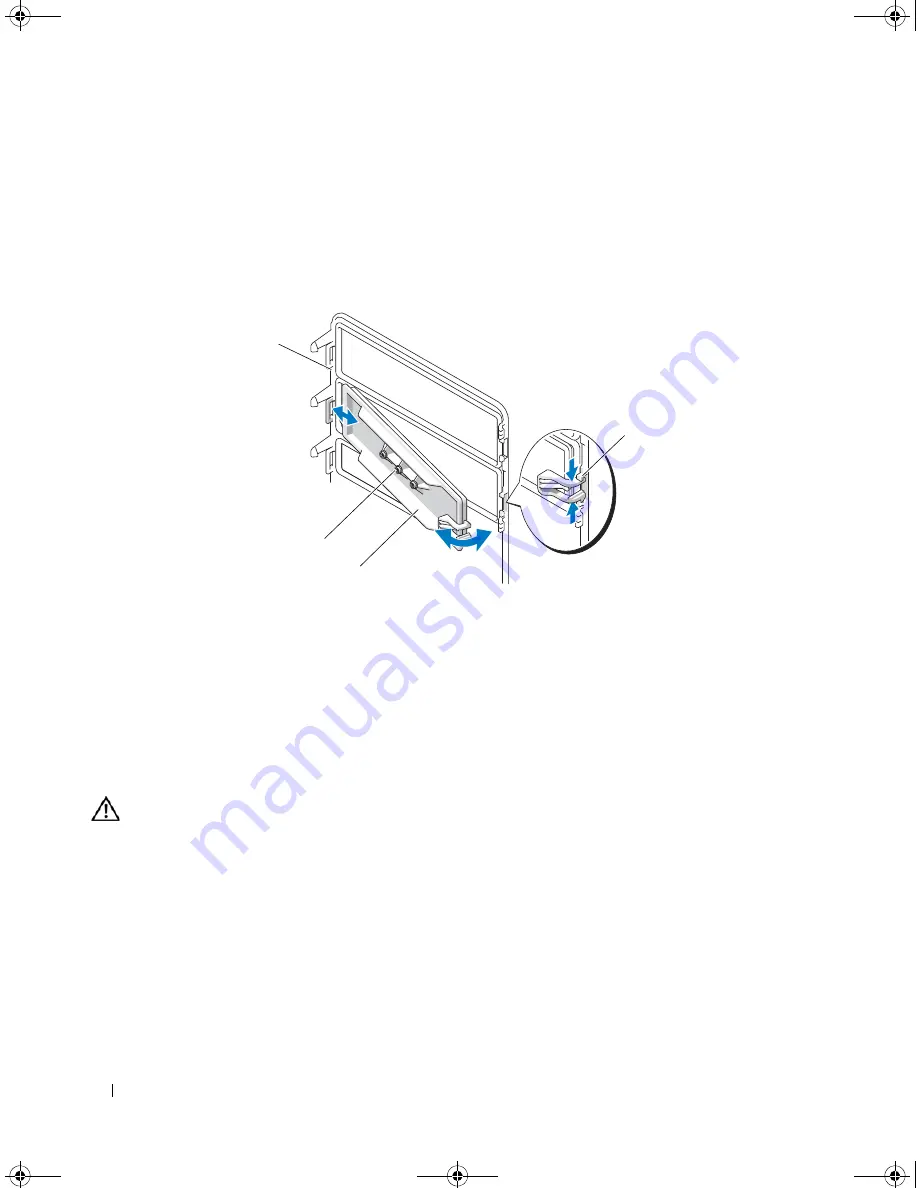
44
Installing System Components
Replacing an Insert on the Front Drive Bezel
If you remove a drive in the 3.5-inch or 5.25-inch drive bays, replace the corresponding insert on the front
drive bezel. From the back of the bezel,
fit the tab on the end of the insert into the notch on the bezel
and
snap the other end of the insert into place. See
Figure 3-4.
Figure 3-4.
Removing and Replacing the Front Drive Bezel Insert
Diskette Drive
The 3.5-inch drive bay supports an optional standard diskette drive.
Removing the Diskette Drive
CAUTION:
Many repairs may only be done by a certified service technician. You should only perform
troubleshooting and simple repairs as authorized in your product documentation, or as directed by the online or
telephone service and support team. Damage due to servicing that is not authorized by Dell is not covered by your
warranty. Read and follow the safety instructions that came with the product.
1
Turn off the system and attached peripherals, and disconnect the system from the electrical outlet.
2
Open the system. See "Opening the System" on page 41.
3
Remove the front drive bezel. See "Removing the Front Drive Bezel" on page 42.
4
Disconnect the power and data cables from the diskette drive. See Figure 3-5.
5
Slide the lever on the sliding plate in the direction of the arrow. See Figure 3-5.
6
Hold the lever in position and slowly pull the drive out of the bay.
1
front drive bezel
2
insert tabs
3
drive bezel insert
4
screws for an optional
5.25-inch drive (3)
1
3
2
4
book.book Page 44 Tuesday, August 25, 2009 1:14 PM
Содержание POWEREDGE SC440
Страница 8: ...8 Contents book book Page 8 Tuesday August 25 2009 1 14 PM ...
Страница 96: ...96 Troubleshooting Your System book book Page 96 Tuesday August 25 2009 1 14 PM ...
Страница 100: ...100 Running the System Diagnostics book book Page 100 Tuesday August 25 2009 1 14 PM ...
Страница 106: ...106 Jumpers and Connectors book book Page 106 Tuesday August 25 2009 1 14 PM ...
Страница 140: ...140 Glossary book book Page 140 Tuesday August 25 2009 1 14 PM ...






























