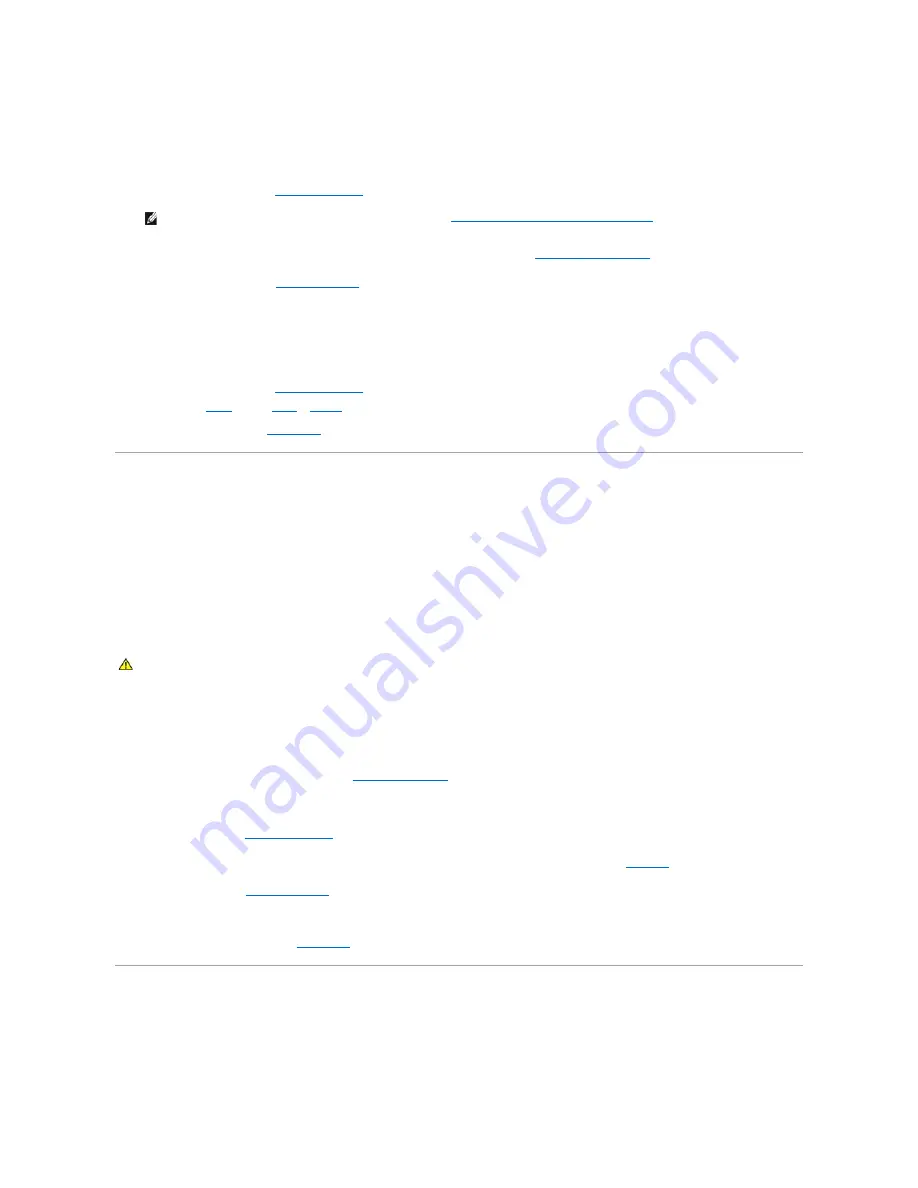
10.
Enter the System Setup program and check the system memory setting. See "Using the System Setup Program" in your
User's Guide
.
If the amount of memory installed does not match the system memory setting, then perform the following steps:
a.
Turn off the system and attached peripherals, and disconnect the system from its electrical outlet.
b.
Open the system. See "
Opening the System
."
c.
Swap the memory modules in bank 1 with another bank of the same capacity. See "
Installing Memory Modules
" in "Installing System
Components."
d.
Close the system. See "
Closing the System
."
e.
Reconnect the system to its electrical outlet, and turn on the system and attached peripherals.
f.
As the system boots, observe the monitor screen and the indicators on the keyboard.
11.
Perform the following steps:
a.
Turn off the system and attached peripherals, and disconnect the system from its electrical outlet.
b.
Open the system. See "
Opening the System
."
c.
Repeat
step c
through
step f
in
step 10
for each memory module installed.
If the problem persists, see "
Getting Help
."
Troubleshooting an Optical Drive
Problem
l
System cannot read data from a CD or DVD.
l
Optical drive indicator does not blink during boot.
Action
1.
Try using a different CD or DVD that you know works properly.
2.
Enter the System Setup program and ensure that the drive's IDE controller is enabled. See "Using the System Setup Program" in the
User's Guide
.
3.
Run the appropriate online diagnostic test. See "
Using Dell Diagnostics
" in "Running System Diagnostics."
4.
Turn off the system and attached peripherals, and disconnect the system from the electrical outlet.
5.
Open the system. See "
Opening the System
."
6.
Ensure that the optical drive interface cable is securely connected to the optical drive and to the controller. See
Figure 7
-1
.
7.
Close the system. See "
Closing the System
."
8.
Reconnect the system to the electrical outlet, and turn on the system and attached peripherals.
If the problem is not resolved, see "
Getting Help
."
Troubleshooting a SATA Hard Drive
Problem
l
Faulty hard drive.
NOTE:
Several configurations for the memory modules exist; see "
General Memory Module Installation Guidelines
" in "Installing System
Components."
CAUTION:
Many repairs may only be done by a certified service technician. You should only perform troubleshooting and simple repairs as
authorized in your product documentation, or as directed by the online or telephone service and support team. Damage due to servicing that is not
authorized by Dell is not covered by your warranty. Read and follow the safety instructions that came with the product.
Содержание PowerEdge SC1425
Страница 27: ...Back to Contents Page ...






























