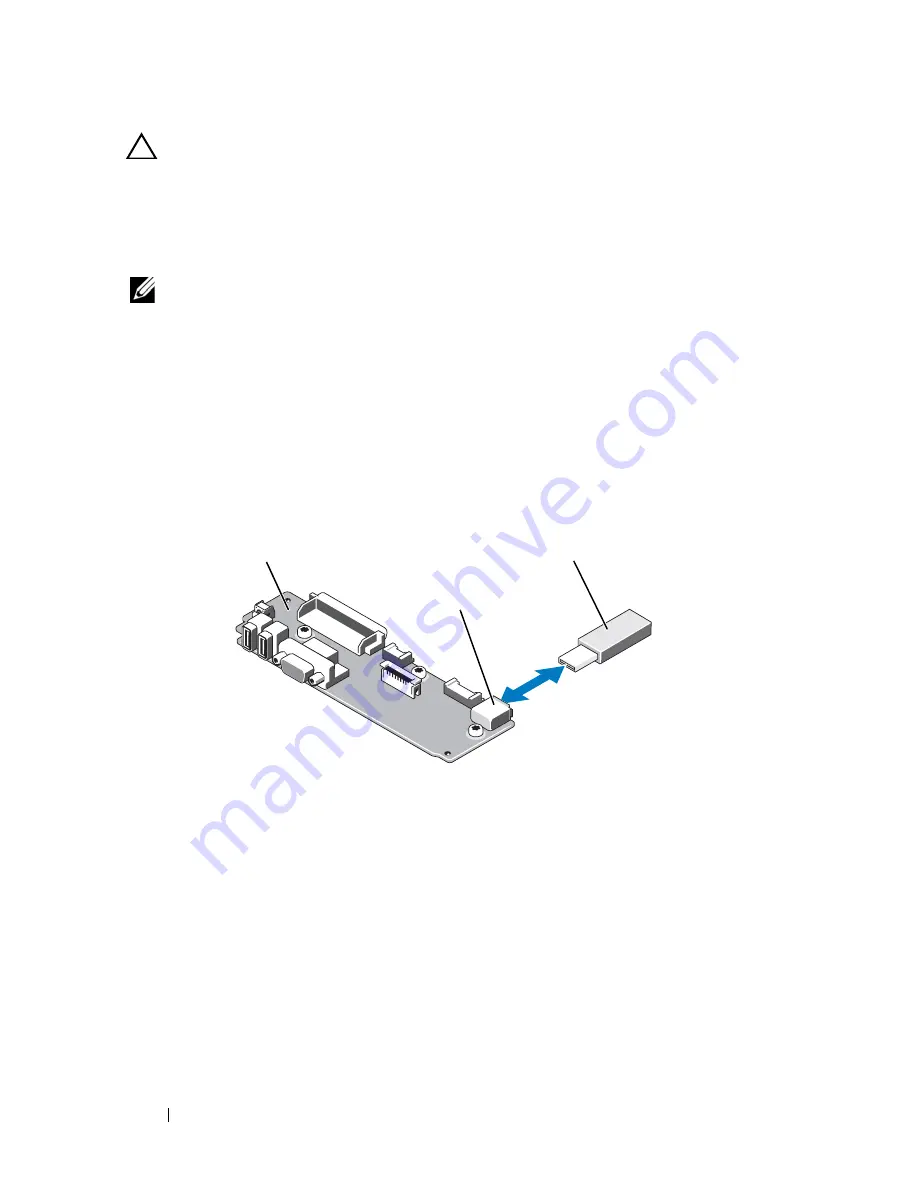
92
Installing System Components
CAUTION:
Many repairs may only be done by a certified service technician. You
should only perform troubleshooting and simple repairs as authorized in your
product documentation, or as directed by the online or telephone service and
support team. Damage due to servicing that is not authorized by Dell is not covered
by your warranty. Read and follow the safety instructions that came with the
product.
NOTE:
Maximum dimensions supported for the USB memory key are 24-mm (.94-in)
wide, 79-mm (3.11-in) long, and 8.6-mm (.33-in) tall.
1
Turn off the system, including any attached peripherals, and disconnect
the system from the electrical outlet.
2
Open the system. See "Opening the System."
3
Locate the USB connector on the control panel. See Figure 3-9.
4
Insert the USB memory key into the USB connector. See Figure 3-9.
Figure 3-9.
Removing or Installing a USB Memory Key
5
Close the system. See "Closing the System."
6
Reconnect the system to power and restart the system.
1
control panel board
2
USB memory key connector
3
USB memory key
2
3
1
Содержание POWEREDGE R710
Страница 1: ...Dell PowerEdge R710 Systems Hardware Owner s Manual ...
Страница 152: ...152 Installing System Components ...
Страница 172: ...172 Troubleshooting Your System ...
Страница 190: ...190 Getting Help ...
Страница 200: ...200 Glossary ...
Страница 208: ...208 Index ...
















































