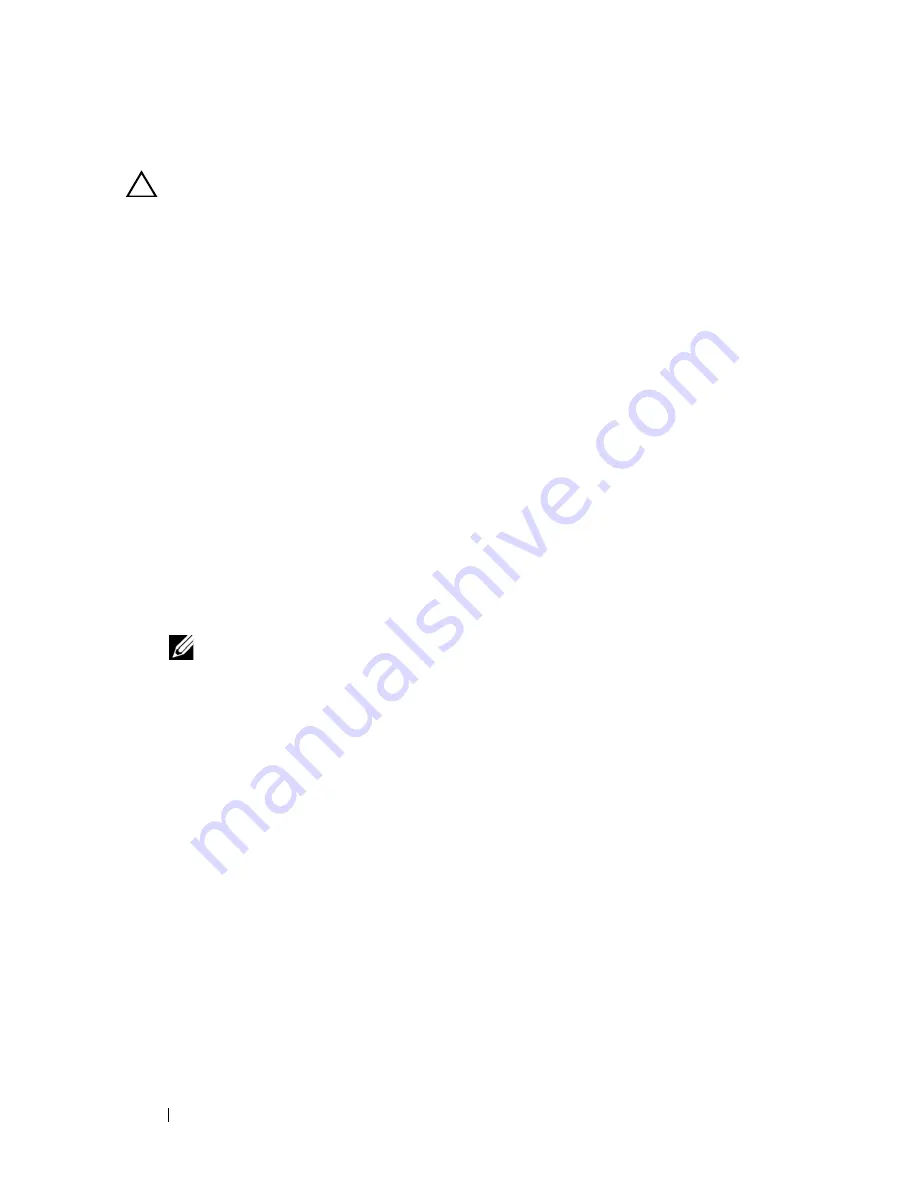
122
Installing System Components
Removing an Expansion Card
CAUTION:
Many repairs may only be done by a certified service technician. You
should only perform troubleshooting and simple repairs as authorized in your
product documentation, or as directed by the online or telephone service and
support team. Damage due to servicing that is not authorized by Dell is not covered
by your warranty. Read and follow the safety instructions that came with the
product.
1
Turn off the system, including any attached peripherals, and disconnect
the system from the electrical outlet.
2
Open the system. See "Opening the System."
3
Disconnect any cables connected to the expansion card.
4
Remove the expansion card:
a
Open the expansion-card latch at the back of the system chassis. See
Figure 3-26.
b
Grasp the expansion card by its top corners, and carefully pull the card
from the expansion-card connector.
5
If you are removing the card permanently, install a metal filler bracket over
the empty expansion slot opening and close the expansion-card latch.
NOTE:
You must install a filler bracket over an empty expansion slot to
maintain Federal Communications Commission (FCC) certification of the
system. The brackets also aid in proper cooling and airflow inside the system.
6
Close the system. See "Closing the System."
7
Reconnect your system and peripherals to their electrical outlets, and turn
on the system.
Содержание POWEREDGE R710
Страница 1: ...Dell PowerEdge R710 Systems Hardware Owner s Manual ...
Страница 152: ...152 Installing System Components ...
Страница 172: ...172 Troubleshooting Your System ...
Страница 190: ...190 Getting Help ...
Страница 200: ...200 Glossary ...
Страница 208: ...208 Index ...






























