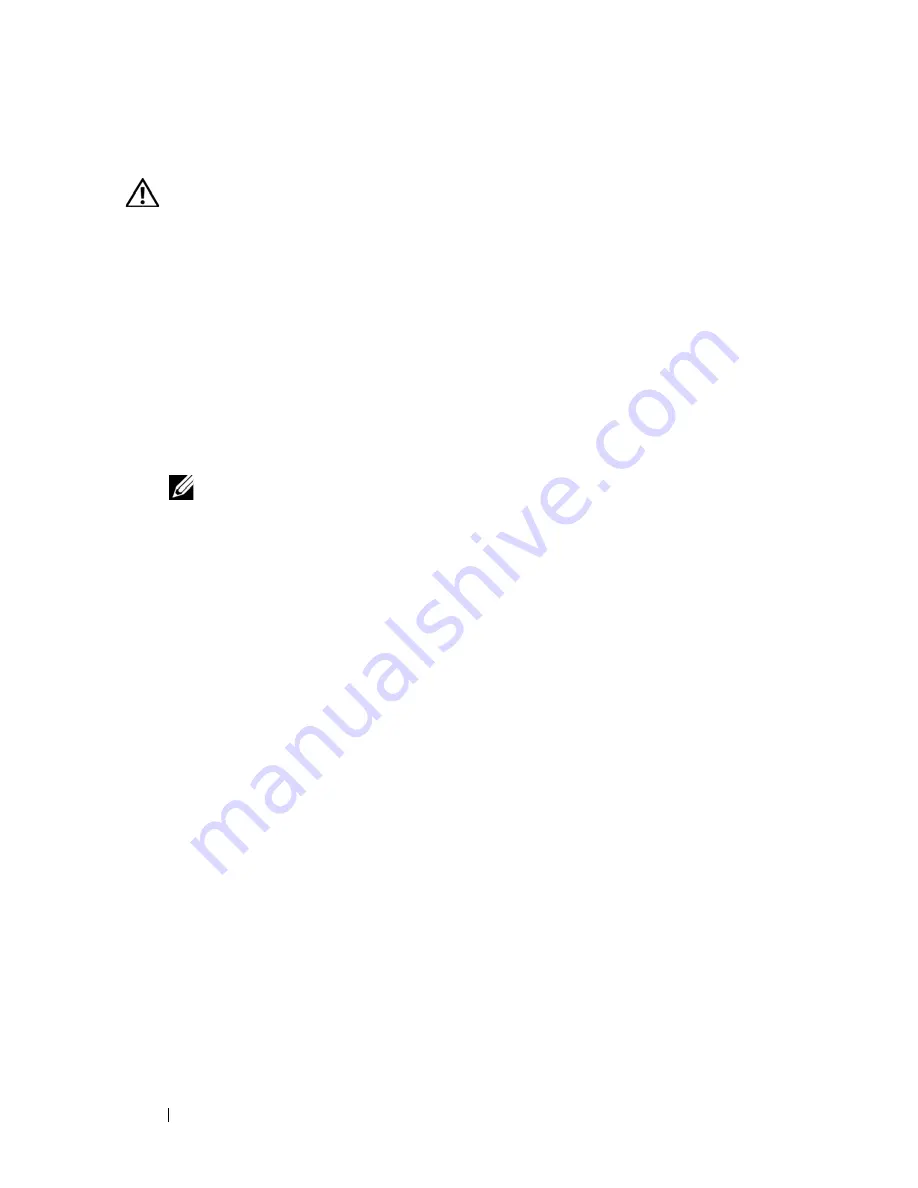
54
About Your System
Other Information You May Need
WARNING:
See the safety and regulatory information that shipped with your
system. Warranty information may be included within that document or as a
separate document.
•
The rack documentation included with your rack solution describes how to
install your system into a rack.
•
The
Getting Started Guide
provides an overview of system features, setting
up your system, and technical specifications.
•
Any media that ships with your system that provides documentation and
tools for configuring and managing your system, including those
pertaining to the operating system, system management software, system
updates, and system components that you purchased with your system.
NOTE:
Always check for updates on
support.dell.com
and read the updates
first because they often supersede information in other documents.
Содержание POWEREDGE R710
Страница 1: ...Dell PowerEdge R710 Systems Hardware Owner s Manual ...
Страница 152: ...152 Installing System Components ...
Страница 172: ...172 Troubleshooting Your System ...
Страница 190: ...190 Getting Help ...
Страница 200: ...200 Glossary ...
Страница 208: ...208 Index ...















































