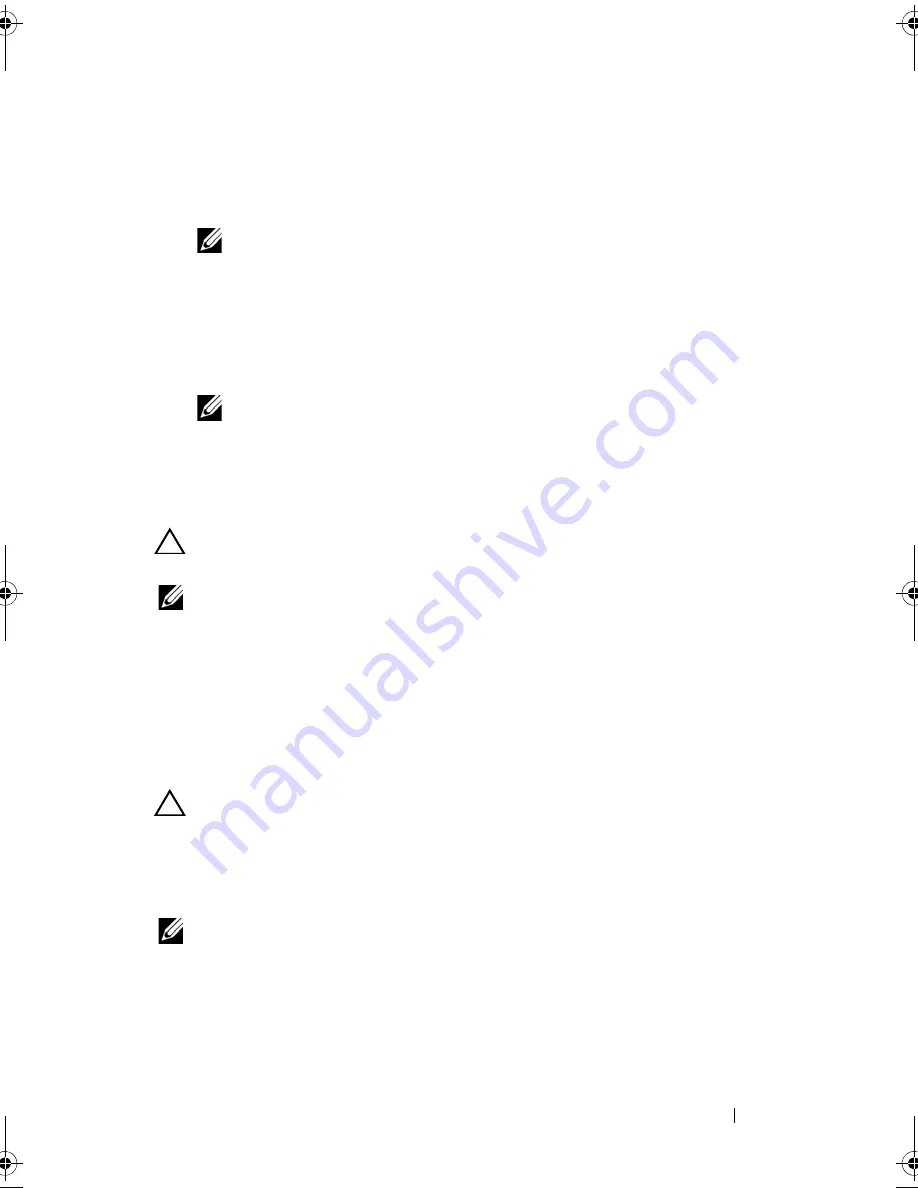
Installing System Components
127
Installing a Redundant Power Supply
1
Verify that both power supplies are the same type and have the same
maximum output power.
NOTE:
The maximum output power (shown in watts) is listed on the power
supply label.
2
If applicable, remove the power supply blank. See "Removing the Power
Supply Blank" on page 127.
3
Slide the new power supply into the chassis until the power supply is fully
seated and the release latch snaps into place. See Figure 3-21.
NOTE:
If you unlatched the cable management arm in step 2 of the previous
procedure, relatch it. For information about the cable management arm, see
the system’s rack documentation.
4
Connect the power cable to the power supply and plug the cable into a
power outlet.
CAUTION:
When connecting the power cable, secure the cable with the
Velcro strap.
NOTE:
When installing, hot-swapping, or hot-adding a new power supply in a
system with two power supplies, allow several seconds for the system to recognize
the power supply and determine its status. The power-supply status indicator turns
green to signify that the power supply is functioning properly. See Figure 1-6.
Removing the Power Supply Blank
If you are installing a second power supply, remove the power supply blank in
bay PS2 by pulling outward on the blank.
CAUTION:
To ensure proper system cooling, the power supply blank must be
installed in power supply bay PS2 in a non-redundant configuration. Remove the
power supply blank only if you are installing a second power supply.
Installing the Power Supply Blank
NOTE:
Install the power supply blank only in power supply bay PS2.
To install the power supply blank, align the blank with the power supply bay
and insert the blank into the chassis until it clicks into place.
R310HOM.book Page 127 Thursday, March 4, 2010 1:03 AM
Содержание PowerEdge R310
Страница 74: ...74 Using the System Setup Program and UEFI Boot Manager ...
Страница 170: ...170 Getting Help ...
Страница 176: ...Index 176 ...















































