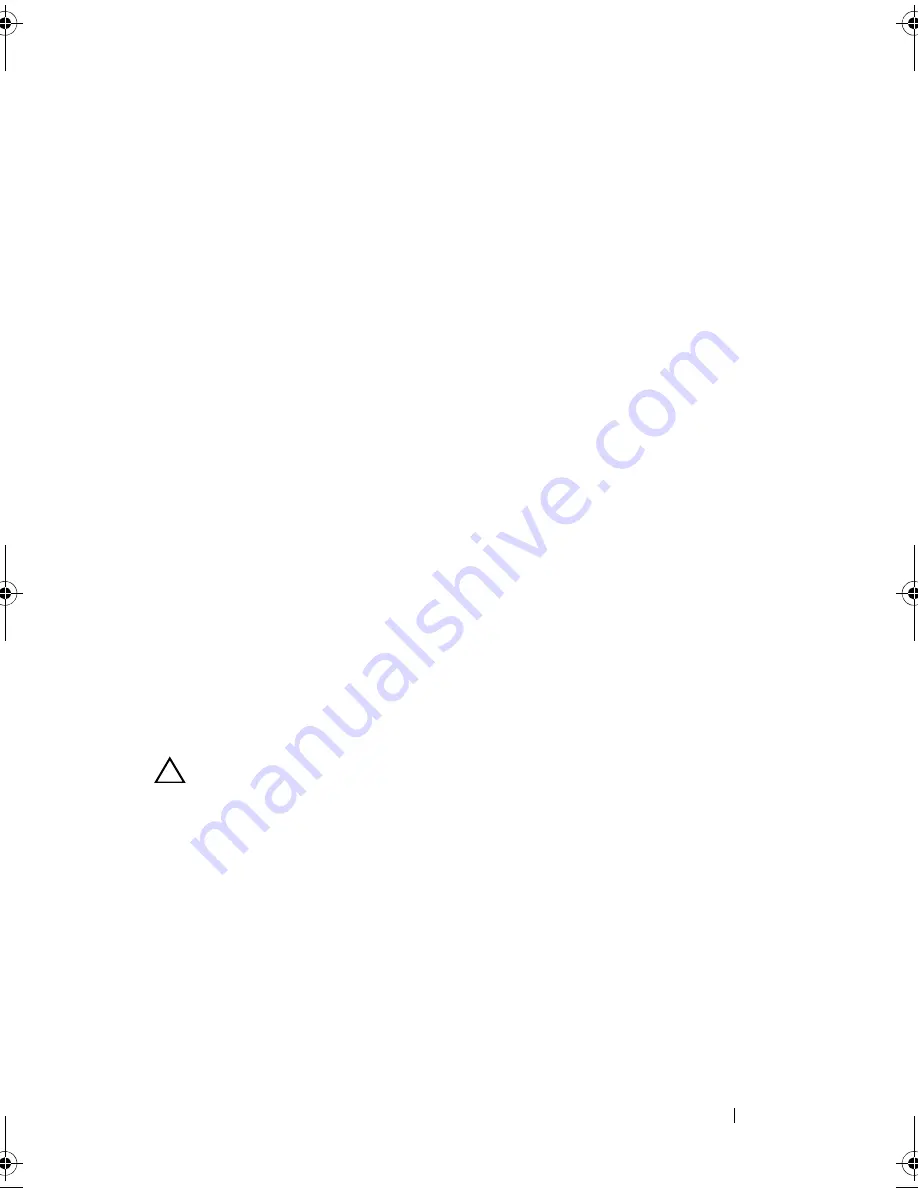
Troubleshooting Your System
149
•
iDRAC6 Express card
•
Power supply
•
Fans
•
Processor and heat sink
•
Memory modules
•
System Battery
4
Let the system dry thoroughly for at least 24 hours.
5
Reinstall the components you removed in step 3.
6
Close the system. See "Closing the System" on page 79.
7
Reconnect the system to the electrical outlet and turn on the system.
If the system does not start properly, see "Getting Help" on page 169.
8
If the system starts properly, shut down the system and reinstall the
expansion card that you removed. See "Installing an Expansion Card" on
page 94.
9
Restart the system.
10
Run the appropriate online diagnostic test. See "Running the System
Diagnostics" on page 161.
If the tests fail, see "Getting Help" on page 169.
Troubleshooting a Damaged System
CAUTION:
Many repairs may only be done by a certified service technician. You
should only perform troubleshooting and simple repairs as authorized in your
product documentation, or as directed by the online or telephone service and
support team. Damage due to servicing that is not authorized by Dell is not covered
by your warranty. Read and follow the safety instructions that came with the
product.
1
Open the system. See "Opening the System" on page 78.
2
Ensure that the following components are properly installed:
•
Expansion card and expansion-card riser
•
Power supply
•
Fans
R310HOM.book Page 149 Thursday, March 4, 2010 1:03 AM
Содержание PowerEdge R310
Страница 74: ...74 Using the System Setup Program and UEFI Boot Manager ...
Страница 170: ...170 Getting Help ...
Страница 176: ...Index 176 ...
















































