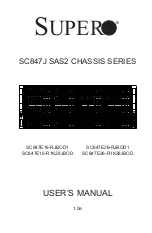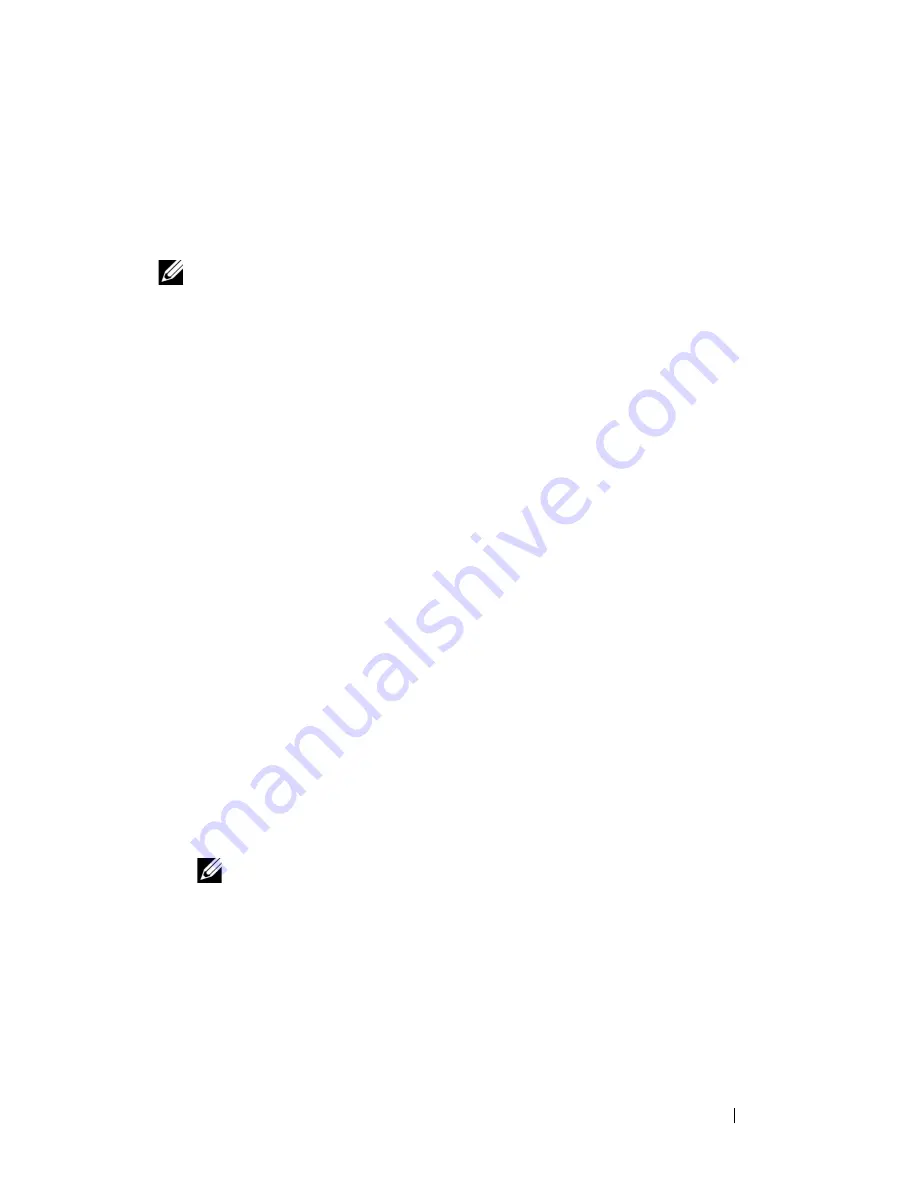
Running System Diagnostics
305
From the Utility Partition
1
As the blade boots, press <F10> during POST.
2
From the utility partition main menu under
Run System Utilities
, select
Run System Diagnostics
.
NOTE:
If the utility partition has been removed from the drive, download the Dell
PowerEdge Diagnostics from support.dell.com and install the diagnostics to a USB
flash drive, as described in the following section.
From a USB Flash Drive
1
Format the USB flash drive to emulate a hard drive.
See the documentation that came with your USB flash drive for
instructions.
2
Configure the USB flash drive to be a bootable device.
See the documentation that came with your USB flash drive for
instructions. Dell also provides a USB memory key boot utility for
download at
support.dell.com
.
3
Install DKMS DOS on the USB flash drive.
4
Create a directory for the system diagnostics on the USB flash drive.
5
Copy the system diagnostics files into the directory.
6
Ensure that you have the USB flash drive connected to the blade.
7
Enter the System Setup program and ensure that the
USB Flash Drive
Emulation Type
option is set to
Auto
and set the USB flash drive as the
first device in the
Hard-Disk Drive Sequence
option.
See "Using the System Setup Program and UEFI Boot Manager" on
page 127 for instructions.
NOTE:
If you power up or reboot the blade without the USB flash drive
connected to the blade, you must reset the options in the System Setup
program again.
8
Ensure that you have the USB flash drive connected to the blade.
9
Reboot the blade.
If the blade fails to boot, see "Getting Help" on page 337.
Содержание PowerEdge M1000e
Страница 1: ...Dell PowerEdge Modular Systems Hardware Owner s Manual ...
Страница 47: ...About Your System 47 Figure 1 20 CMC Daisy Chaining 1 management network 2 secondary CMC 3 primary CMC 1 2 3 ...
Страница 56: ...56 About Your System Figure 1 21 Example of M610x Blade Port Mapping of Blade 2 ...
Страница 64: ...64 About Your System Figure 1 23 Example of Half Height Blade Port Mapping ...
Страница 126: ...126 About Your System ...
Страница 144: ...144 Using the System Setup Program and UEFI Boot Manager ...
Страница 264: ...264 Installing Blade Components ...
Страница 286: ...286 Installing Enclosure Components ...
Страница 308: ...308 Running System Diagnostics ...
Страница 336: ...336 System Board Information ...
Страница 338: ...338 Getting Help ...
Страница 344: ...Index 344 V video controller installing 252 ...
Страница 345: ...Index 345 ...
Страница 346: ...346 Index ...