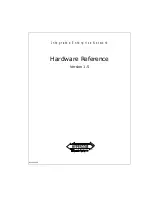200
Installing Blade Components
Half-Height Blades
Half-height blades support two mezzanine cards:
• Mezzanine card slot C supports Fabric C. This card must match the fabric
type of I/O modules installed in I/O module bays C1 and C2.
• Mezzanine card slot B supports Fabric B. This card must match the fabric
type of I/O modules installed in I/O module bays B1 and B2.
Types of Cards Supported
• The M710HD supports SFF and LFF mezzanine cards. x8 PCIe Gen 1
and x4 PCIe Gen 2 cards are supported.
• The M610 supports two SFF or one SFF card and one LFF mezzanine
card. x8 PCIe Gen 1 and x4 PCIe Gen 2 cards are supported.
• The M605 and M600 blades support two LFF x8 PCIe Gen 1 mezzanine
cards.
Installing a Mezzanine Card
1
Remove the blade. See "Removing a Blade" on page 145.
2
Open the blade. See "Opening the Blade" on page 149.
3
Open the mezzanine card latch by pressing the ridged area on the latch
with your thumb and lifting the end of the latch. See Figure 3-22 or
Figure 3-23.
Содержание PowerEdge M1000e
Страница 1: ...Dell PowerEdge Modular Systems Hardware Owner s Manual ...
Страница 47: ...About Your System 47 Figure 1 20 CMC Daisy Chaining 1 management network 2 secondary CMC 3 primary CMC 1 2 3 ...
Страница 56: ...56 About Your System Figure 1 21 Example of M610x Blade Port Mapping of Blade 2 ...
Страница 64: ...64 About Your System Figure 1 23 Example of Half Height Blade Port Mapping ...
Страница 126: ...126 About Your System ...
Страница 144: ...144 Using the System Setup Program and UEFI Boot Manager ...
Страница 264: ...264 Installing Blade Components ...
Страница 286: ...286 Installing Enclosure Components ...
Страница 308: ...308 Running System Diagnostics ...
Страница 336: ...336 System Board Information ...
Страница 338: ...338 Getting Help ...
Страница 344: ...Index 344 V video controller installing 252 ...
Страница 345: ...Index 345 ...
Страница 346: ...346 Index ...