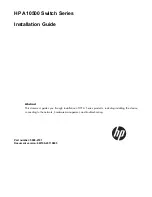142
Using the System Setup Program and UEFI Boot Manager
To disable the password security:
1
Turn on or reboot your system by pressing <Ctrl><Alt><Del>.
2
Type your password and press <Ctrl><Enter>.
When
Password Status
is
Locked
, you must type the password and press
<Enter> when prompted at reboot.
If an incorrect system password is entered, the system displays a message and
prompts you to re-enter your password. You have three attempts to enter the
correct password. After the third unsuccessful attempt, the system displays an
error message that the system has halted and the system shuts down.
Even after you shut down and restart the system, the error message continues
to be displayed until the correct password is entered.
NOTE:
You can use the Password Status option in conjunction with the System
Password and Setup Password options to protect your system from unauthorized
changes.
Changing an Existing System Password
1
Enter the System Setup program by pressing <F2> during POST.
2
Select the
System Security
screen.
3
Verify that the
Password Status
is
Unlocked
.
4
Type the new system password in the two password fields.
The
System Password
field
changes to
Not Enabled
if the password was
deleted.
Using the Setup Password
Assigning a Setup Password
You can assign a setup password only when the
Setup Password
is
Not
Enabled
. To assign a setup password, highlight the
Setup Password
option
and press the <
+>
or
<–>
key. The system prompts you to enter and verify
the password.
NOTE:
The setup password can be the same as the system password. If the two
passwords are different, the setup password can be used as an alternate system
password. The system password cannot be used in place of the setup password.
You can use up to 32 characters in your password.
Содержание PowerEdge M1000e
Страница 1: ...Dell PowerEdge Modular Systems Hardware Owner s Manual ...
Страница 47: ...About Your System 47 Figure 1 20 CMC Daisy Chaining 1 management network 2 secondary CMC 3 primary CMC 1 2 3 ...
Страница 56: ...56 About Your System Figure 1 21 Example of M610x Blade Port Mapping of Blade 2 ...
Страница 64: ...64 About Your System Figure 1 23 Example of Half Height Blade Port Mapping ...
Страница 126: ...126 About Your System ...
Страница 144: ...144 Using the System Setup Program and UEFI Boot Manager ...
Страница 264: ...264 Installing Blade Components ...
Страница 286: ...286 Installing Enclosure Components ...
Страница 308: ...308 Running System Diagnostics ...
Страница 336: ...336 System Board Information ...
Страница 338: ...338 Getting Help ...
Страница 344: ...Index 344 V video controller installing 252 ...
Страница 345: ...Index 345 ...
Страница 346: ...346 Index ...