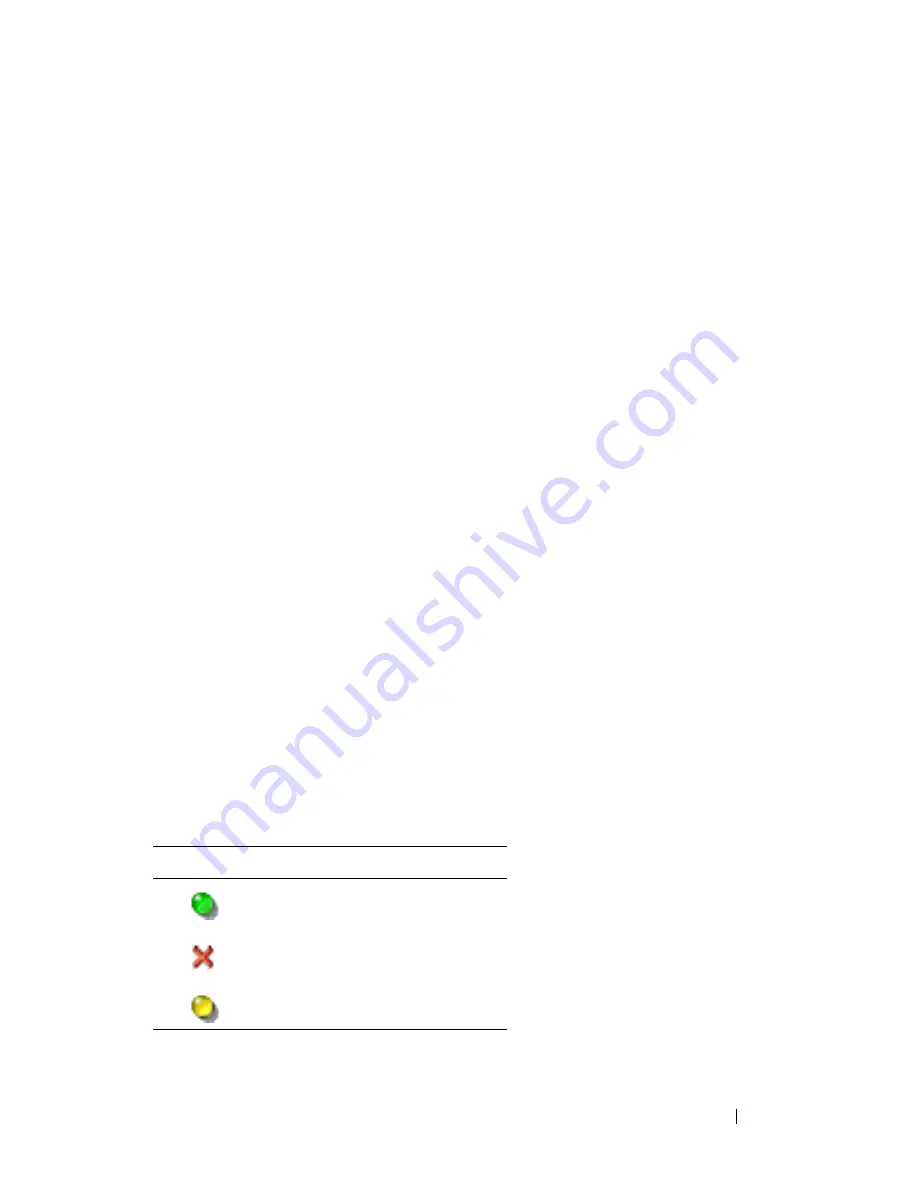
Using the Viewer
65
4
Using the Viewer
You can connect to a server in the Remote Console Switch system using the
Viewer. The
Viewer
allows you full keyboard, monitor and mouse control over
a server.
You can also scan through a customized list of servers by enabling individual
servers to appear in the
Thumbnail
Viewer.
This view contains a series of
thumbnail frames, each containing a small, scaled, non-interactive version of
a server's screen image. For more information, see "Viewing Multiple Servers
Using the Scan Mode" on page 77.
You can launch the Viewer from the Remote Console Switch Software or the
on-board web interface. This chapter describes how to use the Viewer from
the on-board web interface. For how to use the Viewer from the Remote
Console Switch Software, see the Dell Remote Console Switch Software
User’s Guide or the help included with the software.
Accessing Servers from the On-board Web
Interface
The
Connections
tab in the on-board web interface allows you to view the
connected servers and their status. You may click on a server name to launch the
Viewer.
For how to launch the on-board web interface, see "Launching the On-board
Web Interface" on page 32.
Table 4-1. On-board Web Interface Server Status Symbols
Symbol
Description
Server is online
Server is offline
Server is unavailable
Содержание PowerEdge KVM 1081AD
Страница 4: ......
Страница 24: ...8 Product Overview ...
Страница 50: ...34 Installation ...
Страница 80: ...64 Controlling Your System at the Analog Ports ...
Страница 104: ...88 Using the Viewer ...
Страница 116: ...100 Virtual Media ...
Страница 148: ...132 Managing Your Remote Console Switch Using the On board Web Interface ...
Страница 154: ...138 Migrating Your Remote Console Switch ...
Страница 190: ...174 LDAP Feature for the Remote Console Switch ...
Страница 194: ...178 Appendix A Remote Console Switch Software Keyboard and Mouse Shortcuts ...
Страница 196: ...180 Appendix B TCP Ports ...
Страница 238: ...222 Appendix F Technical Support ...
















































