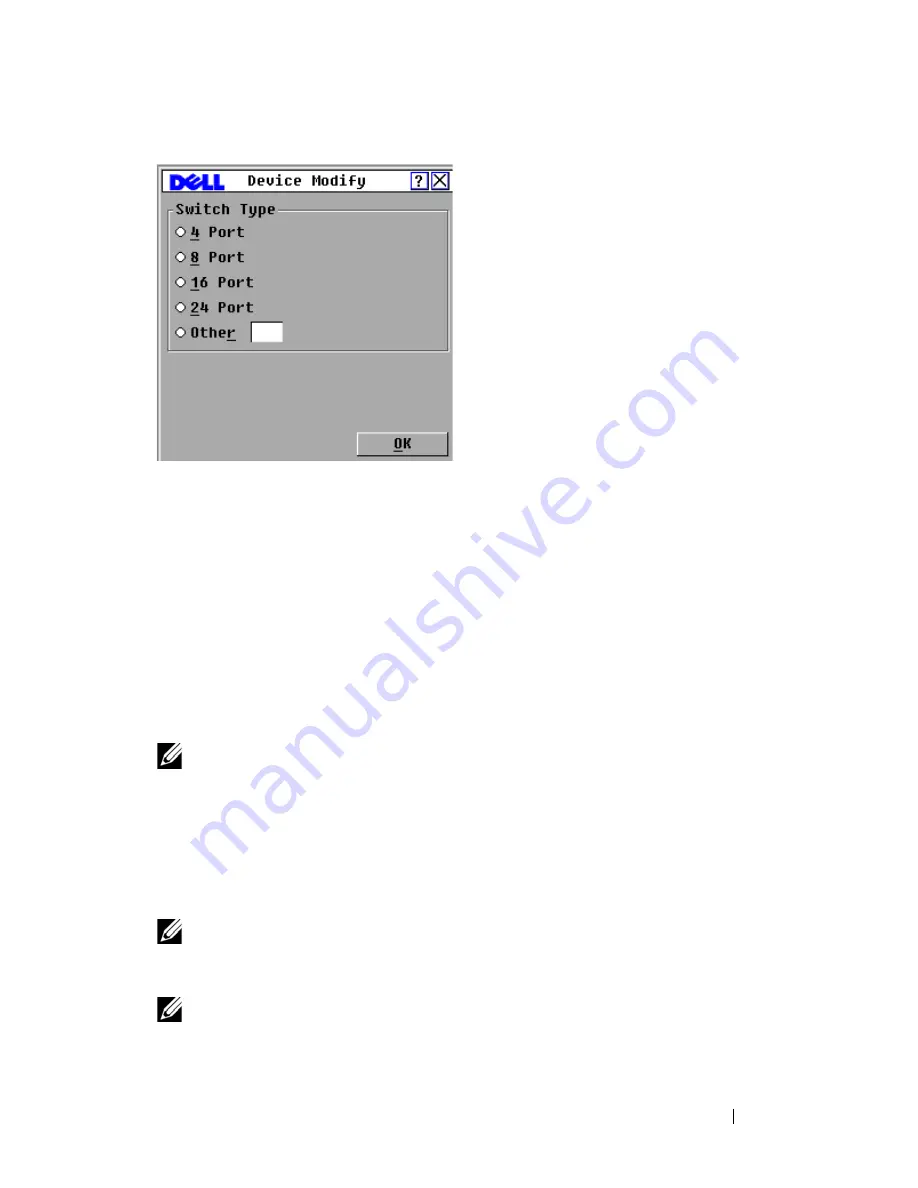
Controlling Your System at the Analog Ports
49
Figure 3-8. Device Modify Dialog Box
3
Choose or enter the number of ports supported by your cascaded switch
and click
OK
.
4
Repeat steps 1 to 3 for each port requiring a device type to be assigned.
5
Click
OK
in the
Devices
dialog box to save settings.
Assigning Device Names
Use the
Names
dialog box to identify individual devices by name rather than
by port number. The
Names
list is always sorted by port order. Names are stored
in the SIP module, so even if you move the SIP/server to another ARI port, the
name and configuration is recognized by the switch.
NOTE:
If a device is turned off, the respective SIP module does not appear in the
Names list.
To access the
Names
dialog box:
1
Press <Print Screen>
to launch the OSCAR interface. The
Main
dialog
box appears.
2
Click
Setup - Names
.
The
Names
dialog box displays.
NOTE:
If the server list changes, the mouse cursor turns into an hourglass as the
list is automatically updated. No mouse or keyboard input is accepted until the list
update is complete.
NOTE:
If a SIP module is not assigned a name, the EID is used as the default name.
To assign names to devices:
Содержание PowerEdge KVM 1081AD
Страница 4: ......
Страница 24: ...8 Product Overview ...
Страница 50: ...34 Installation ...
Страница 80: ...64 Controlling Your System at the Analog Ports ...
Страница 104: ...88 Using the Viewer ...
Страница 116: ...100 Virtual Media ...
Страница 148: ...132 Managing Your Remote Console Switch Using the On board Web Interface ...
Страница 154: ...138 Migrating Your Remote Console Switch ...
Страница 190: ...174 LDAP Feature for the Remote Console Switch ...
Страница 194: ...178 Appendix A Remote Console Switch Software Keyboard and Mouse Shortcuts ...
Страница 196: ...180 Appendix B TCP Ports ...
Страница 238: ...222 Appendix F Technical Support ...






























