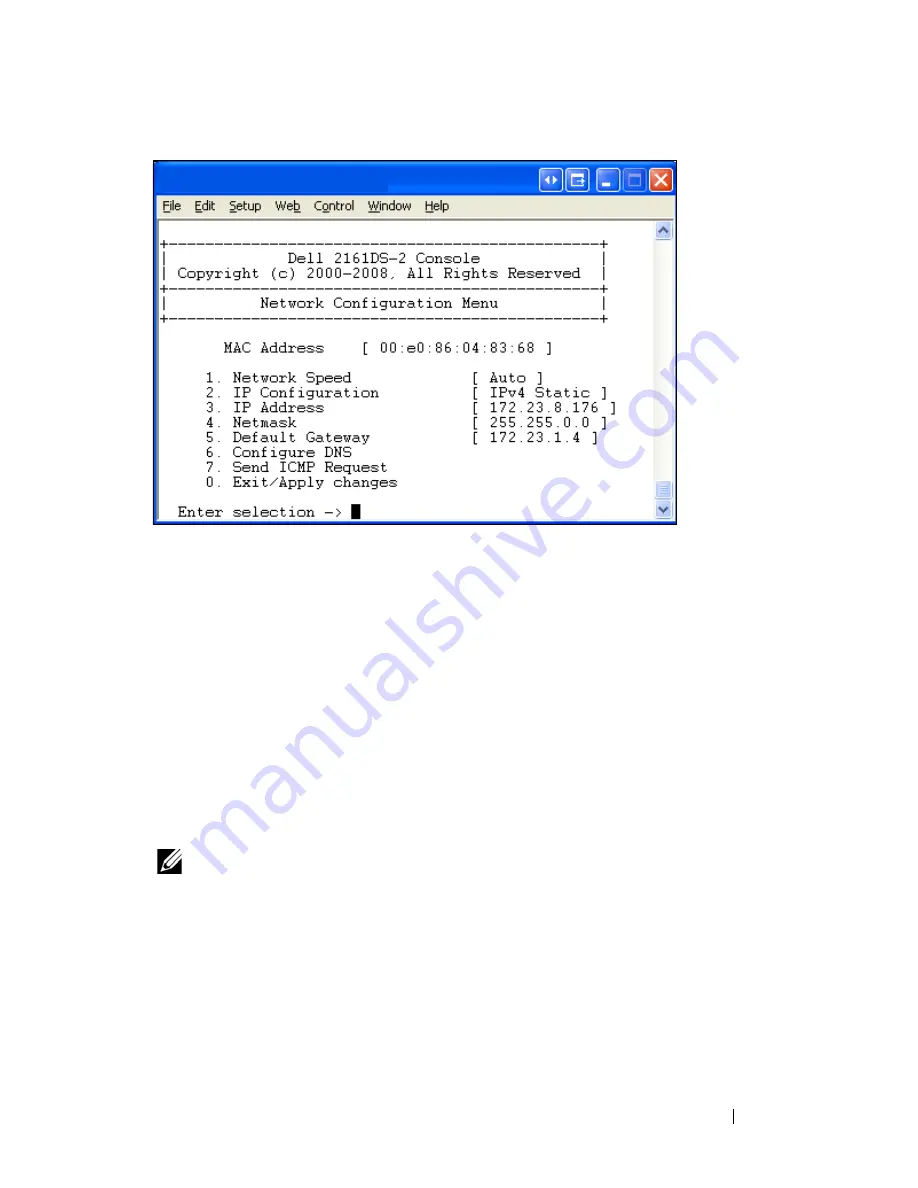
Installation
19
Figure 2-6. Network Configuration Menu
2
Select option 1 to set your network speed. Once you enter your
selection, you will be returned to the
Network Configuration
menu.
3
Select option 2 to open the
IP Configuration
menu.
4
Type the appropriate number to select one of the following types of IP
addresses:
1
:
None
,
2
:
IPv4 Static
,
3
:
IPv4 Dynamic
,
4
:
IPv6 Static
, or
5
:
IPv6 Dynamic
.
Dell recommends using a static IP address for ease of configuration.
5
Select options 3-5 from the
Terminal Applications
menu, in turn, to
finish configuring your Remote Console Switch for IP address, Netmask,
and Default Gateway.
6
Once this is completed, type Ø to return to the main menu.
NOTE:
Network configuration can also be performed. See "Controlling Your System
at the Analog Ports" on page 35.
To configure the HTTP and HTTPS ports:
1
You will see the
Main
menu with eleven options. Select option 10,
Set
Web Interface Ports
to open the
Web Interface Port Configuration
Menu
.
Содержание PowerEdge KVM 1081AD
Страница 4: ......
Страница 24: ...8 Product Overview ...
Страница 50: ...34 Installation ...
Страница 80: ...64 Controlling Your System at the Analog Ports ...
Страница 104: ...88 Using the Viewer ...
Страница 116: ...100 Virtual Media ...
Страница 148: ...132 Managing Your Remote Console Switch Using the On board Web Interface ...
Страница 154: ...138 Migrating Your Remote Console Switch ...
Страница 190: ...174 LDAP Feature for the Remote Console Switch ...
Страница 194: ...178 Appendix A Remote Console Switch Software Keyboard and Mouse Shortcuts ...
Страница 196: ...180 Appendix B TCP Ports ...
Страница 238: ...222 Appendix F Technical Support ...






























