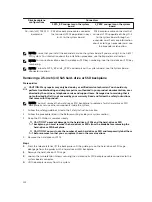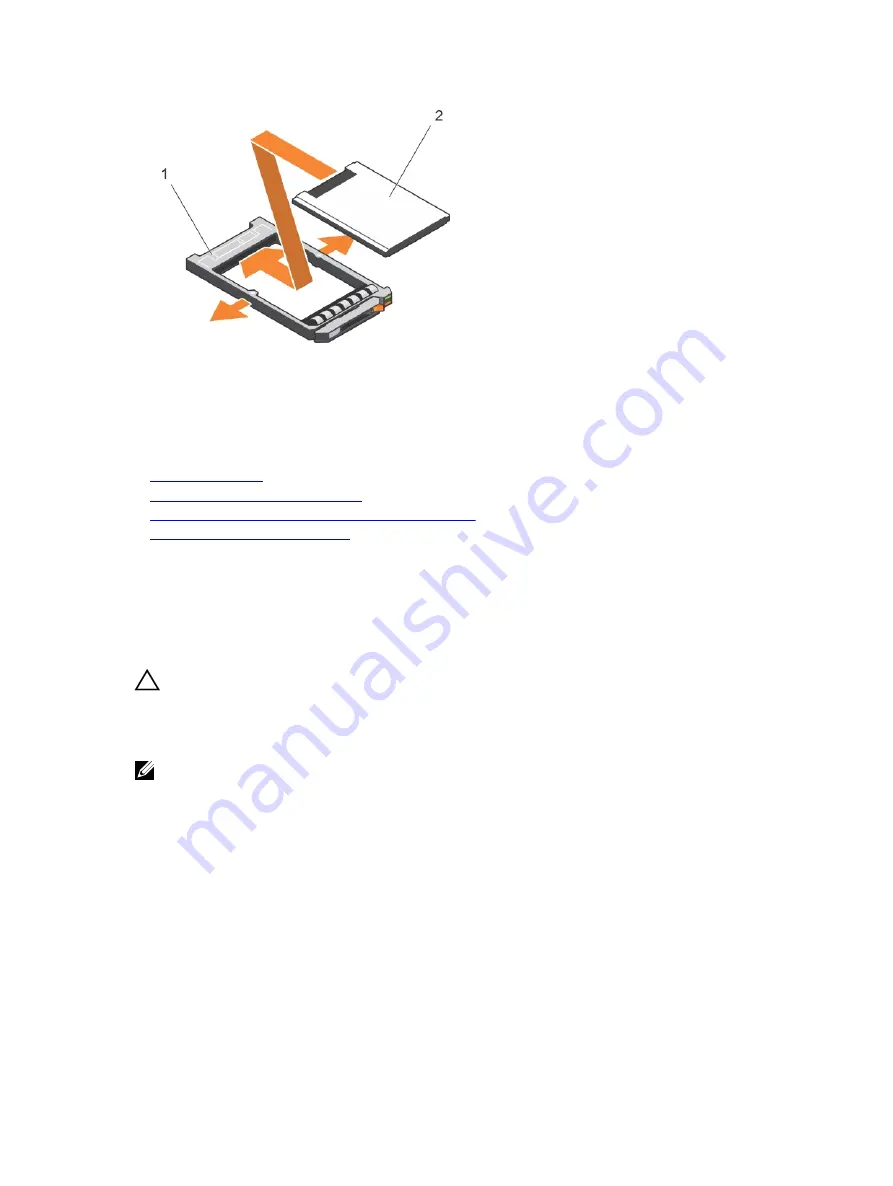
Figure 51. Installing a 1.8-inch SSD in a 1.8-inch SSD carrier
1.
SSD carrier
2. SSD
Next steps
Follow the procedure listed in the After working inside your system section.
Related Links
Safety instructions
Before working inside your system
Removing a 1.8-inch SSD from a 1.8-inch SSD carrier
After working inside your system
Hard-drive or SSD cage
Removing a hard-drive or SSD cage
Prerequisites
CAUTION: Many repairs may only be done by a certified service technician. You should only
perform troubleshooting and simple repairs as authorized in your product documentation, or as
directed by the online or telephone service and support team. Damage due to servicing that is
not authorized by Dell is not covered by your warranty. Read and follow the safety instructions
that came with the product.
NOTE: You must remove the hard-drive or SSD cage to replace a faulty hard-drive or SSD cage or
service other components inside the system.
1.
Follow the safety guidelines listed in the Safety instructions section.
2.
Follow the procedure listed in the Before working inside your system section.
3.
Keep the #1 Phillips screwdriver ready.
4.
Remove the hard drives or SSDs.
5.
Remove the hard-drive or SSD backplane.
Steps
1.
Remove the five screws securing hard-drive or SSD cage to the chassis.
2.
Holding the hard-drive or SSD cage by its edges, lift it away from the system.
118