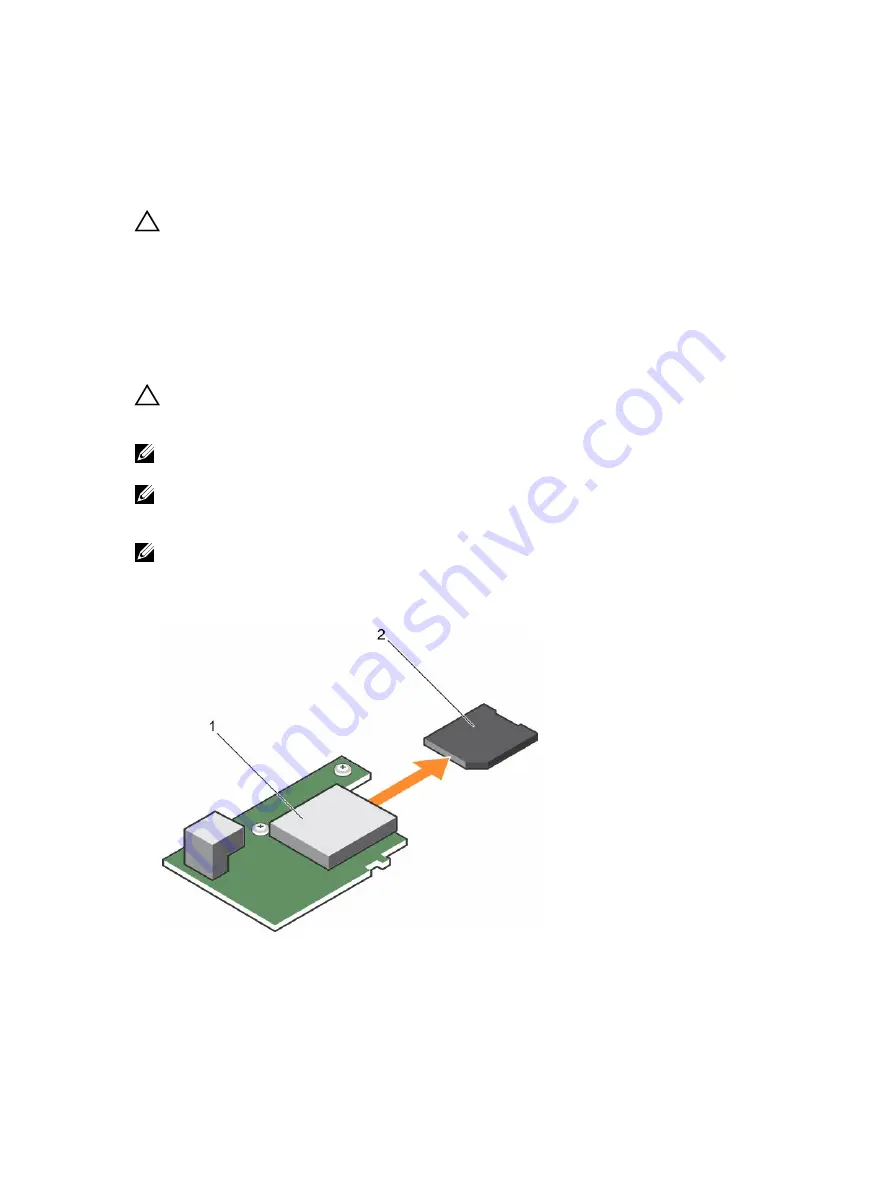
• Dual card operation—maintains a mirrored configuration by using SD cards in both slots and provides
redundancy.
• Single card operation—single card operation is supported, but without redundancy.
Replacing an SD card
CAUTION: Many repairs may only be done by a certified service technician. You should only
perform troubleshooting and simple repairs as authorized in your product documentation, or as
directed by the online or telephone service and support team. Damage due to servicing that is
not authorized by Dell is not covered by your warranty. Read and follow the safety instructions
that are shipped with your product.
1.
Follow the safety guidelines listed in safety instructions section.
2.
Follow the procedure listed in the Before working inside your system section.
3.
Enter the System Setup and ensure that the
Internal SD Card Port
is enabled.
CAUTION: When an SD card failure occurs, and the Internal SD Card Redundancy option in the
Integrated Devices screen of the System Setup is set to Mirror Mode, there may be loss of data. To
avoid data loss, follow step 4 through step 6 of the Troubleshooting an internal SD card section.
NOTE: The SD card in the lower card slot is the primary card (SD1) and the SD card in the upper
card slot is the secondary card (SD2).
NOTE: When an SD card failure occurs, the
Internal SD Card Redundancy
option in the System
Setup is set to
Disabled
and the internal dual SD module controller notifies the system. On the next
reboot, the system displays a message indicating the failure.
NOTE: If the
Internal SD Card Redundancy
option is set to
Disabled
, replace the failed SD card with
a new SD card.
1.
Locate the SD card slot on the internal dual SD module (IDSDM) card.
2.
Press inward on the card to release it from the slot, and remove the card.
Figure 20. Replacing an SD card
1.
IDSDM card
2. SD card
76






























