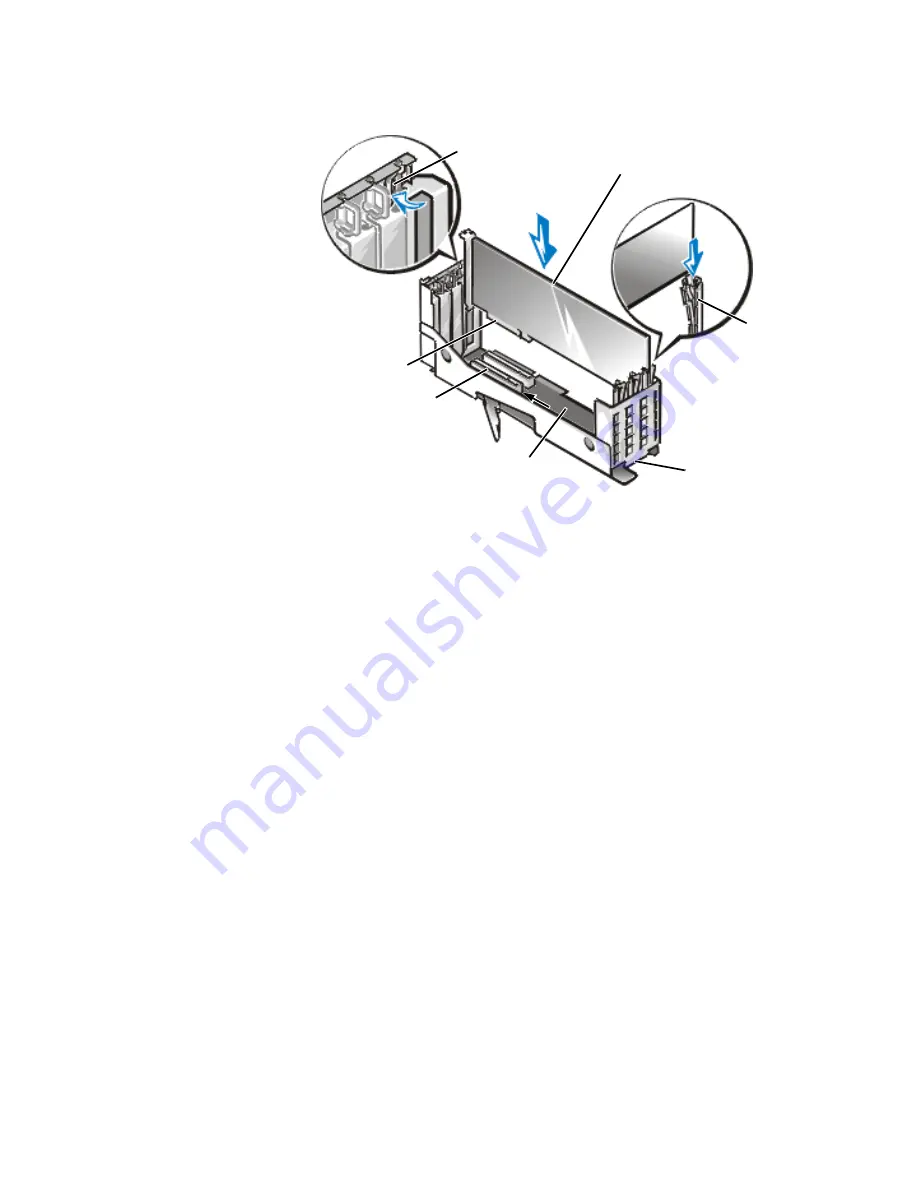
8-4
Dell PowerEdge 2450 Systems Installation and Troubleshooting Guide
5.
Install the new expansion card (see Figure 8-3).
Position the expansion-card cage so that the riser board lies horizontally on your
work surface.
Insert the card-edge connector firmly into the expansion-card connector on the
riser board, until the card is fully seated.
6.
When the card is seated in the connector and the card-mounting bracket is
aligned with the brackets on either side of it, close the expansion-card latch.
7.
If the expansion card is a full-length card, secure the inner end of the card by
closing the latch on the card guide over the top edge of the card (see Figure 8-3).
8.
Replace the expansion-card cage in the chassis as instructed in “Replacing the
Expansion-Card Cage” in Chapter 7.
9.
Connect any cables that should be attached to the card.
10. See the documentation that came with the card for information about its cable
connections.
11.
Close the computer doors, and then reconnect the computer and peripherals to
their AC power sources and turn them on.
expansion-card cage
expansion card
card-edge connector
expansion-card connector
riser board
expansion-card latch
card guide
Содержание PowerEdge 2450
Страница 1: ... ...
Страница 8: ...xxii ...
Страница 10: ...1 2 Dell PowerEdge 2450 Systems Installation and Troubleshooting Guide ...
Страница 36: ...4 4 Dell PowerEdge 2450 Systems Installation and Troubleshooting Guide ...
Страница 42: ...5 6 Dell PowerEdge 2450 Systems Installation and Troubleshooting Guide ...
Страница 50: ...6 8 Dell PowerEdge 2450 Systems Installation and Troubleshooting Guide ...
Страница 108: ...10 8 Dell PowerEdge 2450 Systems Installation and Troubleshooting Guide ...
Страница 128: ...11 20 Dell PowerEdge 2450 Systems Installation and Troubleshooting Guide ...
Страница 136: ...A 8 Dell PowerEdge 2450 Systems Installation and Troubleshooting Guide ...
Страница 146: ...xiv ...
Страница 150: ...xvi ...
Страница 158: ...x ...
Страница 160: ...vi ...
Страница 166: ...xxii ...
















































