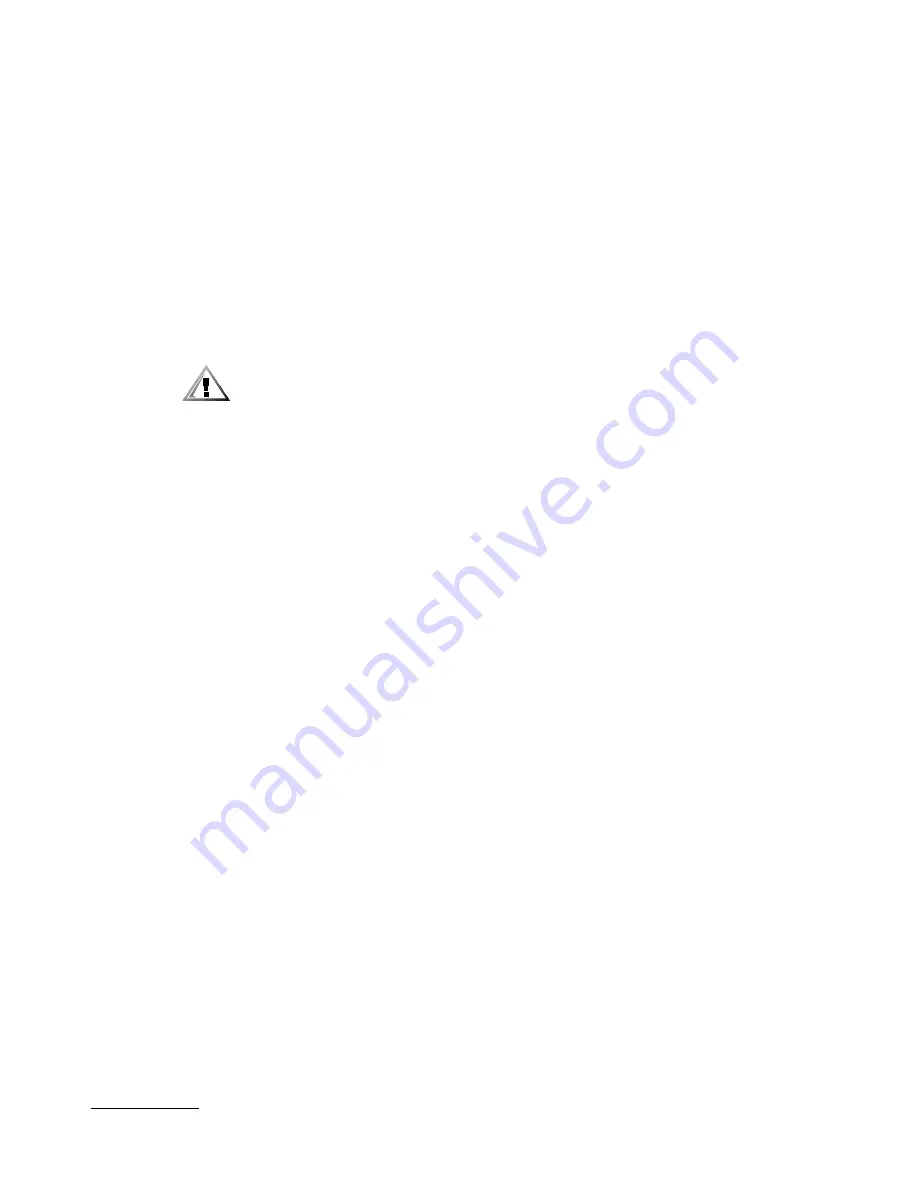
support.dell.com
Checking Inside the Computer
7-9
4.
Is the battery firmly installed in the battery socket on the system board?
Yes
.
Go to step 7.
No
.
Go to step 6.
5.
Reseat the battery in its socket.
6.
Close the computer doors and reconnect the system to the electrical outlet.
Is the problem resolved?
Yes
.
The battery was loose. You have fixed the problem.
No
.
Continue with this procedure.
*!2)(' $ 3
4 $
$ / $
5
7.
Repeat steps 1 and 2.
8.
Replace the battery.
Is the problem resolved?
Yes
.
The battery's charge was low. You have fixed the problem.
No
.
See Chapter 11, “Getting Help,” for instructions on obtaining technical
assistance.
#$ &'
Your PowerEdge 2450 system may contain two optional, redundant power supplies.
The two indicators on the back of each power supply (see Figure 7-5) signal the power
supply's current status. If the red (forwardmost) failure indicator lights up, replace the
power supply as described in the following subsection.
Содержание PowerEdge 2450
Страница 1: ... ...
Страница 8: ...xxii ...
Страница 10: ...1 2 Dell PowerEdge 2450 Systems Installation and Troubleshooting Guide ...
Страница 36: ...4 4 Dell PowerEdge 2450 Systems Installation and Troubleshooting Guide ...
Страница 42: ...5 6 Dell PowerEdge 2450 Systems Installation and Troubleshooting Guide ...
Страница 50: ...6 8 Dell PowerEdge 2450 Systems Installation and Troubleshooting Guide ...
Страница 108: ...10 8 Dell PowerEdge 2450 Systems Installation and Troubleshooting Guide ...
Страница 128: ...11 20 Dell PowerEdge 2450 Systems Installation and Troubleshooting Guide ...
Страница 136: ...A 8 Dell PowerEdge 2450 Systems Installation and Troubleshooting Guide ...
Страница 146: ...xiv ...
Страница 150: ...xvi ...
Страница 158: ...x ...
Страница 160: ...vi ...
Страница 166: ...xxii ...
















































