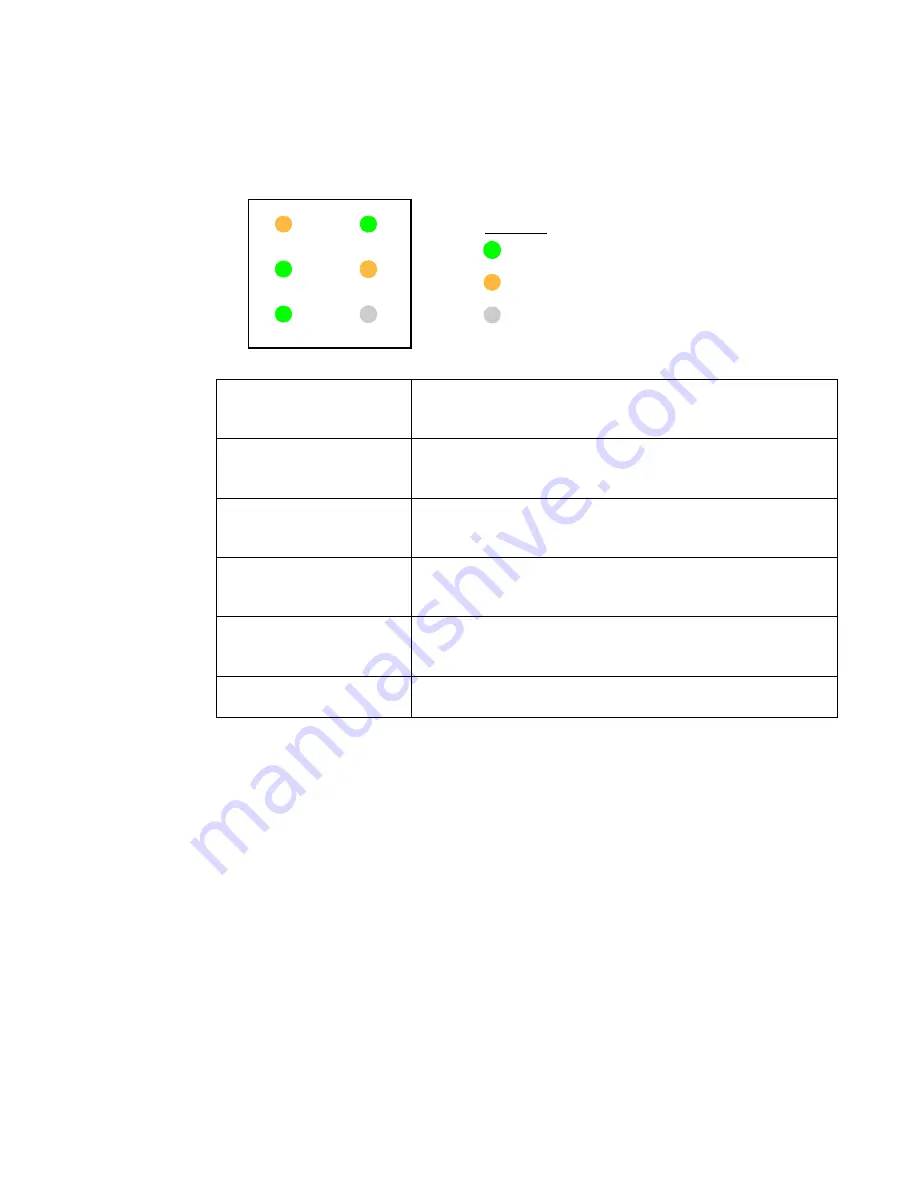
14
PowerConnect B-Series FCX Web Management Interface User Guide
53-1002268-01
Monitoring MAC addresses
3
Status LED display
•
The status LEDs that appear on the front panel provides information about system activity.
Monitoring MAC addresses
The Media Access Control (MAC) Address table contains a list of addresses that have been learned
by the device. A MAC address is a unique identifier assigned to most network adapters or NICs,
usually encoded with the manufacturer’s registered ID number. MAC addresses appear in the
format xx-xx-xx-xx-xx-xx.
The stack is identified in the network by a single MAC address, usually the MAC address of the
Active Controller (the default). If a new Active Controller is elected, the MAC address of the new
Active Controller (by default) becomes the MAC address for the entire stack. However, you can
manually configure your stack to use a specified MAC address.
In a stack, the managing MAC address is generated by the software, and it is always the MAC
address of the Active Controller first port. This ensures that the managing MAC address remains
consistent across stack reboots, and helps prevent frequent topology changes as a result of
protocol enabling and disabling, and configuration changes.
Active Controller (Device role in
the stack)
•
Green – Active Controller.
•
Amber – Standby Controller.
•
Off – Stack Member.
StackLink
•
Green – Both stacking physical links are active.
•
Amber – One stacking physical link is active.
•
Off – None of stacking ports are active.
Module
•
Green – Both stacking 10Gb modules are present.
•
Amber – One stacking 10Gb module is present.
•
Off – No stacking 10Gb module.
PWR
(Power)
•
Green – Power is on.
•
Amber - Power supply failure.
•
Off – Power is off.
RPS
(Redundant Power Supply)
•
Green – RPS is operational (the main supply, power is unplugged).
•
Amber – RPS is standby (the main supply power is on).
•
Gray – RPS is not plugged in.
Diag
(Diagnostics)
•
Green – Manufacturing diagnostics are in progress.
•
Off – No manufacturing diagnostics.
RPS
StackMaster PWR
StackLink
Module
Diag
Green/active
Amber/active
Grey/off
LED colors
Содержание PowerConnect B-FCX
Страница 1: ...53 1002268 01 25 March 2011 PowerConnect B Series FCX Web Management Interface User Guide ...
Страница 6: ...vi PowerConnect B Series FCX Web Management Interface User Guide 53 1002268 01 ...
Страница 10: ...x PowerConnect B Series FCX Web Management Interface User Guide 53 1002268 01 ...
Страница 58: ...48 PowerConnect B Series FCX Web Management Interface User Guide 53 1002268 01 Monitoring RMON statistics 3 ...
Страница 144: ...134 PowerConnect B Series FCX Web Management Interface User Guide 53 1002268 01 Configuring static station 4 ...
Страница 152: ...142 PowerConnect B Series FCX Web Management Interface User Guide 53 1002268 01 Using TFTP 5 ...
















































