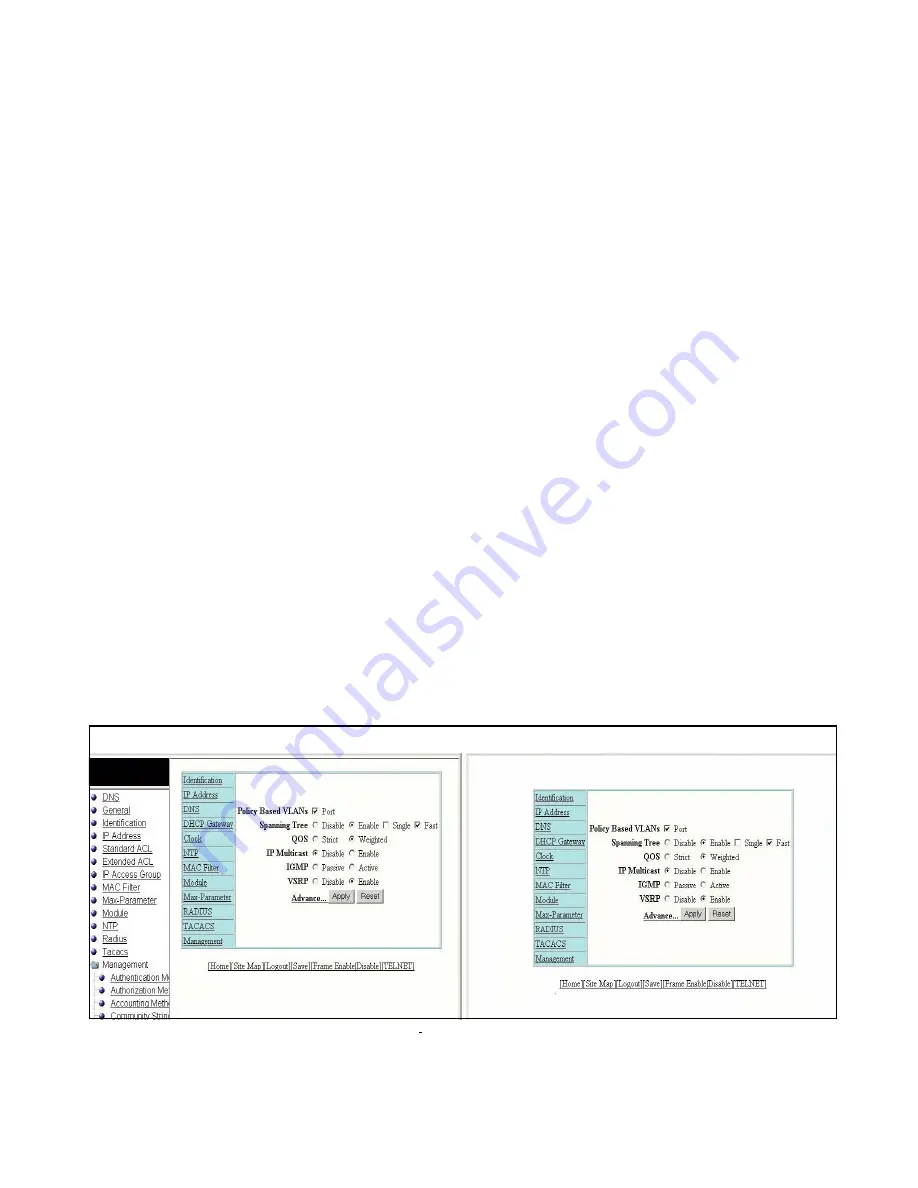
6
PowerConnect B-Series FCX Web Management Interface User Guide
53-1002268-01
Navigating the Web Management Interface
2
On an interface home page, the configuration panel is the same panel displayed when you select
the Configure > System > General option. In this document, this panel will be referred to as the
General System configuration panel.
The General System configuration panel displays a list of features and protocols that can be
enabled or disabled using the Web Management Interface. For example, in
Figure 5
, you can
enable or disable port-based VLANs, protocol-based VLANs, Quality of Service (QoS), Spanning Tree
Protocol (STP), IP Multicast, and Internet Group Management Protocol (IGMP) on this panel.
The General System configuration panel also has links to frequently-used panels. For example,
instead of navigating to the Identification panel by selecting Configure > System > Identification,
you can use the hyperlink displayed in every page of the main window. Other panels in the Web
Management Interface may also contain hyperlinks.
The Apply and Reset buttons appear in many configuration panels. Click Apply to save changes to
the running configuration. Click Reset before you click Apply if decided to abandon the entries.
All configuration panels also have links along the bottom. These links are shortcuts to
frequently-used device management functions. Web Management Interface panels all have the
following links:
•
[Home] – Returns you to the home page of the Web Management Interface
•
[Site Map] – Lists all options available from the Web Management Interface with links to
the panels for those options. Use the Site Map links to navigate the interface if the menu is
not displayed
•
[Logout] – Logs you out of the Web Management Interface
•
[Save] – Saves the changes you entered on the panels
•
[TELNET] – Opens a Telnet session to the device
•
[Frame Enable|Disable] – Enables or disables the bookmark options available in the left
panel (
Figure 6
). If frames are disabled, you will not be able to choose any of the options
on the Web Preference panel that uses frames.
FIGURE 6
Frame Enabled and Disabled
If the frame is disabled click Site Map to navigate to the features available in the Web Management
Interface.
Frame enabled
Frame disabled
Содержание PowerConnect B-FCX
Страница 1: ...53 1002268 01 25 March 2011 PowerConnect B Series FCX Web Management Interface User Guide ...
Страница 6: ...vi PowerConnect B Series FCX Web Management Interface User Guide 53 1002268 01 ...
Страница 10: ...x PowerConnect B Series FCX Web Management Interface User Guide 53 1002268 01 ...
Страница 58: ...48 PowerConnect B Series FCX Web Management Interface User Guide 53 1002268 01 Monitoring RMON statistics 3 ...
Страница 144: ...134 PowerConnect B Series FCX Web Management Interface User Guide 53 1002268 01 Configuring static station 4 ...
Страница 152: ...142 PowerConnect B Series FCX Web Management Interface User Guide 53 1002268 01 Using TFTP 5 ...






























