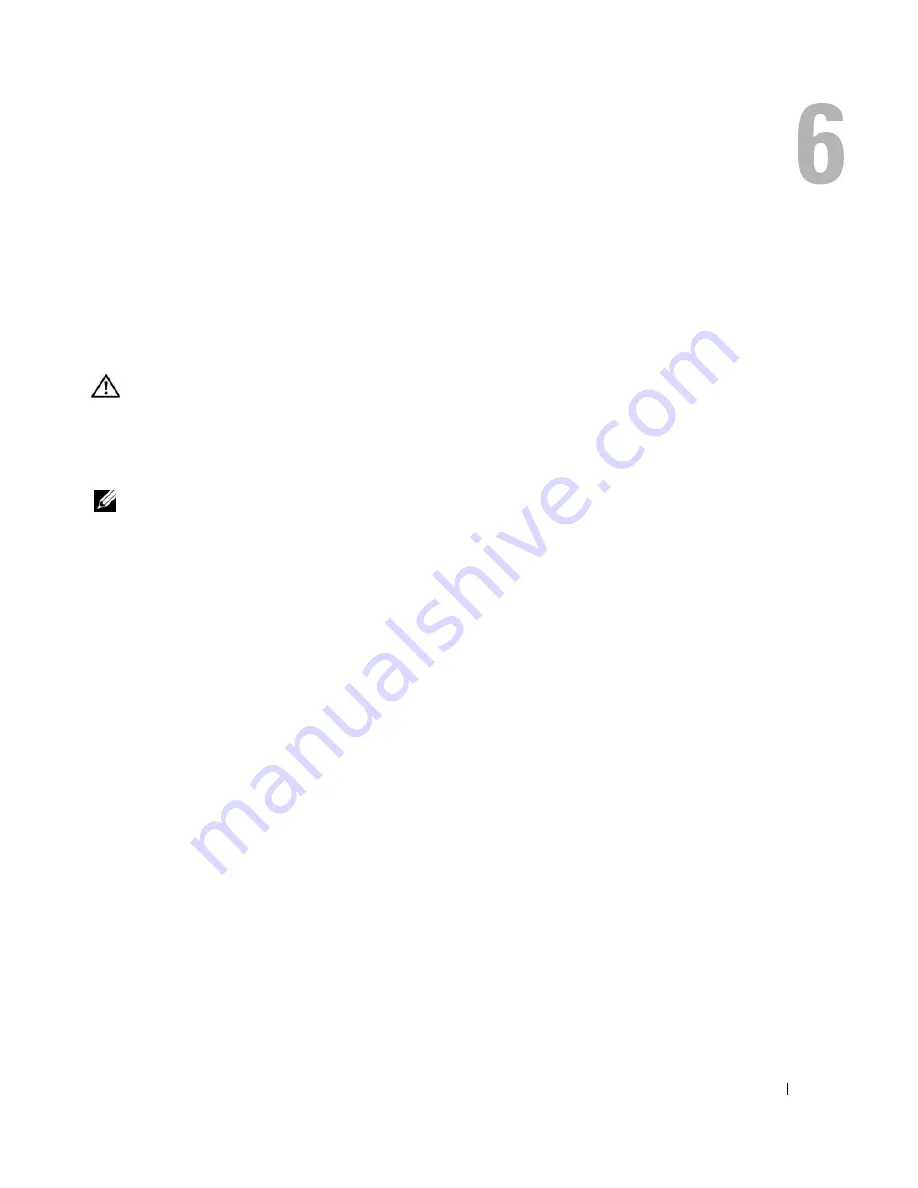
Jumpers and Connectors
139
Jumpers and Connectors
This section provides specific information about the system jumpers and describes the connectors on
the various boards in the system.
System Board Jumpers
CAUTION:
Only trained service technicians are authorized to remove the system cover and access any of
the components inside the system. See your
Product Information Guide
for complete information about safety
precautions, working inside the computer, and protecting against electrostatic discharge.
Figure 6-1 shows the location of the configuration jumpers on the system board. Table 6-1 lists the
jumper settings.
NOTE:
To access the jumpers, remove the center fans and the center fan bracket. See "Removing and
Installing a Fan" on page 65 and "Removing the Center Fan Bracket" on page 81.
Содержание POWER EDGE 2900
Страница 1: ...w w w d e l l c o m s u p p o r t d e l l c o m Dell PowerEdge 2900 Systems Hardware Owner s Manual ...
Страница 34: ...34 About Your System ...
Страница 48: ...48 Using the System Setup Program ...
Страница 114: ...114 Installing System Components ...
Страница 138: ...138 Running the System Diagnostics ...
Страница 146: ...146 Jumpers and Connectors ...
Страница 176: ...176 Glossary ...
Страница 182: ...82 Index 182 Index ...
















































