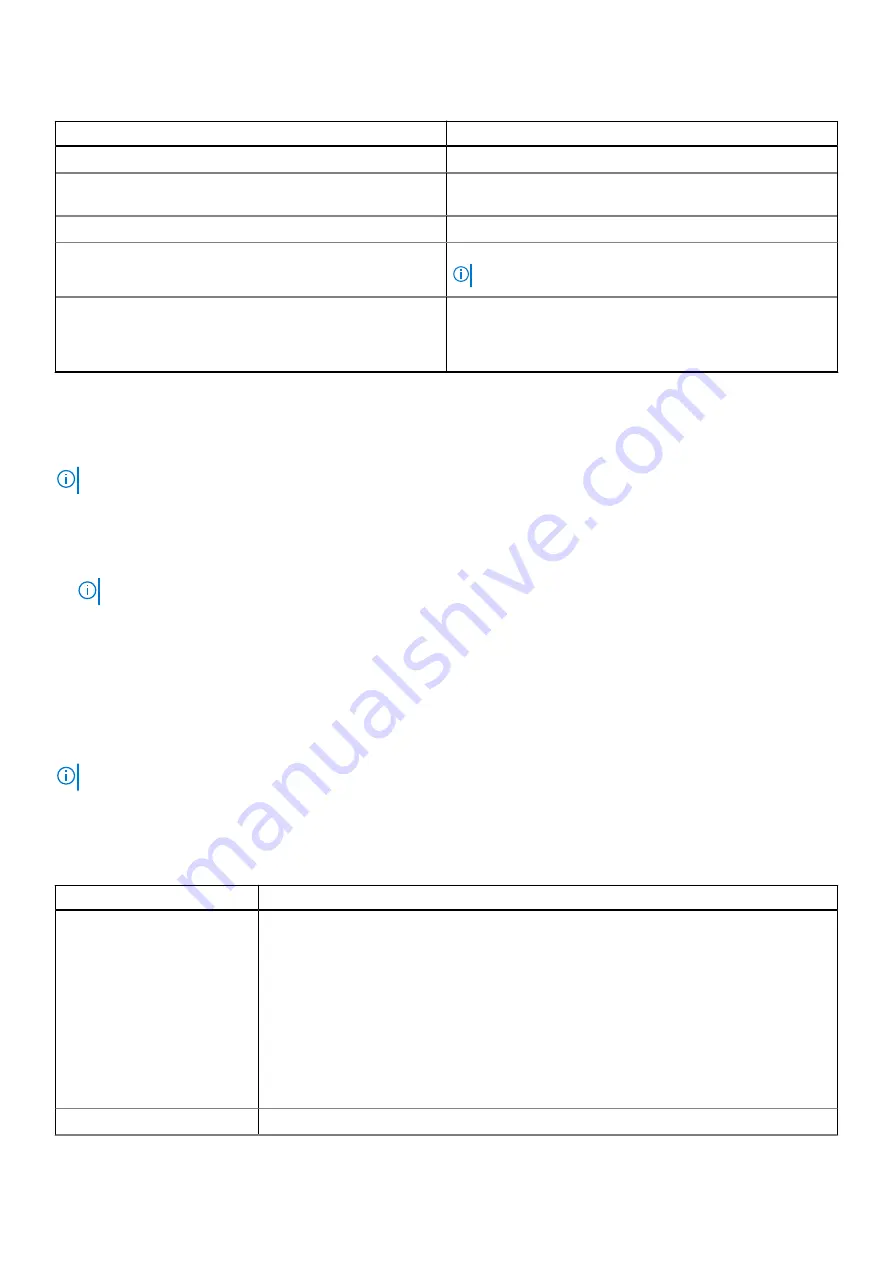
Table 3. Navigation keys (continued)
Keys
Navigation
Down arrow
Moves to the next field.
Enter
Selects a value in the selected field (if applicable) or follow
the link in the field.
Spacebar
Expands or collapses a drop-down list, if applicable.
Tab
Moves to the next focus area.
NOTE:
For the standard graphics browser only.
Esc
Moves to the previous page until you view the main screen.
Pressing Esc in the main screen displays a message that
prompts you to save any unsaved changes and restarts the
system.
One time boot menu
To enter
one time boot menu
, turn on your computer, and then press F12 immediately.
NOTE:
It is recommended to shutdown the computer if it is on.
The one-time boot menu displays the devices that you can boot from including the diagnostic option. The boot menu options
are:
●
Removable Drive (if available)
●
STXXXX Drive (if available)
NOTE:
XXX denotes the SATA drive number.
●
Optical Drive (if available)
●
SATA Hard Drive (if available)
●
Diagnostics
The boot sequence screen also displays the option to access the System Setup screen.
System setup options
NOTE:
Depending on the laptop and its installed devices, the items listed in this section may or may not appear.
General options
Table 4. General
Option
Description
System Information
Displays the following information:
●
System Information: Displays
BIOS Version, Service Tag, Asset Tag, Ownership Tag,
Manufacture Date, Ownership Date,
and the
Express Service Code
.
●
Memory Information: Displays
Memory Installed, Memory Available, Memory Speed,
Memory Channel Mode, Memory Technology, DIMM A size, and DIMM B size
●
Processor Information: Displays
Processor Type, Core Count, Processor ID, Current
Clock Speed, Minimum Clock Speed, Maximum Clock Speed, Processor L2 Cache,
Processor L3 Cache, HT Capable,
and
64-Bit Technology.
●
Device Information: Displays
Primary HDD, M.2 PCIe SSD-0, LOM MAC Address,
Video Controller, Video BIOS Version, Video Memory, Panel type, Native
Resolution, Audio Controller, Wi-Fi Device, and Bluetooth Device.
Battery Information
Displays the battery status health and whether the AC adapter is installed.
116
System setup
Содержание P80F
Страница 1: ...Latitude 5510 Service Manual Regulatory Model P80F Regulatory Type P80F002 December 2021 Rev A03 ...
Страница 17: ...Major components of your system 1 Base cover 2 Heatsink 3 Major components of your system 17 ...
Страница 23: ...3 Lift and remove the base cover away from the computer Disassembly and reassembly 23 ...
Страница 24: ...Installing the base cover Steps 1 Align and place the base cover on the computer 24 Disassembly and reassembly ...
Страница 25: ...2 Press the edges and sides of the base cover until it snaps into place Disassembly and reassembly 25 ...
Страница 26: ...3 Tighten the eight captive screws to secure the base cover to the computer 26 Disassembly and reassembly ...
Страница 30: ...4 Connect the battery cable to the connector on the system board 30 Disassembly and reassembly ...
Страница 50: ...4 Reroute the WLAN antenna cables 50 Disassembly and reassembly ...
Страница 66: ...3 Lift and remove the speakers away from the palmrest 66 Disassembly and reassembly ...
Страница 74: ...3 Connect the system fan cable to the connector on the system board 74 Disassembly and reassembly ...
Страница 93: ...3 Seat the system chassis on the display assembly Disassembly and reassembly 93 ...
Страница 98: ...98 Disassembly and reassembly ...
Страница 101: ...Disassembly and reassembly 101 ...
















































