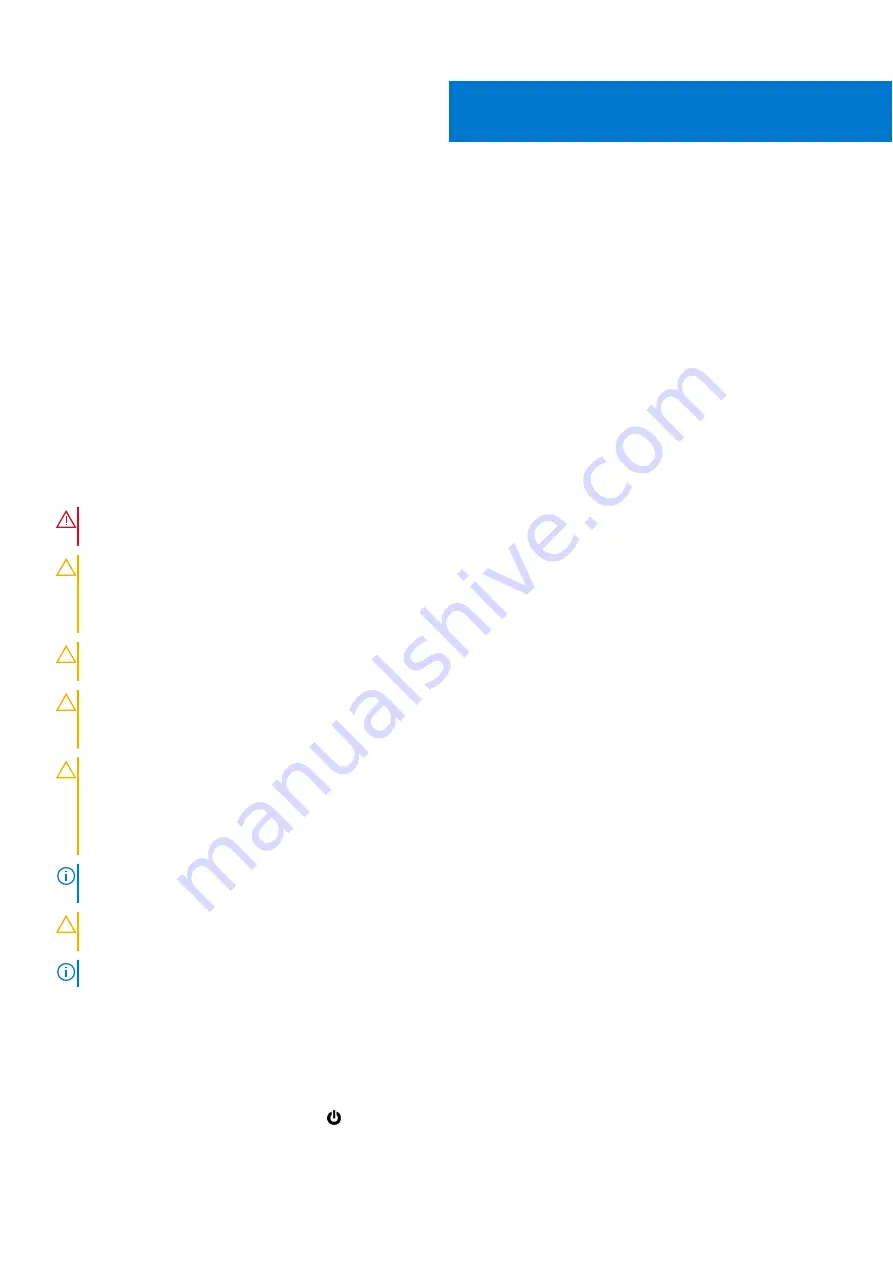
Working on your computer
Topics:
•
Safety instructions
Prerequisites
Use the following safety guidelines to protect your computer from potential damage and to ensure your personal safety. Unless
otherwise noted, each procedure included in this document assumes that the following conditions exist:
●
You have read the safety information that shipped with your computer.
●
A component can be replaced or, if purchased separately, installed by performing the removal procedure in reverse order.
About this task
WARNING:
Before working inside your computer, read the safety information that shipped with your computer.
For additional safety best practices information, see the
Regulatory Compliance Homepage
CAUTION:
Many repairs may only be done by a certified service technician. You should only perform
troubleshooting and simple repairs as authorized in your product documentation, or as directed by the online or
telephone service and support team. Damage due to servicing that is not authorized by Dell is not covered by
your warranty. Read and follow the safety instructions that came with the product.
CAUTION:
To avoid electrostatic discharge, ground yourself by using a wrist grounding strap or by periodically
touching an unpainted metal surface at the same time as touching a connector on the back of the computer.
CAUTION:
Handle components and cards with care. Do not touch the components or contacts on a card. Hold a
card by its edges or by its metal mounting bracket. Hold a component such as a processor by its edges, not by
its pins.
CAUTION:
When you disconnect a cable, pull on its connector or on its pull-tab, not on the cable itself. Some
cables have connectors with locking tabs; if you are disconnecting this type of cable, press in on the locking
tabs before you disconnect the cable. As you pull connectors apart, keep them evenly aligned to avoid bending
any connector pins. Also, before you connect a cable, ensure that both connectors are correctly oriented and
aligned.
NOTE:
Disconnect all power sources before opening the computer cover or panels. After you finish working inside the
computer, replace all covers, panels, and screws before connecting to the power source.
CAUTION:
Exercise caution when handling Lithium-ion batteries in laptops. Swollen batteries should not be used
and should be replaced and disposed properly.
NOTE:
The color of your computer and certain components may appear differently than shown in this document.
Before working inside your computer
Steps
1. Save and close all open files and exit all open applications.
2. Shut down your computer. Click
Start
>
Power
>
Shut down
.
1
Working on your computer
7
Содержание P80F
Страница 1: ...Latitude 5510 Service Manual Regulatory Model P80F Regulatory Type P80F002 December 2021 Rev A03 ...
Страница 17: ...Major components of your system 1 Base cover 2 Heatsink 3 Major components of your system 17 ...
Страница 23: ...3 Lift and remove the base cover away from the computer Disassembly and reassembly 23 ...
Страница 24: ...Installing the base cover Steps 1 Align and place the base cover on the computer 24 Disassembly and reassembly ...
Страница 25: ...2 Press the edges and sides of the base cover until it snaps into place Disassembly and reassembly 25 ...
Страница 26: ...3 Tighten the eight captive screws to secure the base cover to the computer 26 Disassembly and reassembly ...
Страница 30: ...4 Connect the battery cable to the connector on the system board 30 Disassembly and reassembly ...
Страница 50: ...4 Reroute the WLAN antenna cables 50 Disassembly and reassembly ...
Страница 66: ...3 Lift and remove the speakers away from the palmrest 66 Disassembly and reassembly ...
Страница 74: ...3 Connect the system fan cable to the connector on the system board 74 Disassembly and reassembly ...
Страница 93: ...3 Seat the system chassis on the display assembly Disassembly and reassembly 93 ...
Страница 98: ...98 Disassembly and reassembly ...
Страница 101: ...Disassembly and reassembly 101 ...






















