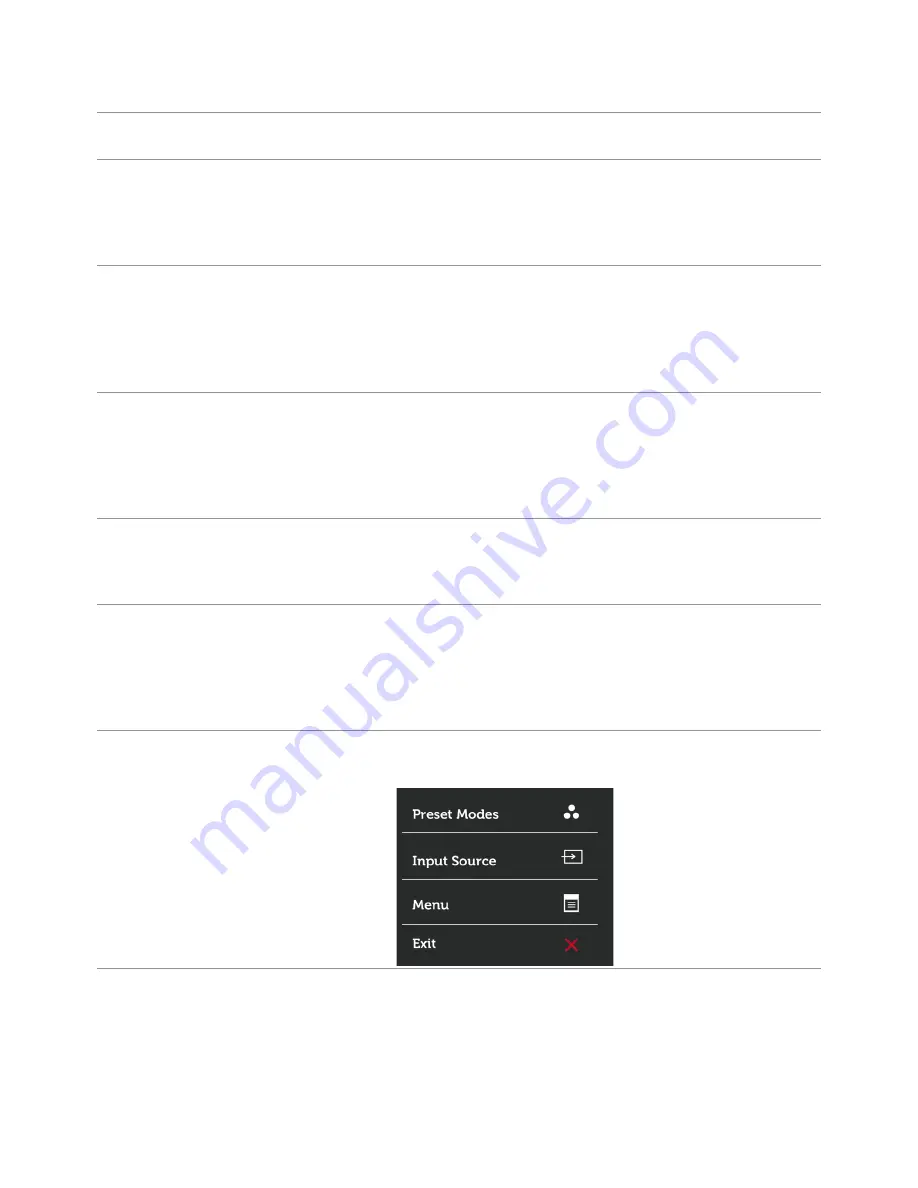
Troubleshooting
|
47
Product Specific Problems
Specific
Symptoms
What You
Experience
Possible Solutions
Screen image is
too small
Image is
centered on
screen, but does
not fill entire
viewing area
•
Check the
Aspect Ratio
setting in the
Display
menu OSD.
•
Reset the monitor to factory settings.
Cannot adjust
the monitor
with the buttons
on the front
panel
OSD does not
appear on the
screen
•
Turn off the monitor, unplug the monitor power
cable, plug it back, and then turn on the monitor.
•
Check whether the OSD menu is locked. If yes,
press and hold the button beside the power
button for 10 seconds to unlock (for more
information, see
Lock
).
No Input Signal
when user
controls are
pressed
No picture,
the LED light is
white
•
Check the signal source. Ensure the computer
is not in the power saving mode by moving the
mouse or pressing any key on the keyboard.
•
Check whether the signal cable is plugged in
properly. Re-plug the signal cable if necessary.
•
Reset the computer or video player.
The picture
does not fill the
entire screen
The picture
cannot fill the
height or width
of the screen
•
Due to different video formats (aspect ratio) of
DVDs, the monitor may display in full screen.
•
Run the built-in diagnostics.
No image
when using DP
connection to
the PC
Black screen
•
Verify which DP standard (DP 1.1a or DP 1.2) is
your Graphics Card certified to. Download and
install the latest graphics card driver.
•
Some DP1.1a graphics card cannot support
DP 1.2 monitors. Change the monitor to
secondary mode under MST option.
No image
when using DP
connection to
the Secondary
monitor
Black screen
1
Press OSD button to invoke the Input Source
OSD menu





































