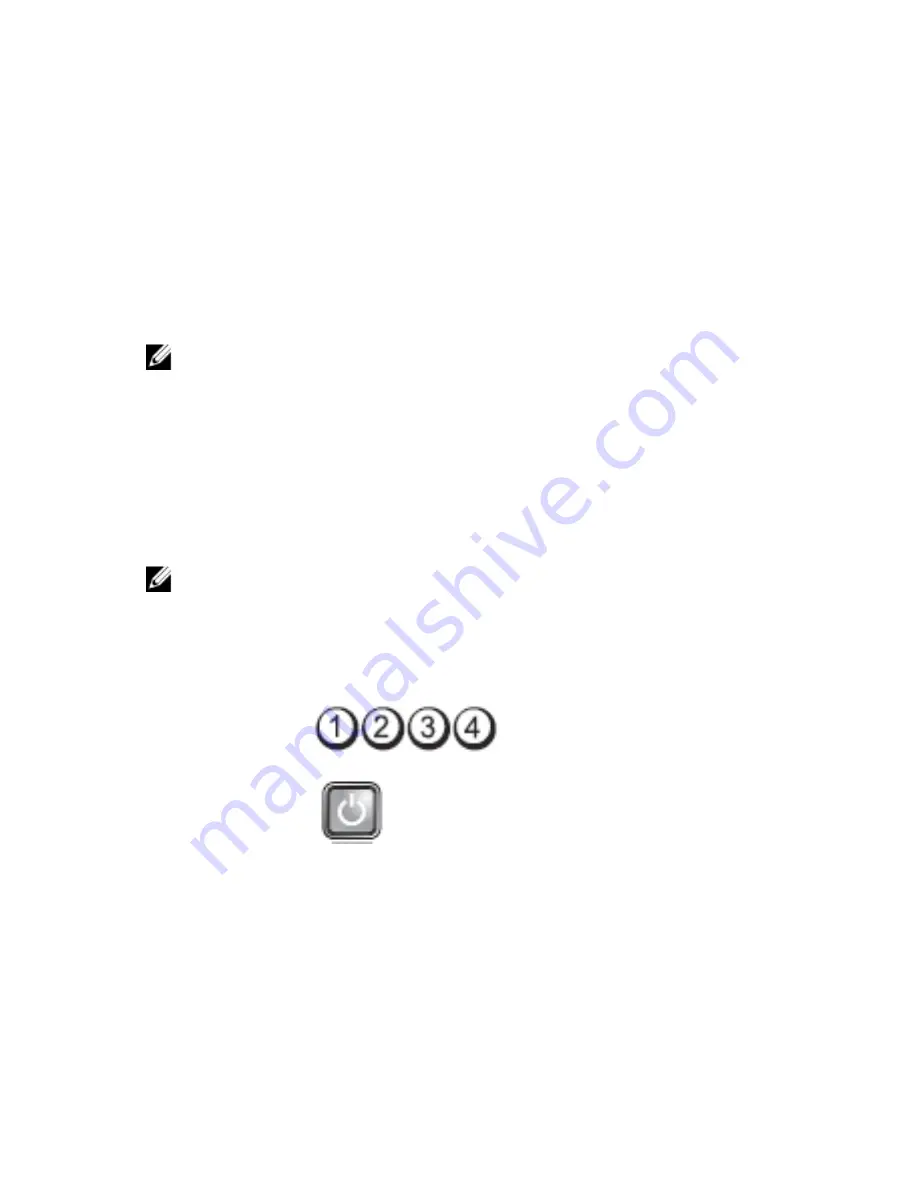
20
Troubleshooting
Diagnostic LEDs
NOTE: The diagnostic LEDs only serve as an indicator of the progress through the
Power-on Self-Test (POST) process. These LEDs do not indicate the problem that
caused the POST routine to stop.
The diagnostic LEDs are located on the front of the chassis next to the power button.
These diagnostic LEDs are only active and visible during the POST process. Once the
operating system starts to load, they turn off and are no longer visible.
The system now includes pre-POST and POST LEDs in an attempt to help identifying a
possible problem with the system easier and more accurate.
NOTE: The diagnostic lights will blink when the power button is amber or off, and
will not blink when it is blue. This has no other significance.
Diagnostic Light Patterns
LED
Power Button
Problem
Description
The computer is either turned off or is not receiving power.
Troubleshooting
Steps
– Re-seat the power cable in the power connector at the
back of the computer and the electrical outlet.
– Bypass power strips, power extension cables, and other
power protection devices to verify that the computer
turns on properly.
73
Содержание OptiPlex 790
Страница 1: ...Dell OptiPlex 990 Desktop Service Manual Regulatory Model D05D Regulatory Type D05D001 ...
Страница 8: ...8 ...
Страница 12: ...12 ...
Страница 14: ...3 Follow the procedures in After Working Inside Your Computer 14 ...
Страница 20: ...20 ...
Страница 26: ...26 ...
Страница 36: ...36 ...
Страница 46: ...46 ...
Страница 52: ...52 ...
Страница 56: ...56 ...
Страница 72: ...72 ...
Страница 92: ...92 ...
















































