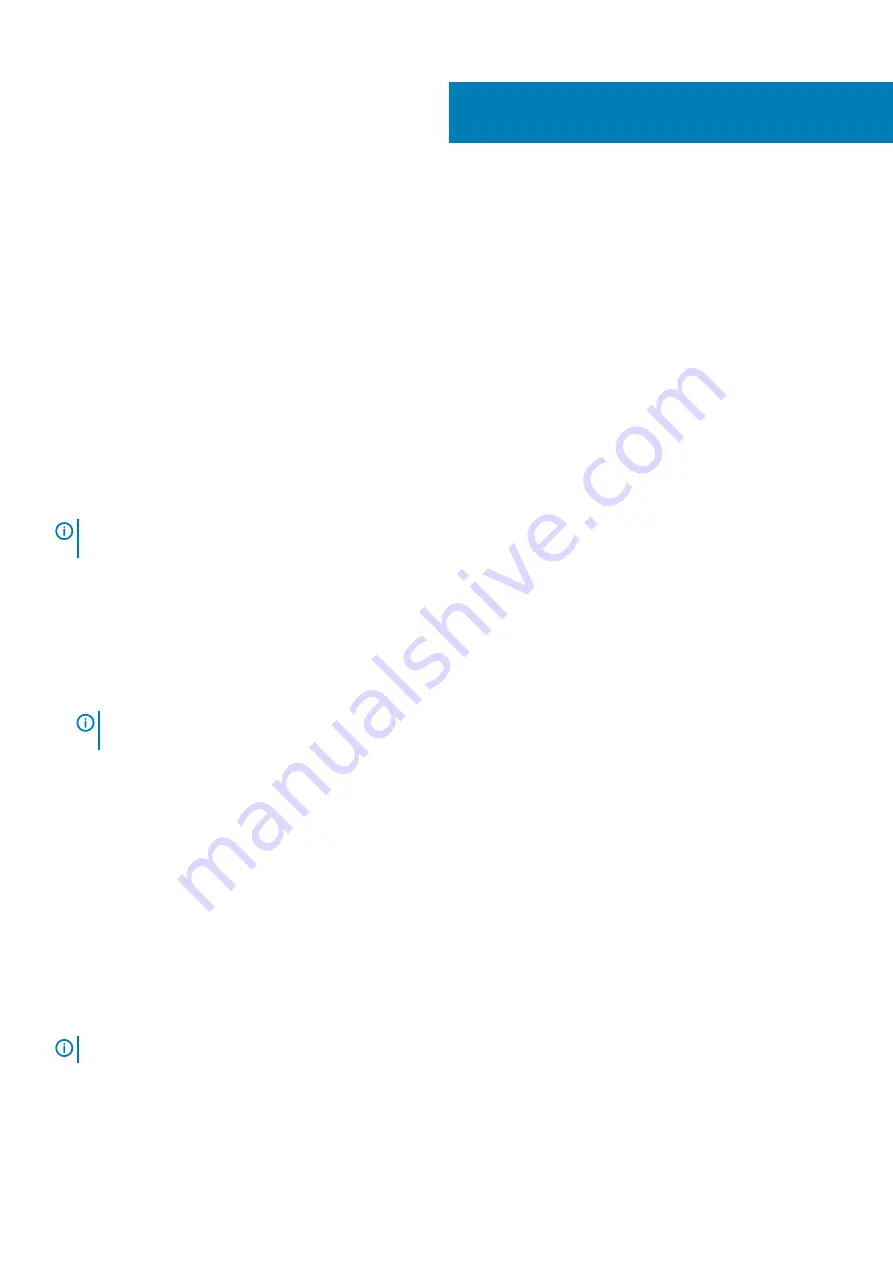
Troubleshooting your computer
Enhanced Pre-Boot System Assessment — ePSA
diagnostics
The ePSA diagnostics (also known as system diagnostics) performs a complete check of your hardware. The ePSA is embedded with the
BIOS and is launched by the BIOS internally. The embedded system diagnostics provides a set of options for particular devices or device
groups allowing you to:
The ePSA diagnostics can be initiated by the FN+PWR buttons while powering on the computer.
•
Run tests automatically or in an interactive mode
•
Repeat tests
•
Display or save test results
•
Run thorough tests to introduce additional test options to provide extra information about the failed device(s)
•
View status messages that inform you if tests are completed successfully
•
View error messages that inform you of problems encountered during testing
NOTE:
Some tests for specific devices require user interaction. Always ensure that you are present at the computer
terminal when the diagnostic tests are performed.
Running the ePSA Diagnostics
Invoke diagnostics boot by either of the methods that are suggested below:
1. Power on the computer.
2. As the computer boots, press the F12 key when the Dell logo is displayed.
3. In the boot menu screen, use Up/Down arrow key to select the
Diagnostics
option and then press
Enter
.
NOTE:
The Enhanced Pre-boot System Assessment window displays, listing all devices detected in the computer.
The diagnostics starts running the tests on all the detected devices.
4. Press the arrow in the lower-right corner to go to the page listing.
The detected items are listed and tested.
5. To run a diagnostic test on a specific device, press Esc and click
Yes
to stop the diagnostic test.
6. Select the device from the left pane and click
Run Tests
.
7. If there are any issues, error codes are displayed.
Note the error code and contact Dell.
Diagnostics
Power status light:
Indicates the power status.
Solid Amber
– The system is unable to boot to the operating system. This indicates that the power supply or another device in the
system is failing.
Blinking Amber
– The system is unable to boot to the operating system. This indicates that the power supply is normal but another
device in the system is failing or not installed properly.
NOTE:
To determine the device that is failing, see the light patterns .
Off
– System is in hibernation or turned off.
The power status light blinks amber along with beep codes indicating failures.
4
104
Troubleshooting your computer
Содержание OptiPlex 5270 All-in-One
Страница 1: ...Dell OptiPlex 5270 All in One Service Manual Regulatory Model W20B Regulatory Type W20B001 ...
Страница 42: ...4 Lift the heat sink off the system board and display assembly base 42 Removing and Installing components ...
Страница 54: ...4 Pry and lift the base cover off the middle frame 54 Removing and Installing components ...
Страница 58: ...b Slide the PSU and lift it away from the chassis 58 Removing and Installing components ...


















