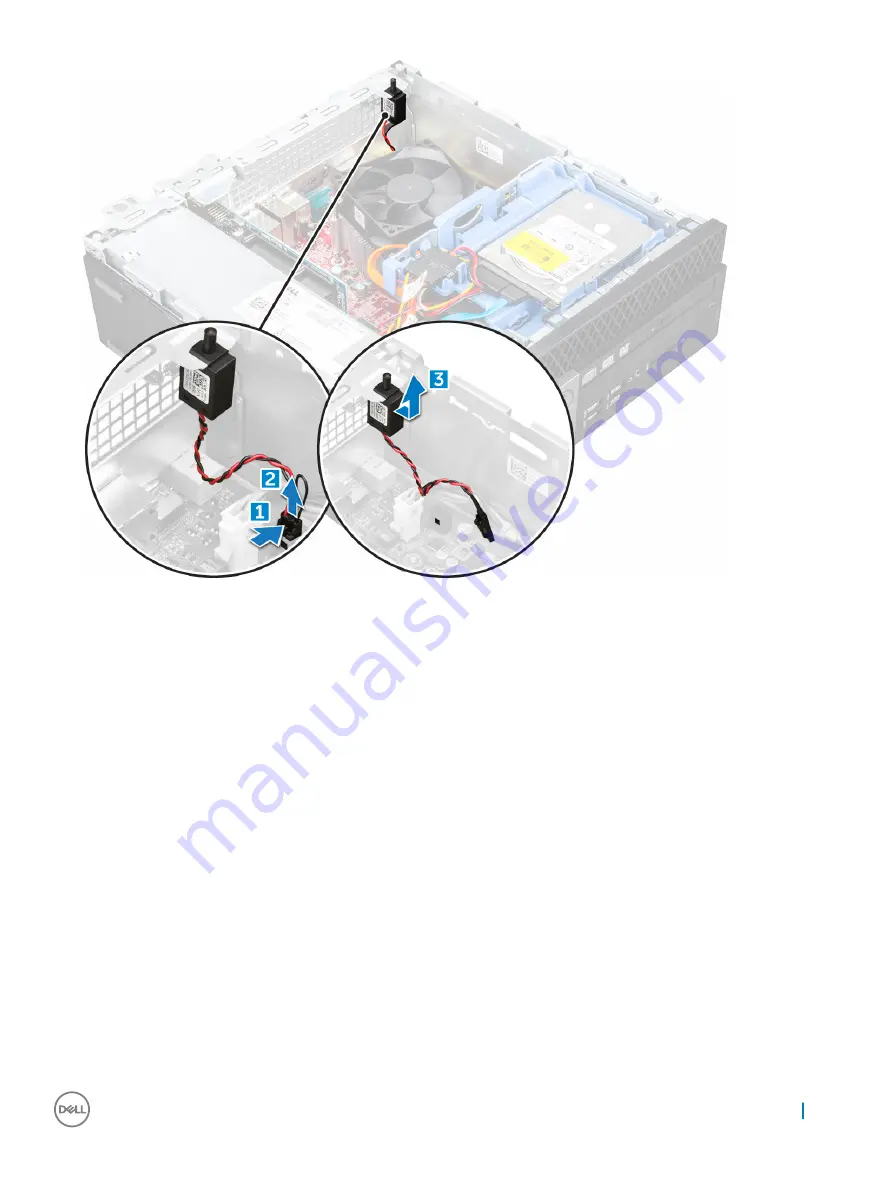
Installing the intrusion switch
1
Insert the intrusion switch into the slot on the chassis.
2
Connect the intrusion switch cable to the system board.
3
Install the:
a
4
Follow the procedure in
After working inside your computer
.
Storage
Depending on the configuration you choose, you will have either one 3.5–inch hard drive assembly or two 2.5–inch hard drive assembly.
Removing 2.5-inch drive assembly
1
Follow the procedure in
Before working inside your computer
.
2
Remove the:
a
3
To remove the 2.5-inch drive assembly:
a Push the release tabs and disconnect the 2.5-inch drive power cable [1][2].
b Disconnect the 2.5-inch drive assembly cables from the drives [3] [4].
Removing and installing components
15
















































