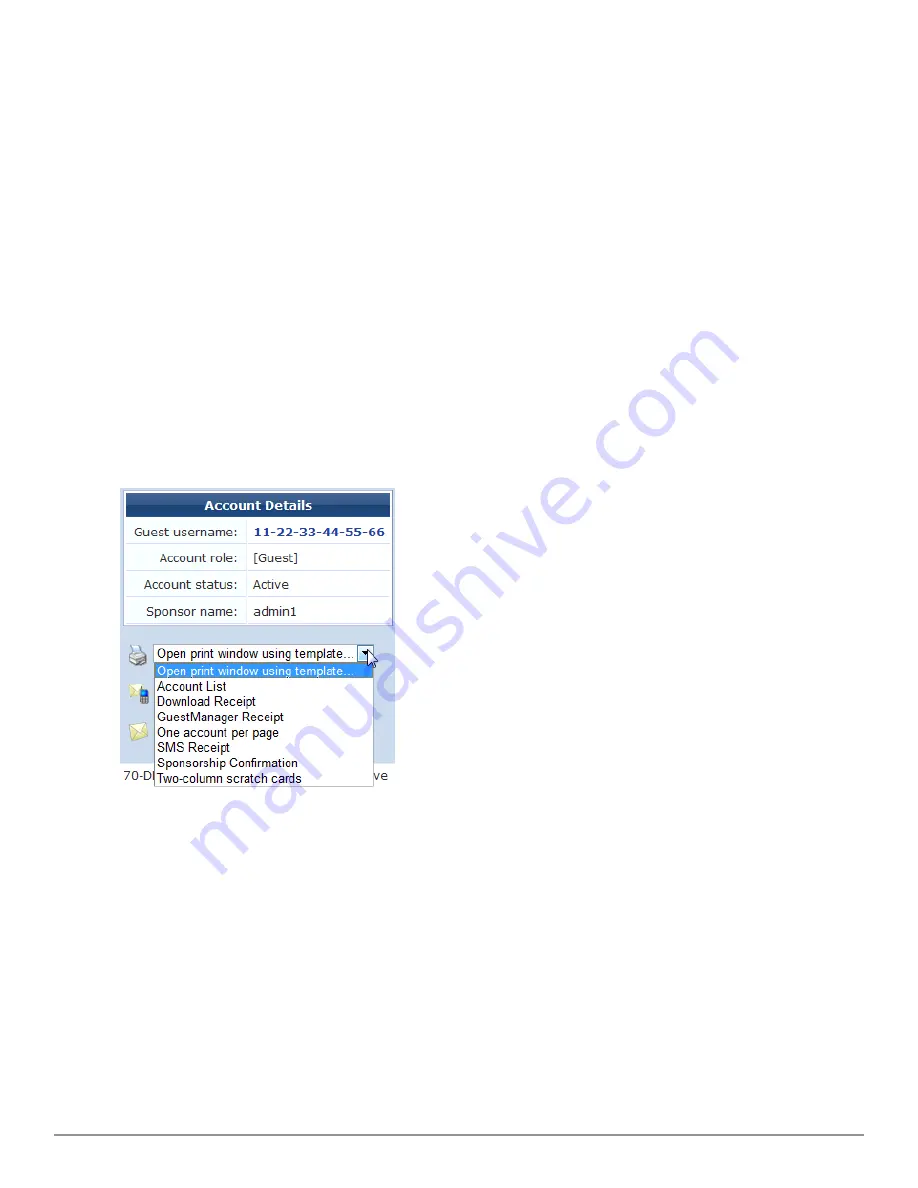
l
If you choose
Account Expires at a specified time
, the
Expiration Time
row is added to the form. Click the
button to open the calendar picker. In the calendar, use the arrows to select the year and month, click the
numbers in the
Time
fields to increment the hours and minutes, then click a day to select the date.
4. To change the maximum usage allowed for the account, choose an option from the
Total Allowed Usage
drop-
down list. You may set the total usage to one or two hours, add one or two hours to the existing setting, or
subtract one or two hours from the existing setting.
5. You can use the
Account Role
drop-down list to change the visitor’s assigned role.
6. (Optional) In the
Notes
row, you may enter additional information.
7. To commit your changes, click
Update MAC
.
Viewing Current Sessions for a Device
To view any sessions that are currently active for a device, click the
Sessions
link in the device’s row on the Guest
Manager Devices form. The Active Sessions list opens. For more information, see
"Active Sessions Management " on
page 59
.
Viewing and Printing Device Details
To print details, receipts, confirmations, or other information for a device, click the device’s row in the Guest
Manager Devices list, then click its
link. The row expands to include the Account Details form and a drop-
down list of information that can be printed for the device.
Choosing an option in the
Open print window using template
drop-down list opens a print preview window and
the printer dialog. Options include account details, receipts in various formats, a session expiration alert, and a
sponsorship confirmation notice.
MAC Creation Modes
MAC device accounts may be created in three ways:
l
Manually in ClearPass Guest using the Create Device form
l
During guest self-registration by a mac parameter passed in the redirect URL, if the process is configured to
create a MAC device account
l
During guest self-registration by a mac parameter passed in the redirect URL, creating a parallel account paired
with the visitor account
Dell Networking W-ClearPass Guest 6.0 | Deployment Guide
Viewing Current Sessions for a Device | 49
Содержание Networking W-ClearPass Guest 6.0
Страница 1: ...Dell Networking W ClearPass Guest 6 0 Deployment Guide ...
Страница 12: ...12 DellNetworking W ClearPass Guest 6 0 Deployment Guide ...
Страница 26: ...26 Use of Cookies DellNetworking W ClearPass Guest 6 0 Deployment Guide ...
Страница 64: ...64 About SMS Guest Account Receipts DellNetworking W ClearPass Guest 6 0 Deployment Guide ...
Страница 218: ...218 Viewing the Hotspot User Interface DellNetworking W ClearPass Guest 6 0 Deployment Guide ...
Страница 260: ...260 Automatic Logout DellNetworking W ClearPass Guest 6 0 Deployment Guide ...
Страница 310: ...310 Glossary DellNetworking W ClearPass Guest 6 0 Deployment Guide ...
Страница 320: ...320 Index DellNetworking W ClearPass Guest 6 0 Deployment Guide ...






























