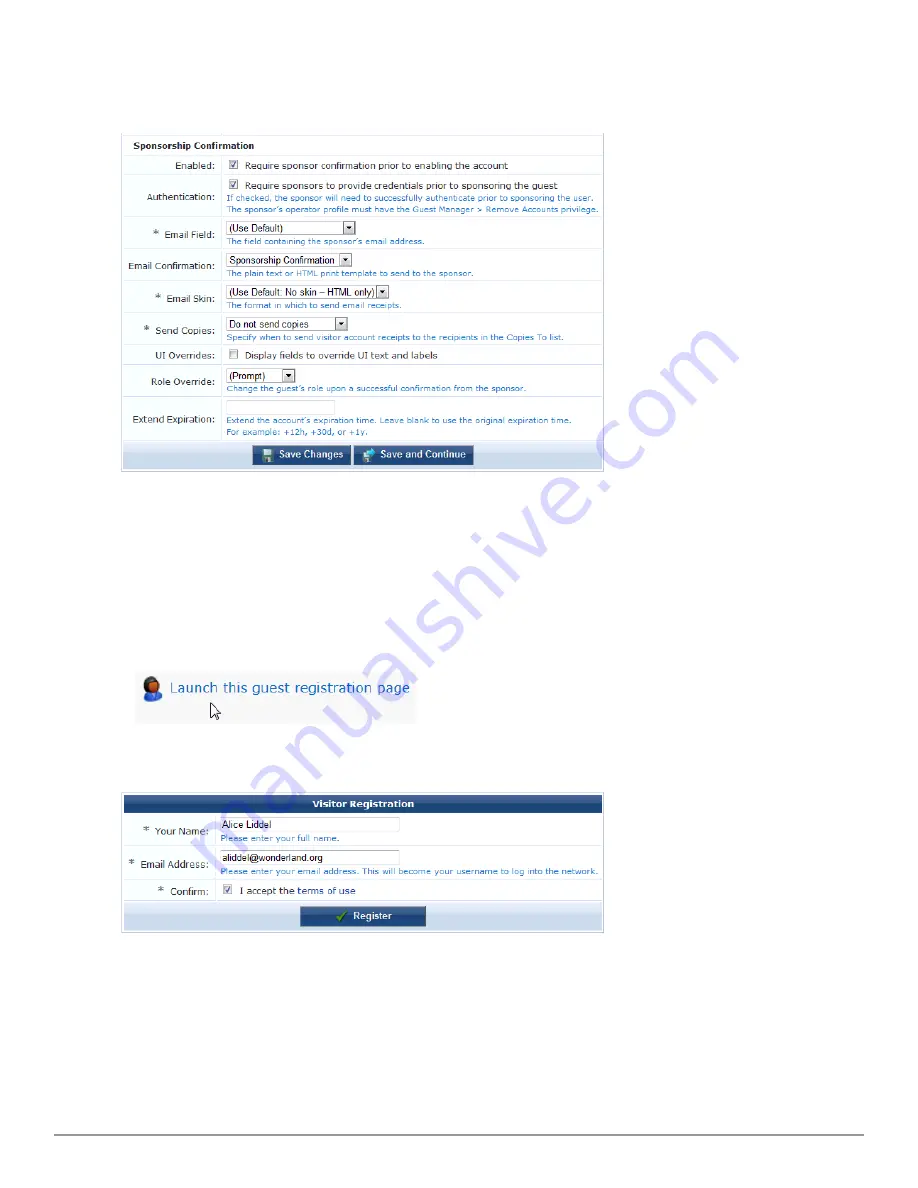
180 | Enabling Sponsor Confirmation for Role Selection
Dell Networking W-ClearPass Guest 6.0 | Deployment Guide
3. In the
Sponsorship Confirmation
area at the bottom of the form, mark the
Enabled
check box for
Require
sponsor confirmation prior to enabling the account
. The form expands to let you configure this option.
4. In the
Authentication
row, mark the check box for
Require sponsors to provide credentials prior to sponsoring
the guest
.
5. In the
Role Override
row, choose
(Prompt)
from the drop-down list.
6. Complete the rest of the form with the appropriate information, then click
Save Changes
. The Customize Guest
Registration diagram opens again.
7. You can click the
Launch this guest registration page
link at the upper-right corner of the Customize Guest
Registration diagram to preview the Guest Registration login page.
The Guest Registration login page is displayed as the guest would see it.
When a guest completes the form and clicks the
Register
button, the sponsor receives an email notification.
8. To confirm the guest’s access, the sponsor clicks the
click here
link in the email, and is redirected to the Guest
Registration Confirmation form.
Содержание Networking W-ClearPass Guest 6.0
Страница 1: ...Dell Networking W ClearPass Guest 6 0 Deployment Guide ...
Страница 12: ...12 DellNetworking W ClearPass Guest 6 0 Deployment Guide ...
Страница 26: ...26 Use of Cookies DellNetworking W ClearPass Guest 6 0 Deployment Guide ...
Страница 64: ...64 About SMS Guest Account Receipts DellNetworking W ClearPass Guest 6 0 Deployment Guide ...
Страница 218: ...218 Viewing the Hotspot User Interface DellNetworking W ClearPass Guest 6 0 Deployment Guide ...
Страница 260: ...260 Automatic Logout DellNetworking W ClearPass Guest 6 0 Deployment Guide ...
Страница 310: ...310 Glossary DellNetworking W ClearPass Guest 6 0 Deployment Guide ...
Страница 320: ...320 Index DellNetworking W ClearPass Guest 6 0 Deployment Guide ...






























