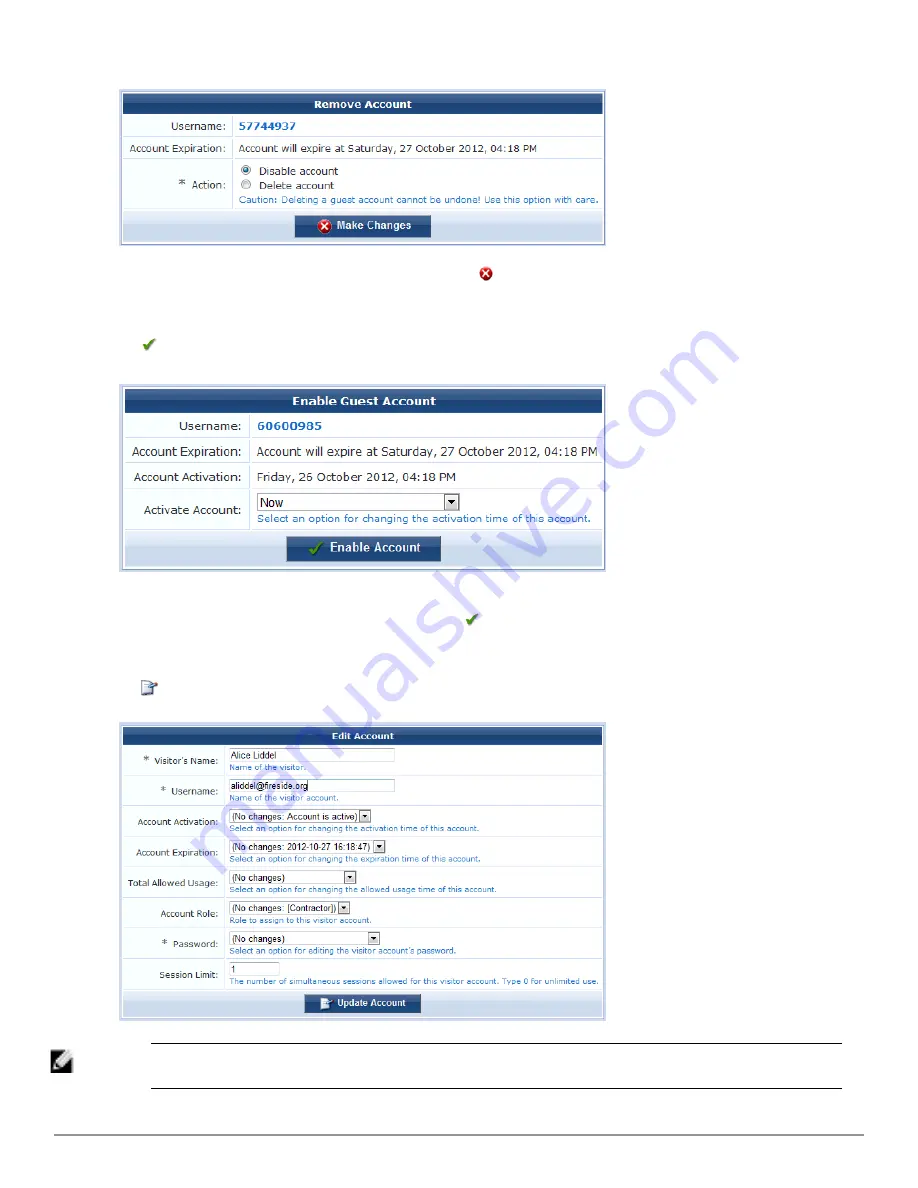
Select the appropriate
Action
radio button, and click
Make Changes
to disable or delete the account.
If you wish to have automatic disconnect messages sent when the enabled value changes, you can specify this in
the Configuration module. See
"Configuring ClearPass Guest Authentication " on page 134
.
l
Activate
– Re-enables a disabled guest account, or specifies an a ctivation time for the guest account.
Select an option from the drop-down list to change the activation time of the guest account. To re-enable an
account that has been disabled, choose
Now
. Click
Enable Account
to set the new activation time for the
guest account. A new account receipt is displayed, allowing you to print a receipt showing the updated account
details.
l
Edit
– Changes the properties of a guest account.
NOTE: This form may be customized by adding new fields, or modifying or removing the existing fields. See
"Customizing
Forms and Views " on page 150
for details about this customization process. This is the guest_edit form.
Dell Networking W-ClearPass Guest 6.0 | Deployment Guide
Managing Guest Accounts
| 37
Содержание Networking W-ClearPass Guest 6.0
Страница 1: ...Dell Networking W ClearPass Guest 6 0 Deployment Guide ...
Страница 12: ...12 DellNetworking W ClearPass Guest 6 0 Deployment Guide ...
Страница 26: ...26 Use of Cookies DellNetworking W ClearPass Guest 6 0 Deployment Guide ...
Страница 64: ...64 About SMS Guest Account Receipts DellNetworking W ClearPass Guest 6 0 Deployment Guide ...
Страница 218: ...218 Viewing the Hotspot User Interface DellNetworking W ClearPass Guest 6 0 Deployment Guide ...
Страница 260: ...260 Automatic Logout DellNetworking W ClearPass Guest 6 0 Deployment Guide ...
Страница 310: ...310 Glossary DellNetworking W ClearPass Guest 6 0 Deployment Guide ...
Страница 320: ...320 Index DellNetworking W ClearPass Guest 6 0 Deployment Guide ...
















































