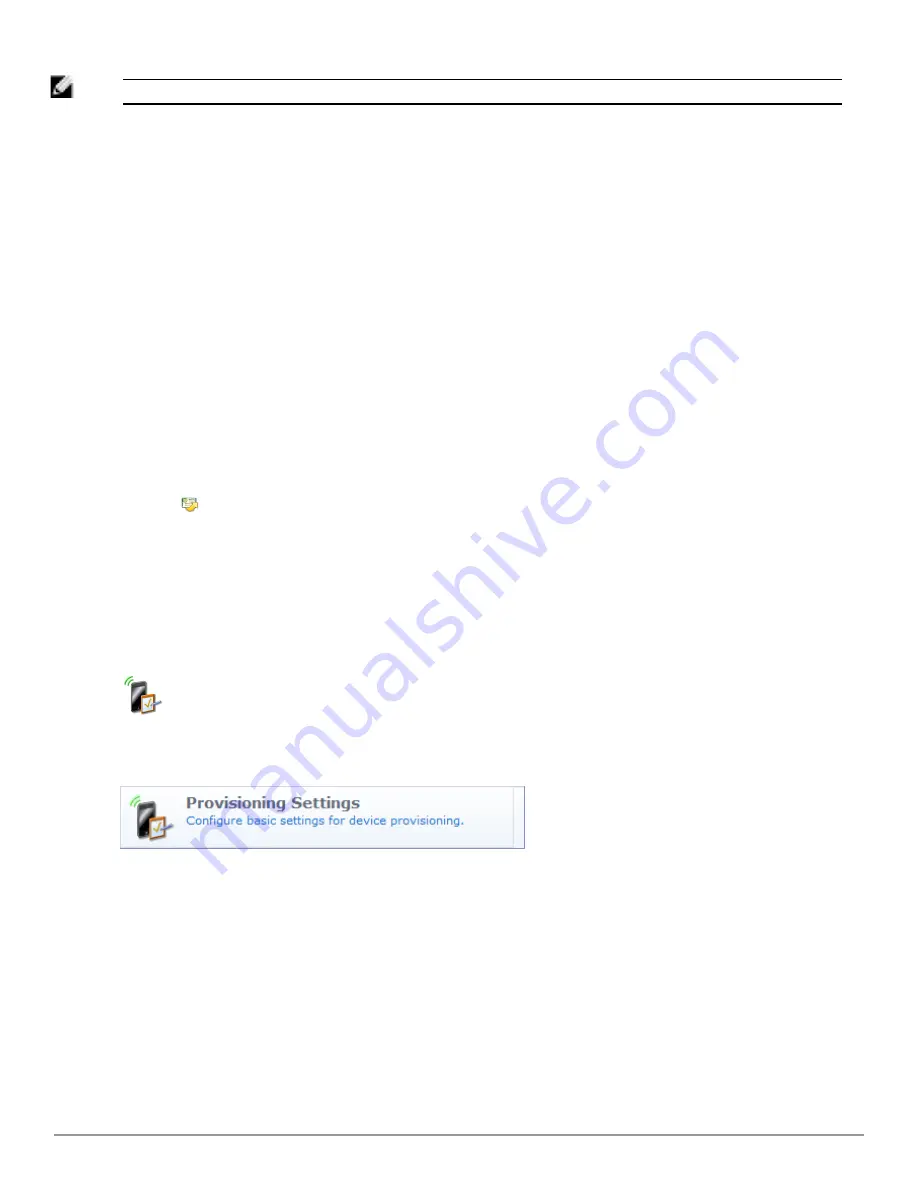
106 | Specifying Certificate Properties
Dell Networking W-ClearPass Guest 6.0 | Deployment Guide
NOTE: The file should be a base-64 encoded (PEM format) PKCS#10 certificate signing request.
Specifying Certificate Properties
Select the type of certificate from the
Certificate Type
drop-down list. Choose from one of the following options:
l
TLS Client Certificate
– Use this option when the certificate is to be issued to a client, such as a user or a
user’s device.
n
When this option is selected, the issued certificate’s extended key usage property will contain a value of
“Client Auth”, indicating that the certificate may be used to identify a client.
l
TLS Server Certificate
– Use this option when the certificate is to be issued to a network server, such as a Web
server or as the EAP-TLS authentication server.
n
When this option is selected, the issued certificate’s extended key usage property will contain a value of
“Server Auth”, indicating that the certificate may be used to identify a server.
l
Certificate Authority
– Use this option when the certificate is for an subordinate certificate authority.
n
When this option is selected, the issued certificate will contain an extension identifying it as an intermediate
certificate authority, and the extended key usage property will contain the three values “Client Auth”, “Server
Auth” and “OCSP Signing”.
Mark the
Issue this certificate immediately
check box to automatically issue the certificate.
Click the
Submit Certificate Signing Request
button to save your changes.
l
If the “Issue this certificate immediately” check box is marked, the certificate will be issued immediately and will
be displayed in the Certificate Management list view.
l
If the “Issue this certificate immediately” check box is
not
marked, the certificate request will be displayed in
the Certificate Management list view. The certificate can then be issued or rejected at a later time.
Configuring Provisioning Settings
To configure basic device provisioning settings, go to
Onboard > Provisioning Settings
, or click the
Provisioning
Settings
command link. The Device Provisioning Settings page opens.
This page is used to configure the settings for ClearPass Onboard device provisioning, including:
l
The organization name displayed during device provisioning
l
Properties for the certificates issued to devices when they are provisioned
l
Which operating systems should be supported
l
Authorization properties – the number of devices that a user may provision
The Device Provisioning form is organized in tabbed pages, with separate tabs for general, iOS & OS X, Legacy OS
X, Windows, Android, and Onboard Client information.
Содержание Networking W-ClearPass Guest 6.0
Страница 1: ...Dell Networking W ClearPass Guest 6 0 Deployment Guide ...
Страница 12: ...12 DellNetworking W ClearPass Guest 6 0 Deployment Guide ...
Страница 26: ...26 Use of Cookies DellNetworking W ClearPass Guest 6 0 Deployment Guide ...
Страница 64: ...64 About SMS Guest Account Receipts DellNetworking W ClearPass Guest 6 0 Deployment Guide ...
Страница 218: ...218 Viewing the Hotspot User Interface DellNetworking W ClearPass Guest 6 0 Deployment Guide ...
Страница 260: ...260 Automatic Logout DellNetworking W ClearPass Guest 6 0 Deployment Guide ...
Страница 310: ...310 Glossary DellNetworking W ClearPass Guest 6 0 Deployment Guide ...
Страница 320: ...320 Index DellNetworking W ClearPass Guest 6 0 Deployment Guide ...






























