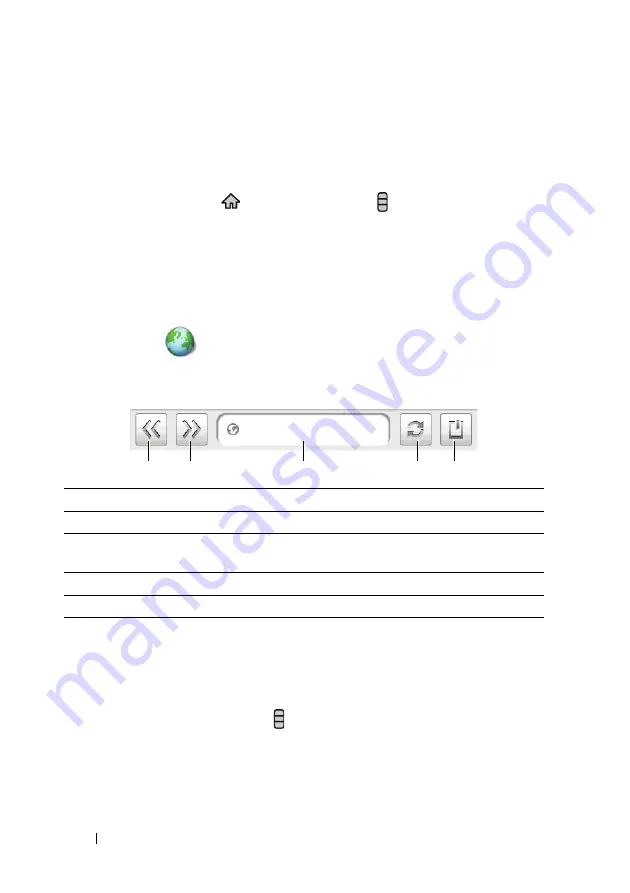
56
Web
Disable all Connections Using the Airplane Mode
Selecting the Airplane mode disables all mobile and Wi-Fi connections. This
feature is useful when wireless connectivity is strictly prohibited, such as on
an airplane.
Touch the Home button
→
the Menu button
→
Settings
→
Wireless
controls
→
Airplane mode
to enable or disable the Airplane mode.
Browsing the Web
To open the browser
Touch
Browser
.
To use the browser controls bar
To go to a web page
1
On the browser screen,
• Touch the web page address field on the upper part of the screen.
• Touch the Menu button
→
Go
.
2
Type the web page address with the on-screen keyboard. As you type the
address, matching web page addresses appear.
1
Touch to view the previous page.
2
Touch to view the next page.
3
Touch the web page address field and type the address of the web page you
want to go to.
4
Touch to refresh the current page.
5
Touch to show bookmarks or add the current web page to the bookmark list.
1
2
3
4
5
Содержание Mini 5
Страница 1: ...Dell Mini 5 User s Manual COMMENT ...






























