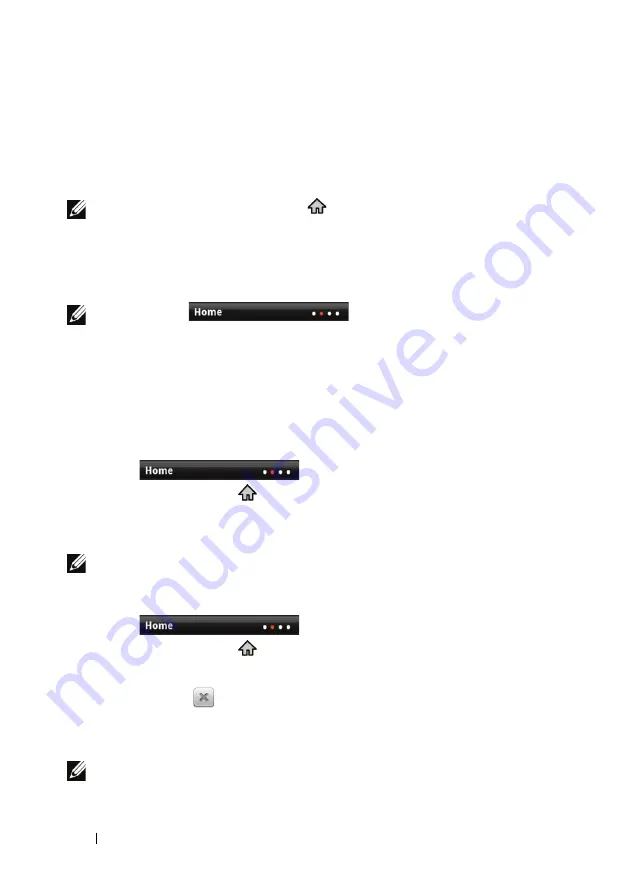
20
Understanding Your Mini 5 Device
Home Screen
The home screen displays widgets, folders, and shortcuts that provides easy
access to your favorite or frequently-used applications. You can also display
your favorite pictures as your Home screen wallpapers.
NOTE:
Touch the Home screen button
to return to the current home screen.
Multiple Home Screens
Your device supports additional Home screens to give you more space to
display widgets, shortcuts or folders.
NOTE:
The dots
in the Home status area of the
status bar indicate the total number of the Home screens. The colored dot indicates
which Home screen is being viewed.
To navigate across the Home screens
Flick the Home screens horizontally until the desired one is displayed.
To add a Home screen
1
Touch
in the Home status area or touch and
hold the Home button
to view the thumbnail of the available Home
screens.
2
Touch the + icon to add a selected Home screen.
NOTE:
Your device supports a maximum of six Home screens.
To delete a Home screen
1
Touch
in the Home status area or touch and
hold the Home button
to view the thumbnail of the available Home
screens.
2
Touch the icon
on the top right corner of the Home screen that you
desire to delete. The
Delete Room
message box appears.
3
Touch the
Yes
button to confirm deletion.
NOTE:
You cannot delete your last remaining Home screen.
Содержание Mini 5
Страница 1: ...Dell Mini 5 User s Manual COMMENT ...






























