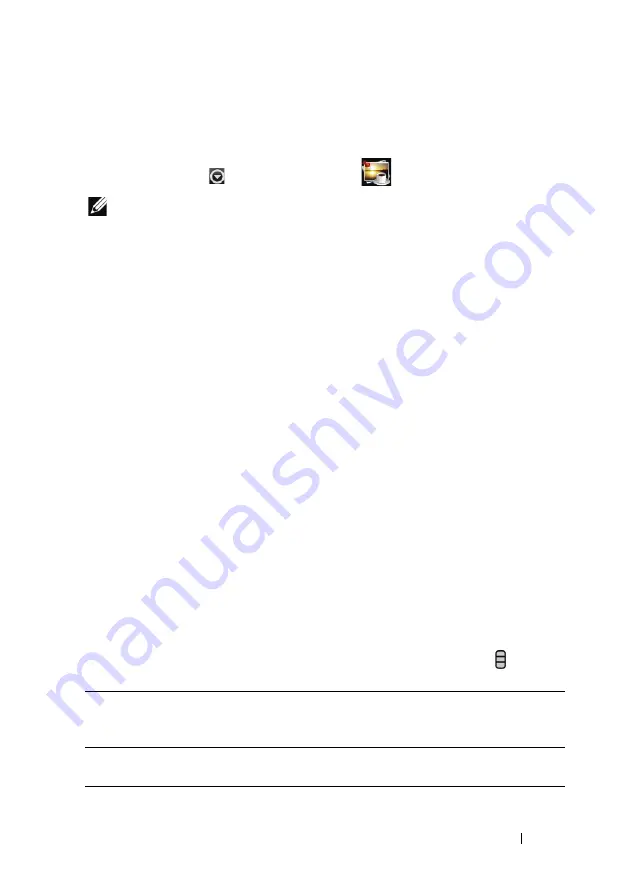
Applications
101
Photos & Videos
To view and manage the pictures and videos stored on your device, touch the
Application button
→
Photos & Videos
.
NOTE:
Before you run the Photos & Videos application, ensure that a microSD card
containing media files is installed on your device. All pictures and videos that you
capture using your device camera are stored on the microSD card. For more
information on how to install a microSD card on your device, see
.
To view pictures
1
Touch the
Photos & Videos
tab to choose to display the thumbnails of all
pictures and videos, the files you have stored separately as Favorites, only
the pictures or videos, or only the pictures or videos captured with the
device camera.
2
On the Photos & Videos screen, flick the picture thumbnails horizontally
until the desired one is located.
3
Touch the picture thumbnail to display the full picture.
4
When a picture is displayed in full screen:
• Flick the picture to view the next or previous picture.
• Zoom the picture in or out: Pinch the picture with two fingers, then
move the fingers apart to enlarge the picture, or bring them closer
together to reduce the picture.
• When a picture view is being enlarged, drag the enlarged picture
across the screen until the required portion appears.
To manage a picture
When a picture is displayed in full screen, touch the Menu button or touch
and hold a picture to open the options menu for the following actions.
Share
To print the picture using the Bluetooth printer, or
send the picture or video using the available
applications described on page 94.
Edit
To edit the picture using the available tools described
Содержание Mini 5
Страница 1: ...Dell Mini 5 User s Manual COMMENT ...
















































