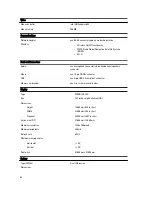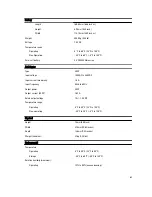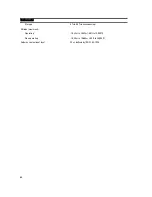20
System Setup
System Setup Overview
System Setup allows you to:
•
change the system configuration information after you add, change, or remove any hardware in your computer.
•
set or change a user-selectable option such as the user password.
•
read the current amount of memory or set the type of hard drive installed.
•
check battery health.
Before you use System Setup, it is recommended that you write down the System Setup screen information for future
reference.
CAUTION: Unless you are an expert computer user, do not change the settings for this program. Certain changes
can cause your computer to work incorrectly.
Entering System Setup
NOTE: Before entering the System Setup, you must connect a USB Keyboard to the USB port located on the left
side of the computer or at the rear of the docking station if the computer is docked.
1.
Turn on (or restart) your computer.
2.
When the blue DELL logo is displayed, you must watch for the F2 prompt to appear.
3.
Once the F2 prompt appears, press <F2> immediately.
NOTE: The F2 prompt indicates that the keyboard has initialized. This prompt can appear very quickly, so you must
watch for it to display, and then press <F2> . If you press <F2> before you are prompted, this keystroke will be lost.
4.
If you wait too long and the operating system logo appears, continue to wait until you see the Microsoft Windows
desktop. Then, shut down your computer and try again.
System Setup Navigation
Menu
Appears on top of the System Setup window. This field provides a menu to access the System Setup
options. Press < Left Arrow > and < Right Arrow > keys to navigate. As a Menu option is highlighted, the
Options List lists the options that define the hardware installed on your computer.
Options
Field
Appears on the right side of Options List and contains information about each option listed in the Options
List . In this field you can view information about your computer and make changes to your current
settings. Press < Enter> to make changes to your current settings. Press <ESC> to return to the Options
List.
NOTE: Not all settings listed in the Options Field are changeable.
51