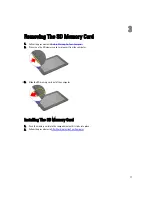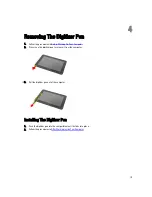Tablet PC Input Panel
When an application does not directly support pen input, you can use the Tablet PC Input Panel to enter text into your
application. If you tap in an editable area, the Tablet PC Input Panel icon appears. Tapping the icon makes the Input
Panel slide out from the edge of the display.
You can move the Input Panel tab by dragging it up or down along the edge of the screen. Then, when you tap it, the
Input Panel opens at the same horizontal location on the screen that the tab appears.
Working With Files
You can open, delete, or move many files or folders at one time by selecting multiple items from a list. Using a tablet pen,
hover over one item at a time and select the check box that appears to the left of each item.
To turn check boxes on:
1.
Open Control Panel.
2.
Go to Folder options.
3.
Click View.
4.
Under Advanced settings , select the Use check boxes to select items check box, and then click OK.
Entering Text
You can use handwriting recognition or the touch keyboard to enter text.
Table 3. Input Panel Icons
Icon
Name
Function
Handwriting
recognition
The writing pad and character pad convert handwriting into typed text. You can write
continuously on the writing pad, like writing on a piece of lined paper. Use the
character pad to enter one character at a time. The character pad converts your
handwriting to typed text, one letter, number or symbol at a time, but does not take the
context of the full word into account and does not take advantage of the handwriting
dictionary. To switch to the character pad in Input Panel, tap Tools, and then select
Write character by character.
12