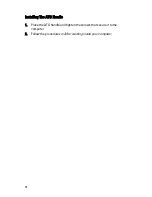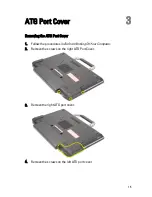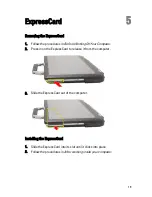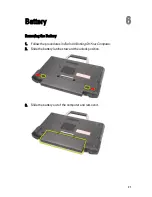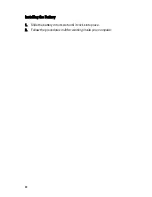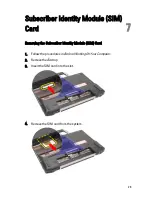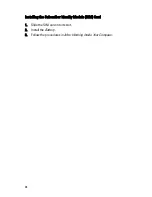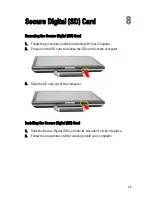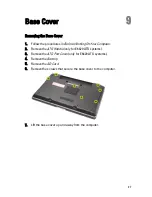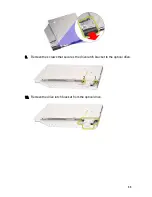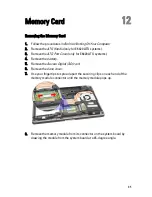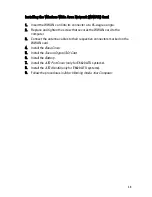Installing the Base Cover
1. Place the base cover to align the screw holes correctly with the computer.
2. Tighten the screws that secure the base cover to the computer.
3. Install the
Secure Digital (SD) Card
.
4. Install the
Battery
.
5. Install the
ATG Port Cover
(only for E6420 ATG systems).
6. Install the
ATG Handle
(only for E6420 ATG systems).
7. Follow the procedures in
After Working Inside Your Computer
.
28
Содержание Latitude E6420
Страница 8: ...8 ...
Страница 20: ...20 ...
Страница 26: ...26 ...
Страница 38: ...9 Slide and remove the WLAN card out from its slot on the system board 38 ...
Страница 40: ...40 ...
Страница 42: ...9 Slide the WWAN card from its connector and remove it from the computer 42 ...
Страница 44: ...44 ...
Страница 50: ...50 ...
Страница 52: ...10 Disconnect the bluetooth cable 52 ...
Страница 54: ...54 ...
Страница 59: ...9 Remove the tape securing the keyboard cable from the keyboard 10 Unlock the cable holder 59 ...
Страница 64: ...64 ...
Страница 70: ...13 Remove the Smart Card Reader from the computer 70 ...
Страница 72: ...72 ...
Страница 74: ...16 Remove the media board from the computer 74 ...
Страница 76: ...76 ...
Страница 80: ...22 Remove the screws from the video cable holder 23 Remove the video cable holder 80 ...
Страница 83: ...29 Slide to unlock system board from the port connectors 30 Remove the system board 83 ...
Страница 86: ...23 Unthread the speaker cable 24 Remove the speaker from the system 86 ...
Страница 88: ...88 ...
Страница 90: ...24 Unthread the video and wireless antenna cables 25 Unthread the modem cable 90 ...
Страница 92: ...29 Remove the whole modem cable assembly by pulling it out from the base 92 ...
Страница 94: ...94 ...
Страница 96: ...22 Remove the I O board from the computer 96 ...
Страница 98: ...98 ...
Страница 100: ...23 Remove the DC in bracket 24 Remove the DC in cable from the system 100 ...
Страница 101: ...25 Push in the DC in trim and remove it from the system 101 ...
Страница 105: ...105 ...
Страница 109: ...109 ...
Страница 116: ...116 ...
Страница 118: ...118 ...
Страница 128: ...128 ...
Страница 144: ...144 ...