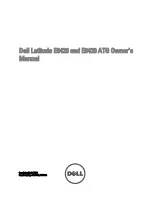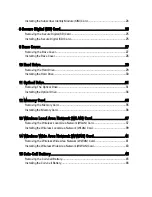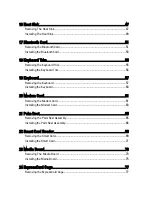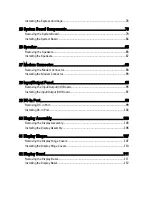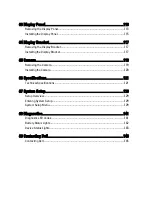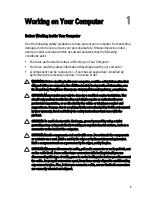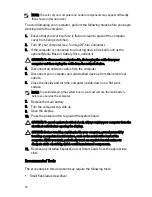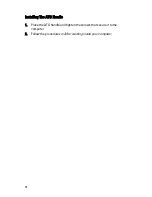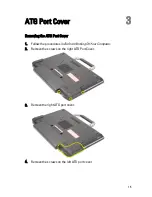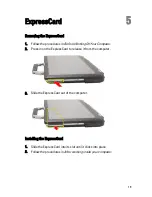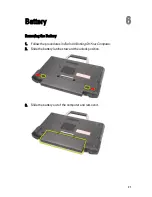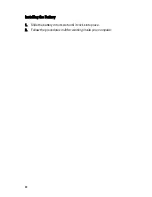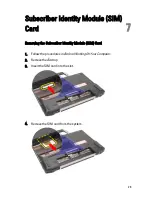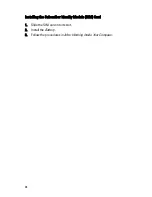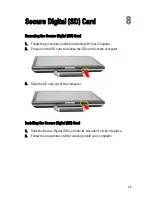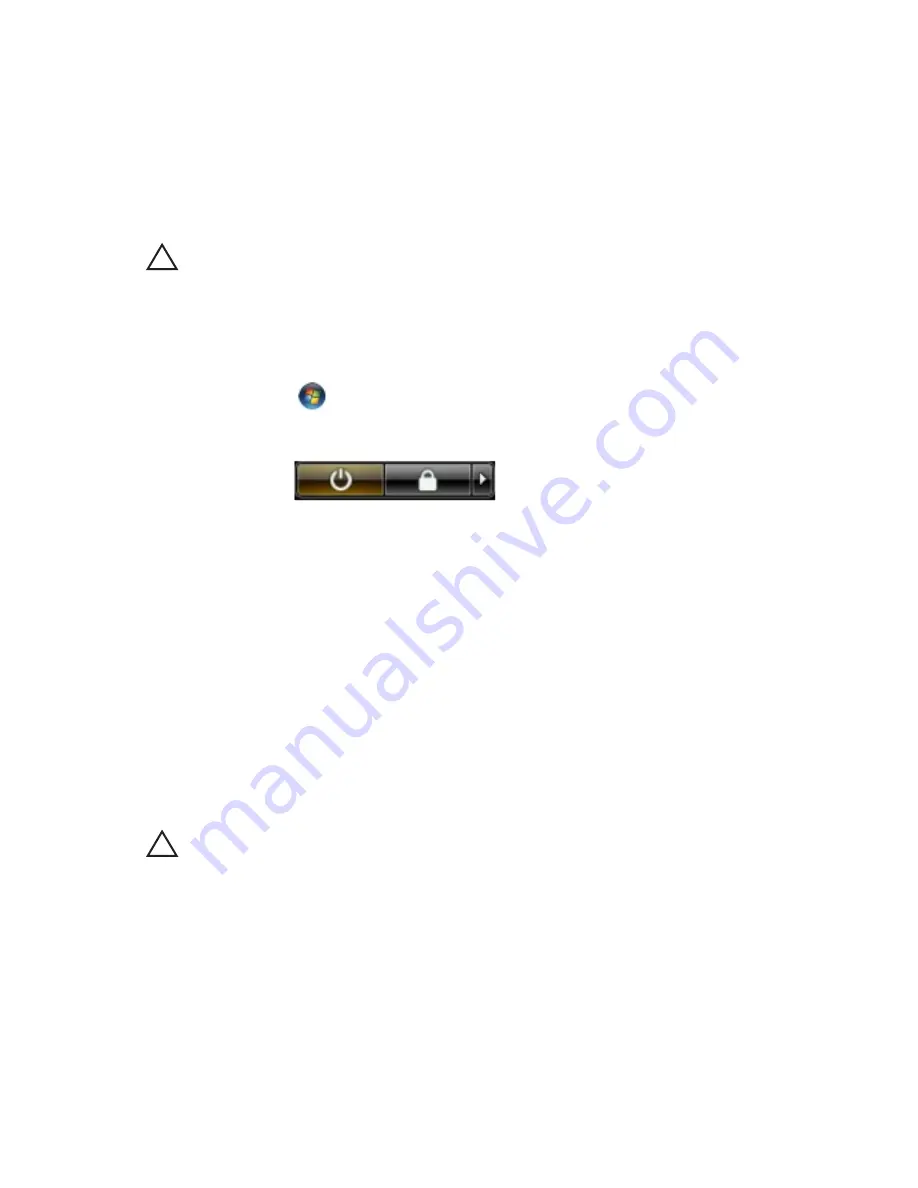
• #0 Phillips screwdriver
• #1 Phillips screwdriver
• Small plastic scribe
• Flash BIOS update program CD
Turning Off Your Computer
CAUTION: To avoid losing data, save and close all open files and exit all open
programs before you turn off your computer.
1. Shut down the operating system:
• In Windows Vista :
Click Start
, then click the arrow in the lower-right corner of the
Start menu as shown below, and then click Shut Down.
• In Windows XP:
Click Start
→
Turn Off Computer
→
Turn Off . The computer turns off
after the operating system shutdown process is complete.
2. Ensure that the computer and all attached devices are turned off. If your
computer and attached devices did not automatically turn off when you
shut down your operating system, press and hold the power button for
about 4 seconds to turn them off.
After Working Inside Your Computer
After you complete any replacement procedure, ensure you connect any
external devices, cards, and cables before turning on your computer.
CAUTION: To avoid damage to the computer, use only the battery designed for this
particular Dell computer. Do not use batteries designed for other Dell computers.
1. Connect any external devices, such as a port replicator, battery slice, or
media base, and replace any cards, such as an ExpressCard.
2. Connect any telephone or network cables to your computer.
11
Содержание Latitude E6420
Страница 8: ...8 ...
Страница 20: ...20 ...
Страница 26: ...26 ...
Страница 38: ...9 Slide and remove the WLAN card out from its slot on the system board 38 ...
Страница 40: ...40 ...
Страница 42: ...9 Slide the WWAN card from its connector and remove it from the computer 42 ...
Страница 44: ...44 ...
Страница 50: ...50 ...
Страница 52: ...10 Disconnect the bluetooth cable 52 ...
Страница 54: ...54 ...
Страница 59: ...9 Remove the tape securing the keyboard cable from the keyboard 10 Unlock the cable holder 59 ...
Страница 64: ...64 ...
Страница 70: ...13 Remove the Smart Card Reader from the computer 70 ...
Страница 72: ...72 ...
Страница 74: ...16 Remove the media board from the computer 74 ...
Страница 76: ...76 ...
Страница 80: ...22 Remove the screws from the video cable holder 23 Remove the video cable holder 80 ...
Страница 83: ...29 Slide to unlock system board from the port connectors 30 Remove the system board 83 ...
Страница 86: ...23 Unthread the speaker cable 24 Remove the speaker from the system 86 ...
Страница 88: ...88 ...
Страница 90: ...24 Unthread the video and wireless antenna cables 25 Unthread the modem cable 90 ...
Страница 92: ...29 Remove the whole modem cable assembly by pulling it out from the base 92 ...
Страница 94: ...94 ...
Страница 96: ...22 Remove the I O board from the computer 96 ...
Страница 98: ...98 ...
Страница 100: ...23 Remove the DC in bracket 24 Remove the DC in cable from the system 100 ...
Страница 101: ...25 Push in the DC in trim and remove it from the system 101 ...
Страница 105: ...105 ...
Страница 109: ...109 ...
Страница 116: ...116 ...
Страница 118: ...118 ...
Страница 128: ...128 ...
Страница 144: ...144 ...