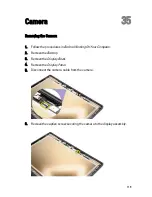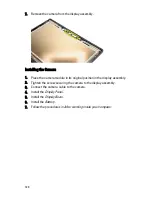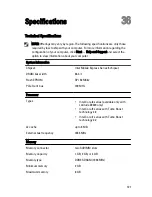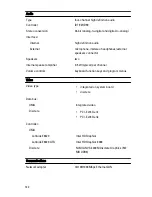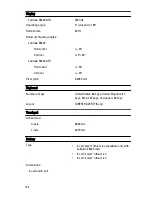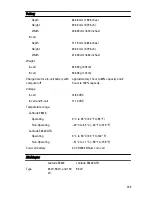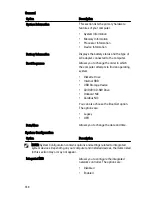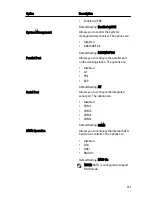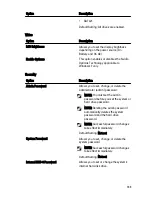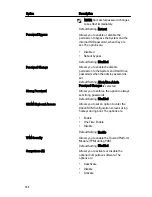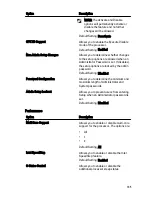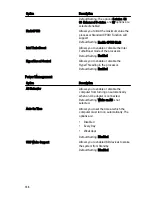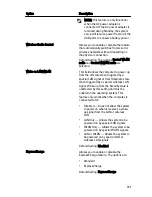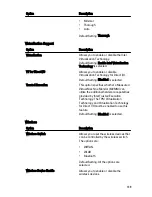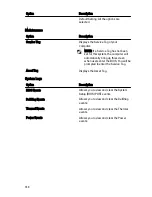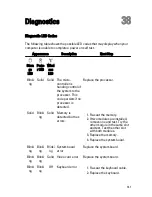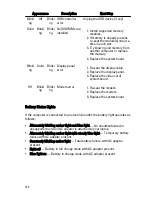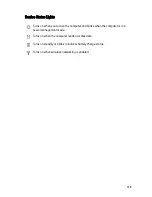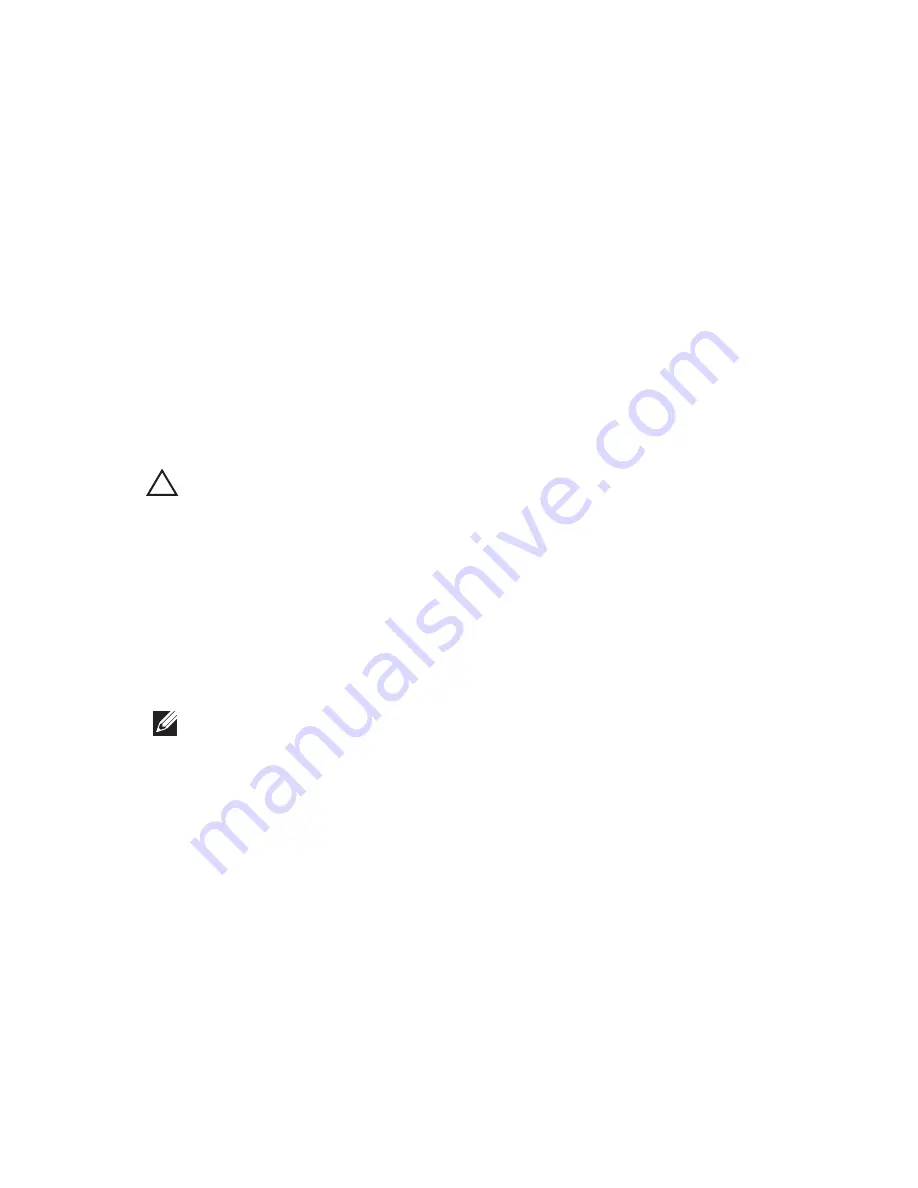
System Setup
37
Setup Overview
System Setup allows you to:
• change the system configuration information after you add, change, or
remove any hardware in your computer.
• set or change a user-selectable option such as the user password.
• read the current amount of memory or set the type of hard drive installed.
Before you use System Setup, it is recommended that you write down the
System Setup screen information for future reference.
CAUTION: Unless you are an expert computer user, do not change the settings for
this program. Certain changes can cause your computer to work incorrectly.
Entering System Setup
1. Turn on (or restart) your computer.
2. When the blue DELL logo is displayed, you must watch for the F2 prompt to
appear.
3. Once the F2 prompt appears, press <F2> immediately.
NOTE: The F2 prompt indicates that the keyboard has initialized. This prompt can
appear very quickly, so you must watch for it to display, and then press <F2> . If you
press <F2> before you are prompted, this keystroke will be lost.
4. If you wait too long and the operating system logo appears, continue to
wait until you see the Microsoft Windows desktop. Then, shut down your
computer and try again.
System Setup Menu
The following sections describe the menu options for the System Setup
program:
129
Содержание Latitude E6420
Страница 8: ...8 ...
Страница 20: ...20 ...
Страница 26: ...26 ...
Страница 38: ...9 Slide and remove the WLAN card out from its slot on the system board 38 ...
Страница 40: ...40 ...
Страница 42: ...9 Slide the WWAN card from its connector and remove it from the computer 42 ...
Страница 44: ...44 ...
Страница 50: ...50 ...
Страница 52: ...10 Disconnect the bluetooth cable 52 ...
Страница 54: ...54 ...
Страница 59: ...9 Remove the tape securing the keyboard cable from the keyboard 10 Unlock the cable holder 59 ...
Страница 64: ...64 ...
Страница 70: ...13 Remove the Smart Card Reader from the computer 70 ...
Страница 72: ...72 ...
Страница 74: ...16 Remove the media board from the computer 74 ...
Страница 76: ...76 ...
Страница 80: ...22 Remove the screws from the video cable holder 23 Remove the video cable holder 80 ...
Страница 83: ...29 Slide to unlock system board from the port connectors 30 Remove the system board 83 ...
Страница 86: ...23 Unthread the speaker cable 24 Remove the speaker from the system 86 ...
Страница 88: ...88 ...
Страница 90: ...24 Unthread the video and wireless antenna cables 25 Unthread the modem cable 90 ...
Страница 92: ...29 Remove the whole modem cable assembly by pulling it out from the base 92 ...
Страница 94: ...94 ...
Страница 96: ...22 Remove the I O board from the computer 96 ...
Страница 98: ...98 ...
Страница 100: ...23 Remove the DC in bracket 24 Remove the DC in cable from the system 100 ...
Страница 101: ...25 Push in the DC in trim and remove it from the system 101 ...
Страница 105: ...105 ...
Страница 109: ...109 ...
Страница 116: ...116 ...
Страница 118: ...118 ...
Страница 128: ...128 ...
Страница 144: ...144 ...