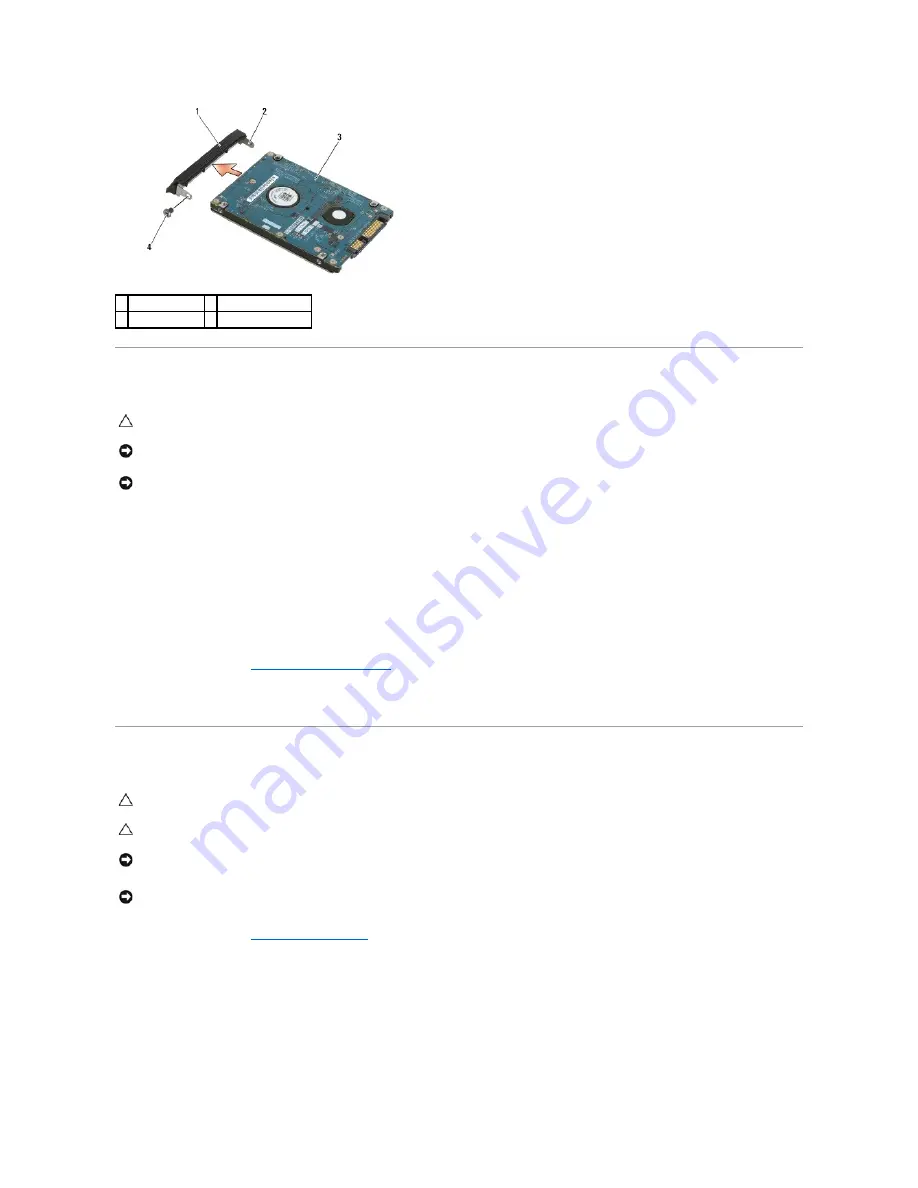
Replacing the Hard Drive
1.
Hold the hard drive with the label facing down.
2.
Place the pin on one end of the bezel into the hole on the hard drive.
3.
On the other end of the bezel, replace the M3 x 3-mm screw that secures the hard drive bezel to the hard drive.
4.
Slide the hard drive into the hard drive bay.
5.
Replace the two M3 x 3-mm screws that secure the hard drive to the base assembly.
6.
Follow the procedures in
After Working on Your Computer
.
7.
Install the operating system, drivers, and utilities for your computer, as needed. For more information, see the
Setup and Quick Reference Guide that
shipped with your computer or at
support.dell.com
.
Removing the 1.8" Hard Drive (E6400 ATG)
1.
Follow the procedures in
Working on Your Computer
.
2.
Close the display and turn the computer upside down.
3.
Remove the two M3 x 3-mm screws.
4.
Slide the hard drive out of the base assembly.
1 hard drive bezel 2 pin on bezel bracket
3 hard drive
4 M3 x 3-mm screw
CAUTION:
Before you begin any of the procedures in this section, follow the safety instructions that shipped with your computer.
NOTICE:
Hard drives are extremely fragile. Exercise care when handling the hard drive.
NOTICE:
Use firm and even pressure to slide the hard drive into place. Excessive force may result in damage to the connector.
CAUTION:
Before you begin any of the procedures in this section, follow the safety instructions that shipped with your computer.
CAUTION:
Do not touch
the metal housing of the hard drive if you remove the hard drive from the computer while the drive is hot.
NOTICE:
To prevent data loss, turn off your computer before removing the hard drive. Do not remove the hard drive while the computer is on or
in Sleep state.
NOTICE:
Hard drives are extremely fragile. Exercise care when handling the hard drive.
Содержание Latitude E6400 ATG
Страница 14: ...Back to Contents Page ...
Страница 22: ...6 Follow the procedures in After Working on Your Computer Back to Contents Page ...
Страница 25: ...Back to Contents Page ...
Страница 47: ...Back to Contents Page ...
Страница 66: ...Back to Contents Page ...
Страница 70: ...Back to Contents Page ...






























