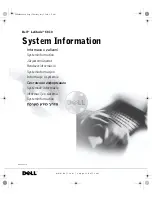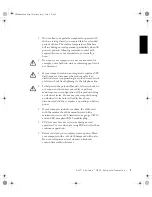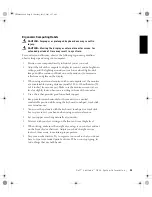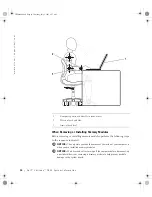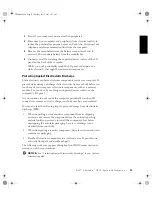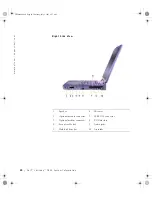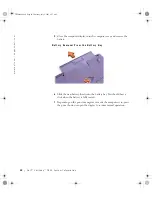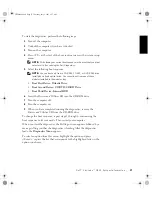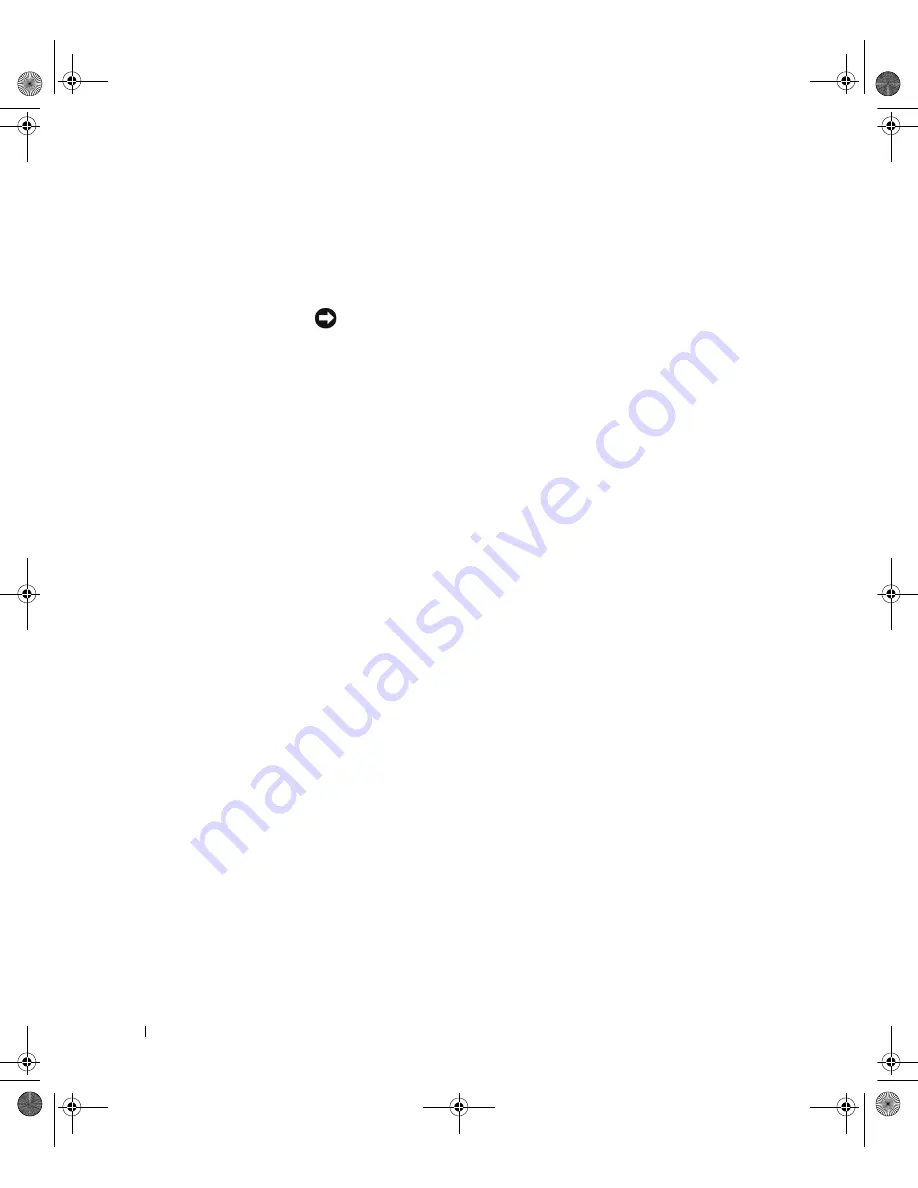
12
D e l l ™ L a t i t u d e ™ C 8 1 0 S y s t e m I n f o r m a t i o n
www
.dell.com | support.dell.com
•
When you move your computer between environments with very
different temperature and/or humidity ranges, condensation may form
on or within the computer. To avoid damaging the computer, allow
sufficient time for the moisture to evaporate before using the
computer.
NOTICE:
When taking the computer from low-temperature conditions into a
warmer environment or from high-temperature conditions into a cooler
environment, allow the computer to acclimate to room temperature before
turning on power.
•
When you disconnect a cable, pull on its connector or on its strain-
relief loop, not on the cable itself. As you pull out the connector, keep
it evenly aligned to avoid bending any connector pins. Also, before you
connect a cable make sure both connectors are correctly oriented and
aligned.
•
Handle components with care. Hold a component such as a memory
module by its edges, not its pins.
•
When removing a memory module from the system board or
disconnecting a peripheral device from the computer, wait 5 seconds
after turning off the computer before removing the memory module or
disconnecting the device to help avoid possible damage to the system
board.
•
Clean the display with a soft, clean cloth and commercial window
cleaner that does not contain wax or abrasives. Apply the cleaner to the
cloth; then stroke the cloth across the display in one direction, moving
from the top of the display to the bottom. If the display contains
grease or some other contaminant, use isopropyl alcohol instead of
commercial window cleaner.
•
If your computer gets wet or is damaged, follow the procedures
described in "Troubleshooting Your Computer" in the
User’s Guide
that came with your computer. If, after following these procedures, you
confirm that your computer is not operating properly, contact Dell.
(See "Getting Help" in the
User’s Guide
that came with your computer
for the appropriate telephone number.)
2E409bk0.book Page 12 Thursday, July 5, 2001 9:37 AM
Содержание Latitude C810
Страница 2: ...2E409bk0 book Page 2 Thursday July 5 2001 9 37 AM ...
Страница 4: ...2E409bk0 book Page 2 Thursday July 5 2001 9 37 AM ...
Страница 279: ...Dell Latitude C810 Ú ÈÓ Î ÚÓÏ www dell com support dell com 2E4090_Ts_HE 3 7 01 18 12 277 ...
Страница 294: ...292 ÍÈ Ó Ú ÈÓ Î ÚÓÏ Dell Latitude C810 www dell com support dell com Ï Ó Á 2E4090s_HE 3 7 01 18 19 292 ...
Страница 302: ...300 ÍÈ Ó Ú ÈÓ Î ÚÓÏ Dell Latitude C810 www dell com support dell com 2E4090s_HE 3 7 01 18 21 300 ...
Страница 303: ...2E409bk0 book Page 1 Thursday July 5 2001 9 37 AM ...