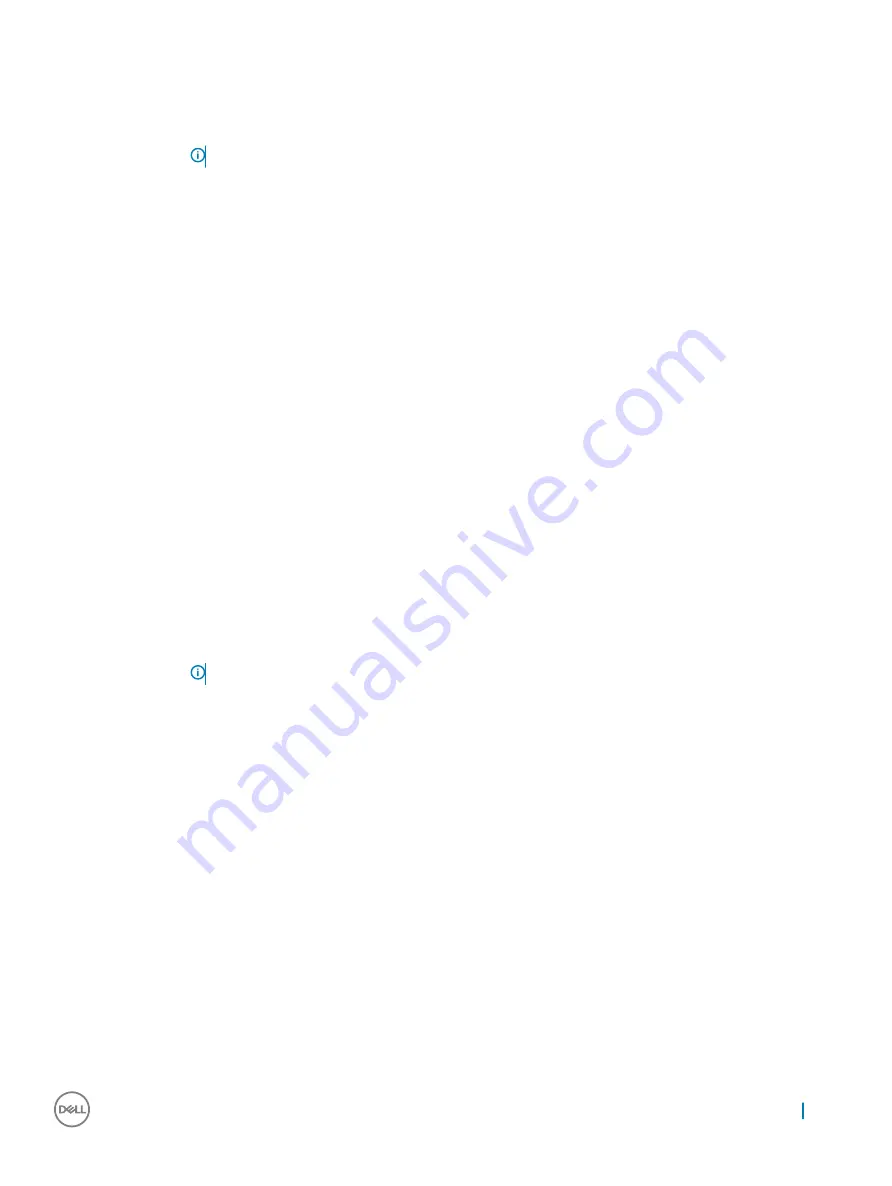
Option
Description
•
When set to disabled, the docks will be controlled via the USB and Thunderbolt Adapter configuration settings.
Thunderbolt
Adapter
configuration:
Allows you to configure the Thunderbolt™ adapter security settings within the Operating System.
NOTE:
Security Levels are not applicable or enforced in the Pre-boot environment.
The options are:
•
Enable Thunderbolt
™
Technology Support
This option is enabled by default.
•
Enable Thunderbolt
™
Adapter Boot Support
•
Enable Thunderbolt
™
Adapter Pre-boot Modules
•
Security level - No Security
•
Security level - User Authorization
This option is enabled by default.
•
Security level - Secure Correct
•
Security level - Display Port only
USB PowerShare
Allows you to charge external devices using the stored system battery power through the USB PowerShare port.
This field can also configure the USB PowerShare feature behavior. By default, the
Enable USB PowerShare
is
disabled.
Audio
Allows you to enable or disable the integrated audio controller. By default, the
Enable Audio
option is selected. The
options are:
•
Enable Microphone
This option is enabled by default.
•
Enable Internal Speaker
This option is enabled by default.
Keyboard
Illumination
Allows you to choose the operating mode of the keyboard illumination feature. The keyboard brightness level can
be set from 0% to 100%. The options are:
•
Disabled
•
Dim
•
Bright
This option is enabled by default.
NOTE:
The <Fn+F10> hotkey can be used to change the setting.
Keyboard Backlight
Timeout on AC
Allows you to define the time-out value for the keyboard Backlight when an AC adapter is plugged into the system.
The main keyboard illumination feature is not affected. Keyboard Illumination will continue to support the various
illumination levels. This field has an effect when the backlight is enabled. The options are:
•
5 seconds
•
10 seconds
This option is enabled by default.
•
15 seconds
•
30 seconds
•
1 minute
•
5 minute
•
15 minute
•
never
Keyboard Backlight
Time-out on
Battery
Allows you to define the Keyboard Backlight Time-out dims out with Battery option. The main keyboard illumination
feature is not affected. Keyboard Illumination will continue to support the various illumination levels. This field has
an effect when the backlight is enabled. The options are:
•
5 seconds
•
10 seconds
This option is enabled by default.
System setup
61
Содержание Latitude 5290 2-in-1
Страница 1: ...Latitude 5290 2 in 1 Owner s Manual Regulatory Model T17G Regulatory Type T17G002 ...
Страница 27: ...Lift the docking board after releasing the cable from the adhesive Removing and installing components 27 ...
Страница 45: ...Disk driver Figure 4 Disk driver Technology and components 45 ...
Страница 46: ...Sound video and game controller drivers Figure 5 Sound video and game controllers 46 Technology and components ...
Страница 47: ...Storage controller drivers Figure 6 Storage controllers Technology and components 47 ...
Страница 48: ...Network drivers Figure 7 Network drivers Graphics driver Figure 8 Graphics driver 48 Technology and components ...
Страница 82: ...82 Software ...
















































