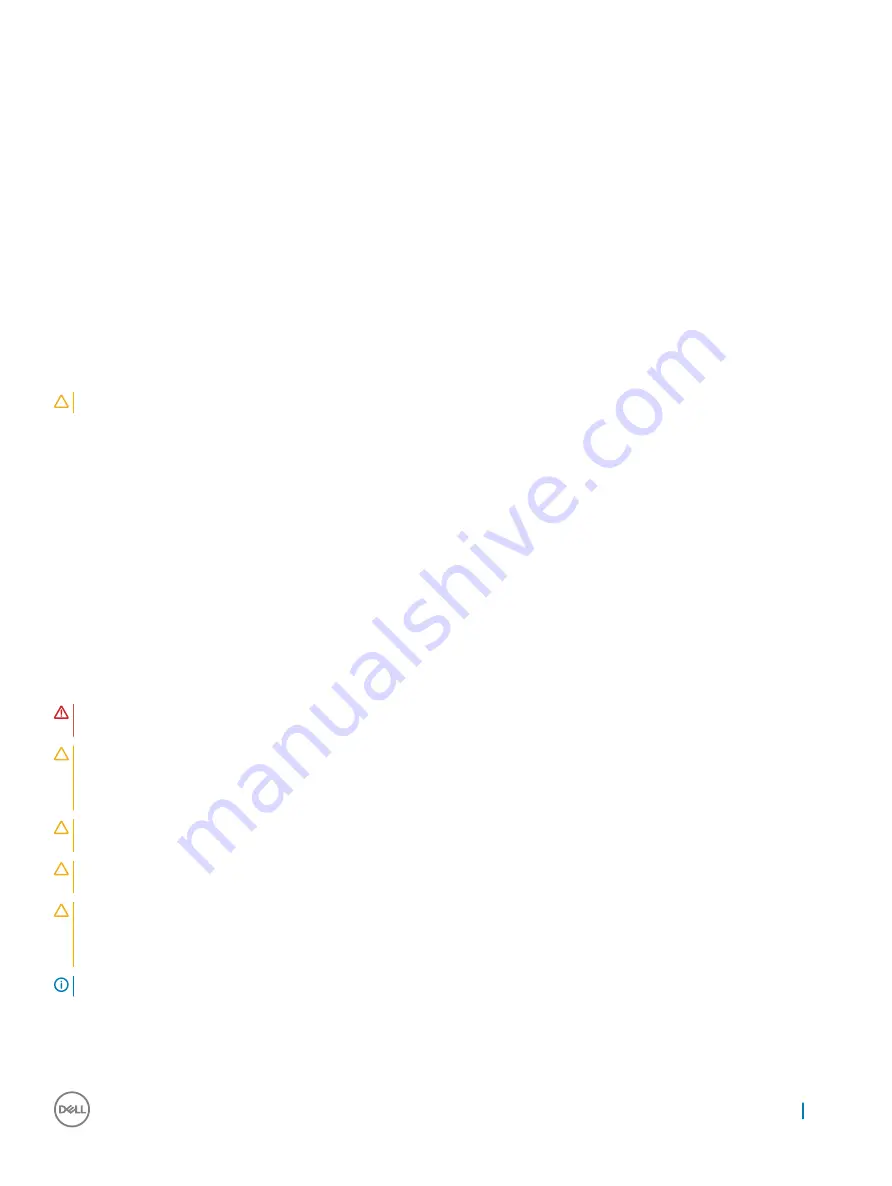
ESD protection summary
It is recommended that all field service technicians use the traditional wired ESD grounding wrist strap and protective anti-static mat at all
times when servicing Dell products. In addition, it is critical that technicians keep sensitive parts separate from all insulator parts while
performing service and that they use anti-static bags for transporting sensitive components.
Transporting sensitive components
When transporting ESD sensitive components such as replacement parts or parts to be returned to Dell, it is critical to place these parts in
anti-static bags for safe transport.
Lifting equipment
Adhere to the following guidelines when lifting heavy weight equipment:
CAUTION:
Do not lift greater than 50 pounds. Always obtain additional resources or use a mechanical lifting device.
1
Get a firm balanced footing. Keep your feet apart for a stable base, and point your toes out.
2
Tighten stomach muscles. Abdominal muscles support your spine when you lift, offsetting the force of the load.
3
Lift with your legs, not your back.
4
Keep the load close. The closer it is to your spine, the less force it exerts on your back.
5
Keep your back upright, whether lifting or setting down the load. Do not add the weight of your body to the load. Avoid twisting your
body and back.
6
Follow the same techniques in reverse to set the load down.
Before Working Inside Your Tablet
Use the following safety guidelines to help protect your tablet from potential damage and to help to ensure your personal safety. Unless
otherwise noted, each procedure included in this document assumes that the following condition exists:
•
You have read the safety information that shipped with your tablet.
WARNING:
Before working inside your tablet, read the safety information that shipped with your tablet. For additional safety
best practices information, see the Regulatory Compliance Homepage at www.dell.com/regulatory_compliance
CAUTION:
Many repairs may only be done by a certified service technician. You should only perform troubleshooting and simple
repairs as authorized in your product documentation, or as directed by the online or telephone service and support team.
Damage due to servicing that is not authorized by Dell is not covered by your warranty. Read and follow the safety instructions
that came with the product.
CAUTION:
To avoid electrostatic discharge, ground yourself by using a wrist grounding strap or by periodically touching an
unpainted metal surface, such as a connector on the back of the tablet.
CAUTION:
Handle components and cards with care. Do not touch the components or contacts on a card. Hold a card by its
edges or by its metal mounting bracket.
CAUTION:
When you disconnect a cable, pull on its connector or on its pull-tab, not on the cable itself. Some cables have
connectors with locking tabs; if you are disconnecting this type of cable, press in on the locking tabs before you disconnect the
cable. As you pull connectors apart, keep them evenly aligned to avoid bending any connector pins. Also, before you connect a
cable, ensure that both connectors are correctly oriented and aligned.
NOTE:
The color of your tablet and certain components may appear differently than shown in this document.
To avoid damaging your tablet, perform the following steps before you begin working inside the tablet.
1
Ensure that your work surface is flat and clean to prevent the tablet cover from being scratched.
2
Turn off your tablet.
Working on your computer
5
Содержание Latitude 5290 2-in-1
Страница 1: ...Latitude 5290 2 in 1 Owner s Manual Regulatory Model T17G Regulatory Type T17G002 ...
Страница 27: ...Lift the docking board after releasing the cable from the adhesive Removing and installing components 27 ...
Страница 45: ...Disk driver Figure 4 Disk driver Technology and components 45 ...
Страница 46: ...Sound video and game controller drivers Figure 5 Sound video and game controllers 46 Technology and components ...
Страница 47: ...Storage controller drivers Figure 6 Storage controllers Technology and components 47 ...
Страница 48: ...Network drivers Figure 7 Network drivers Graphics driver Figure 8 Graphics driver 48 Technology and components ...
Страница 82: ...82 Software ...






































