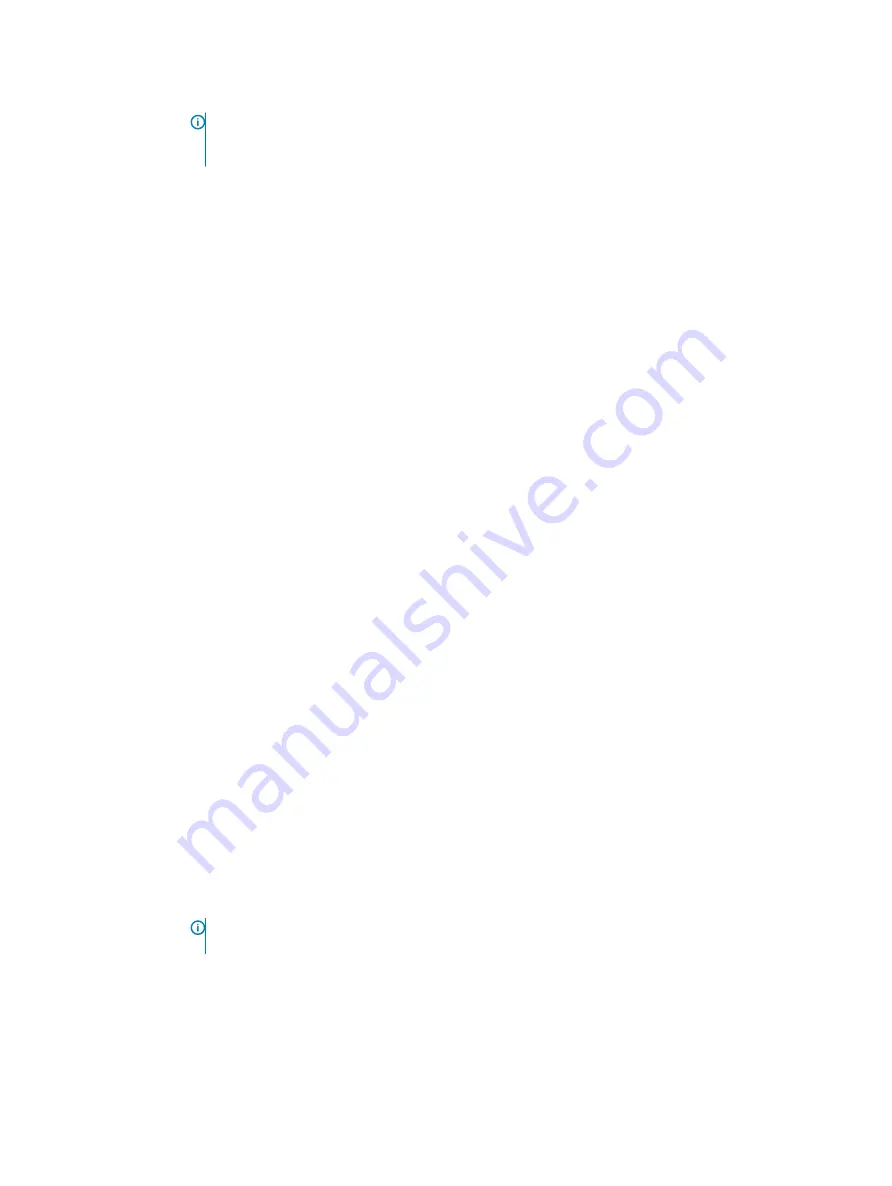
Option
Description
USB Wake Support
Allows you to enable USB devices to wake the system from Standby.
NOTE:
This feature is only functional when the AC power adapter is connected. If the AC power adapter
is removed during Standby, the system setup removes power from all the USB ports to conserve battery
power.
•
Enable USB Wake Support
•
Wake on Dell USB-C dock
Default setting: The option is disabled.
Wake on WLAN
Allows you to enable or disable the feature that powers on the computer from the Off state when triggered by a
LAN signal.
•
Disabled
•
WLAN
Default setting: Disabled
Block Sleep
This option lets you block entering to sleep (S3 state) in operating system environment.
Block Sleep (S3 state)
Default setting: This option is disabled
Peak Shift
This option enables you to minimize the AC power consumption during the peak power times of day. After you
enable this option, your system runs only in battery even if the AC is attached.
•
Enable peak shift
•
Set battery threshold (15% to 100%) - 15 % (enabled by default)
Advanced Battery
Charge
Configuration
This option enables you to maximize the battery health. By enabling this option, your system uses the standard
charging algorithm and other techniques during the nonwork hours to improve the battery health.
Disabled
Default setting: Disabled
Primary Battery
Charge
Configuration
Allows you to select the charging mode for the battery. The options are:
•
Adaptive—enabled by default
•
Standard—Fully charges your battery at a standard rate.
•
ExpressCharge—The battery charges over a shorter time using Dell’s fast charging technology This option is
enabled by default.
•
Primarily AC use
•
Custom
If Custom Charge is selected, you can also configure Custom Charge Start and Custom Charge Stop.
NOTE:
All charging mode may not be available for all the batteries. To enable this option, disable the
Advanced Battery Charge Configuration option.
Sleep mode
•
OS Automatic selection
•
Force S3—enabled by default
56
System setup options













































